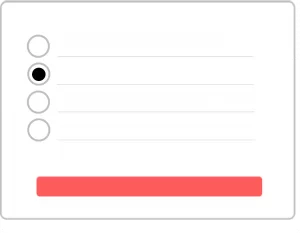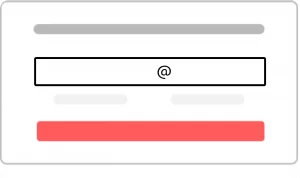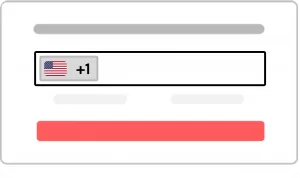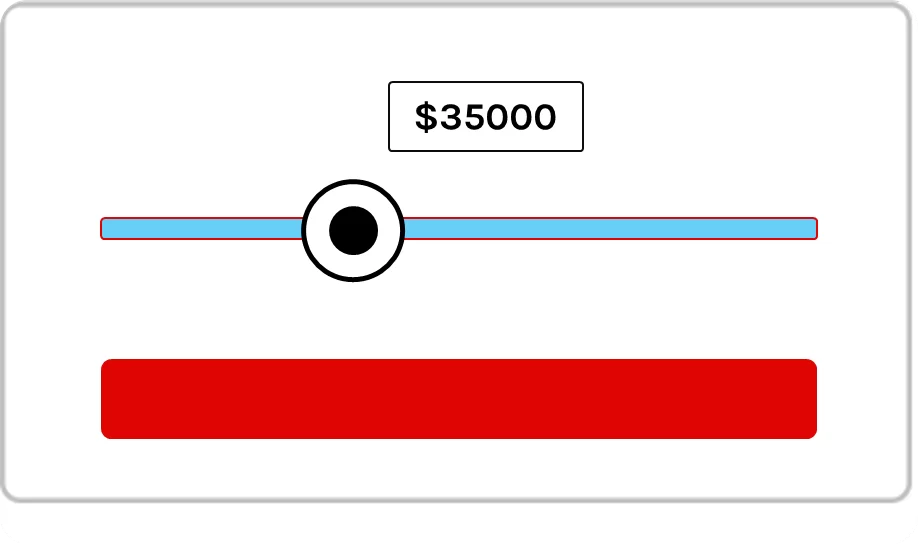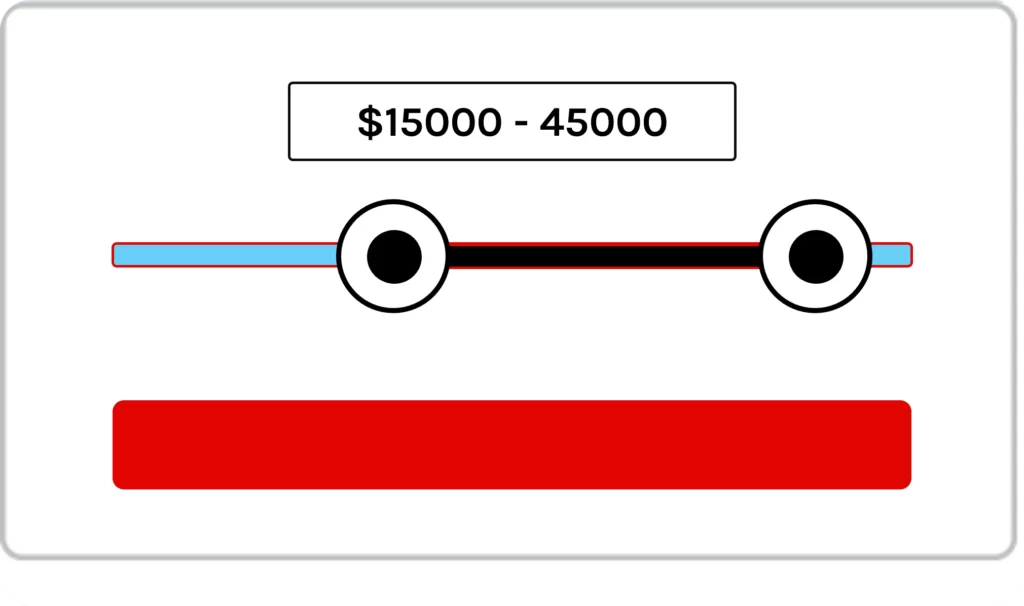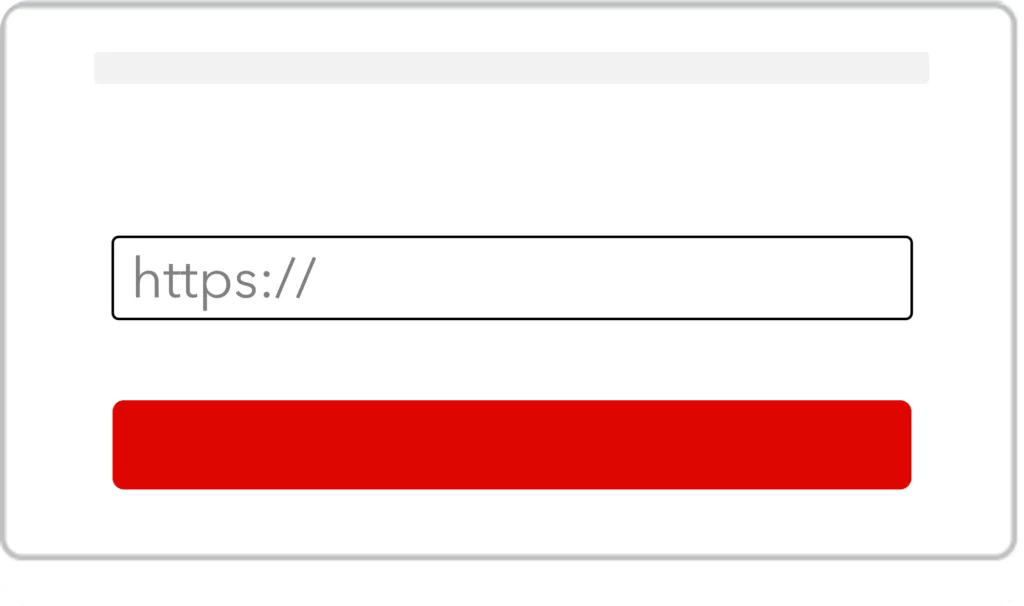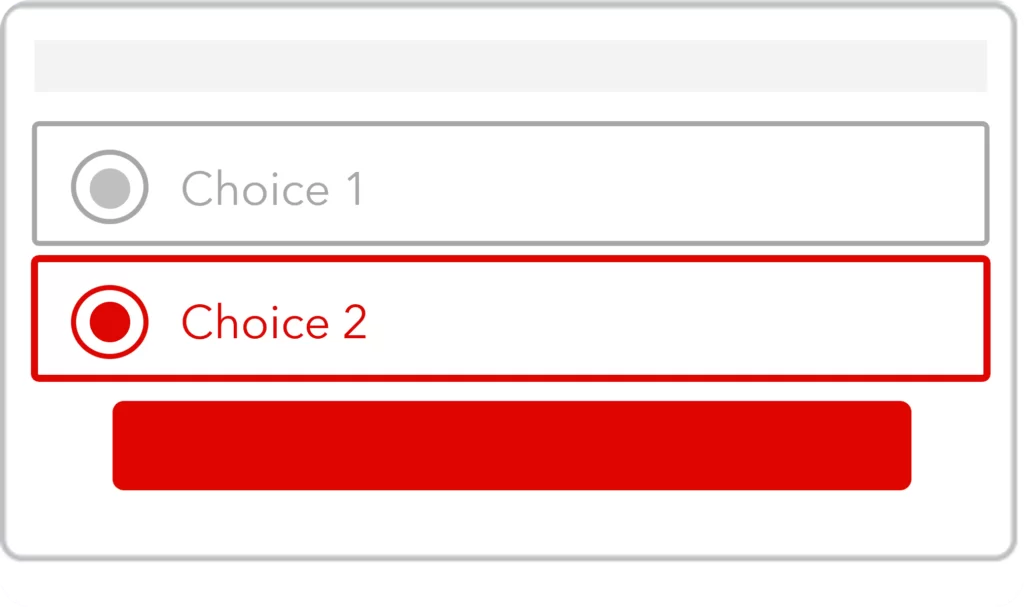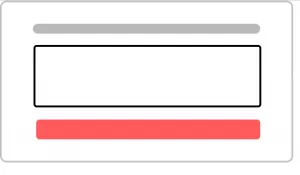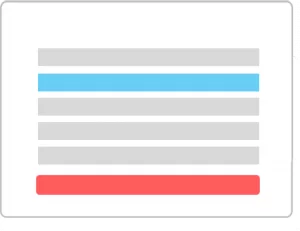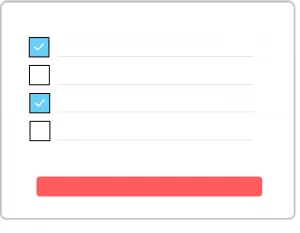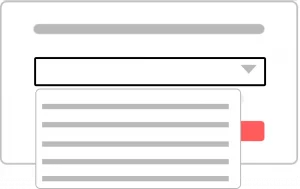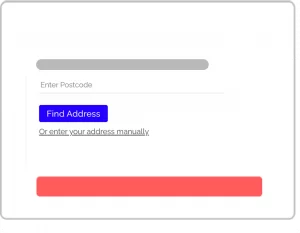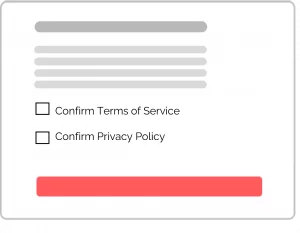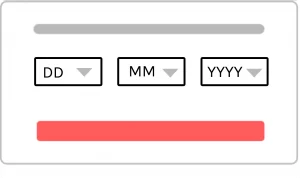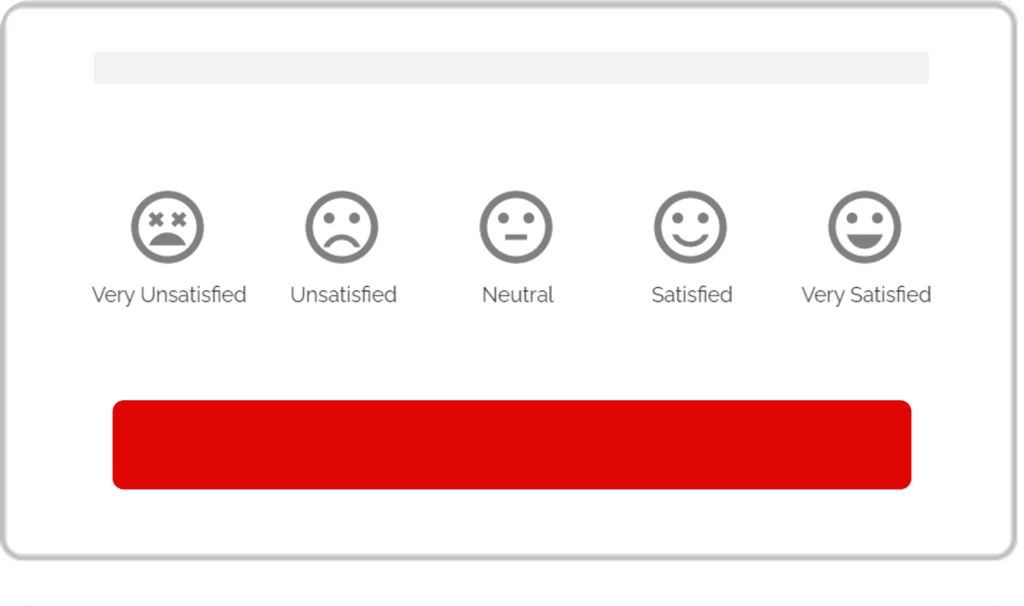Form Fields
The different online form fields explained: Learn about difference in form field and question types to create flexible. Get to know each field and question type in details for the best possible user experience in web forms.
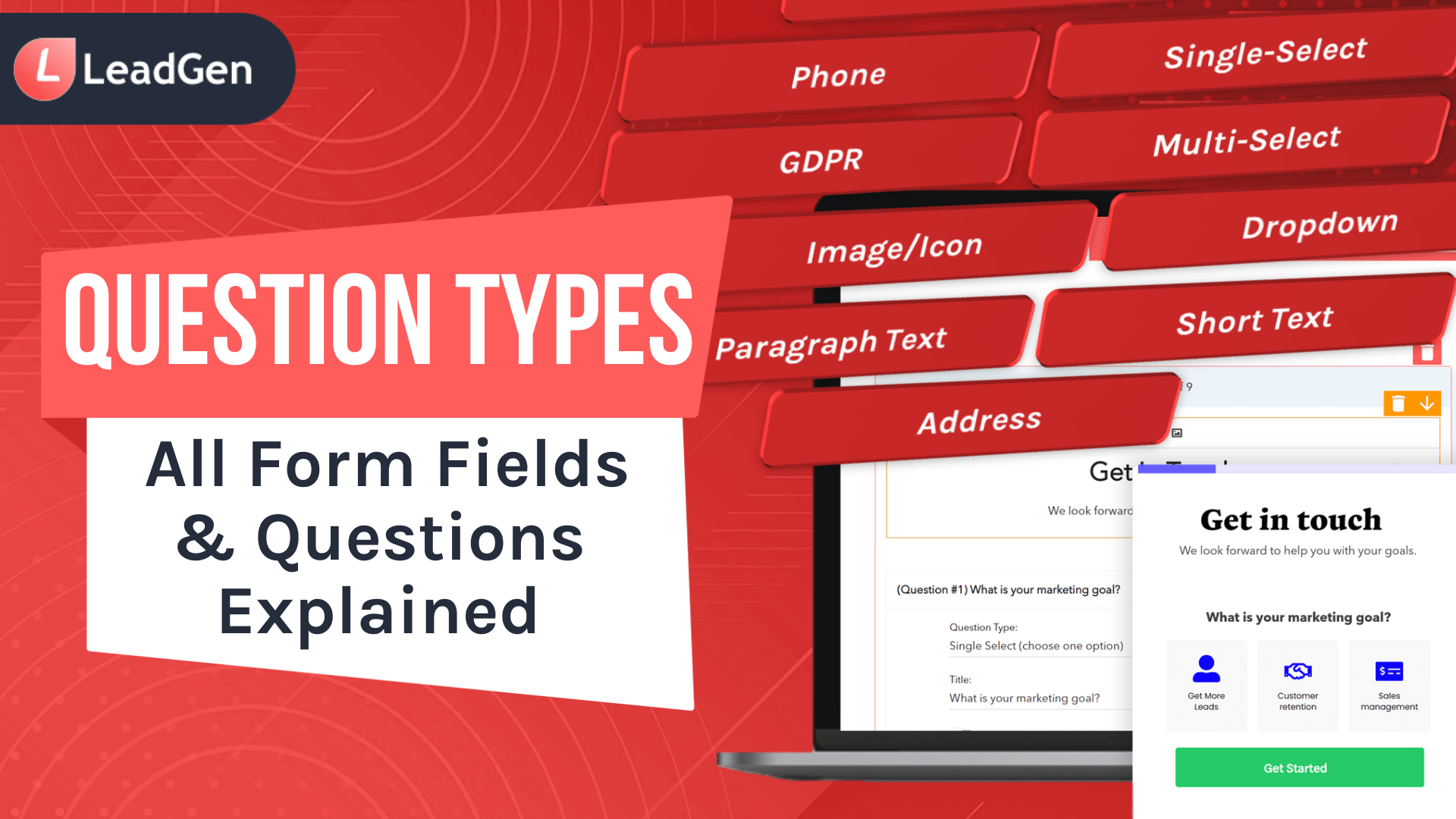
How You Can Ask Questions in LeadGen App Forms
Choosing the right question helps you maximize the response rates in online forms. LeadGen App provides you with question types to ask any kind of question to your audience. Here is an overview of all question types.
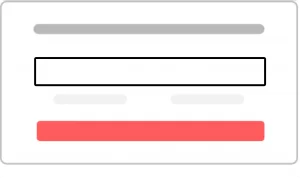
Short Text
Short text questions help you collect individual text answers from users. You can ask any question with short text question types which can be answered in a short 1-line answer.
Examples:
1. Who is your favourite NFL player?
2. What is the name of your school?
3. What is your favourite country?
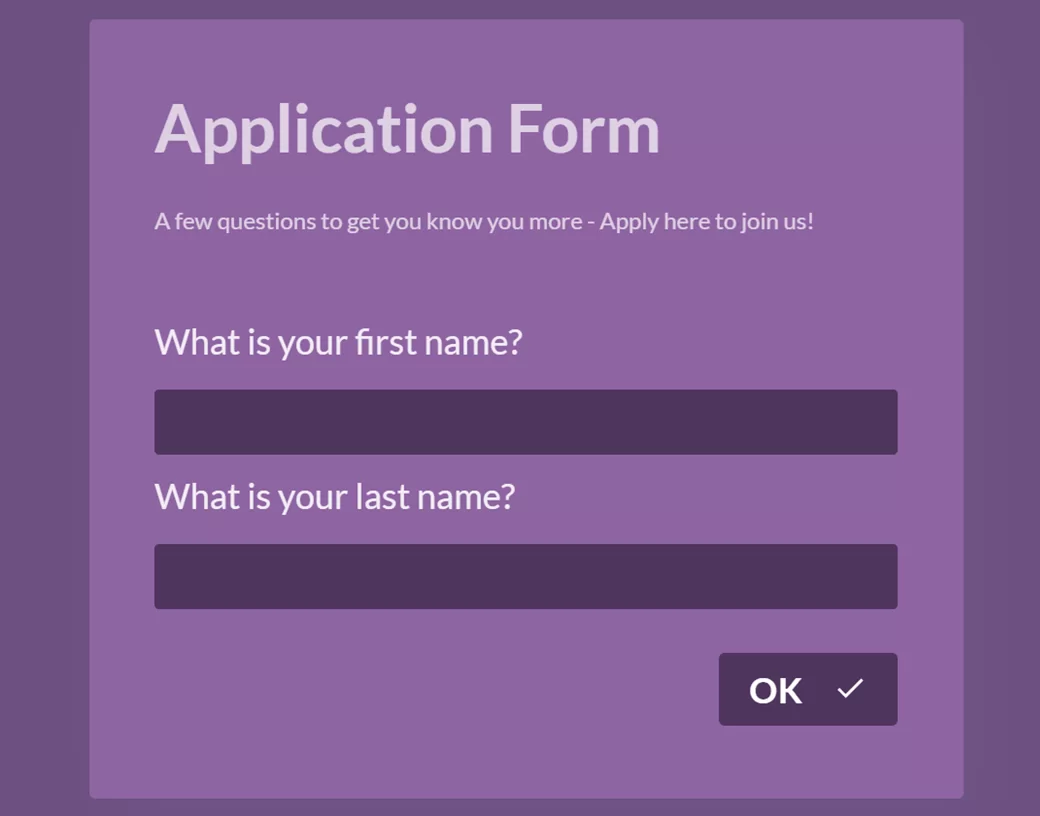
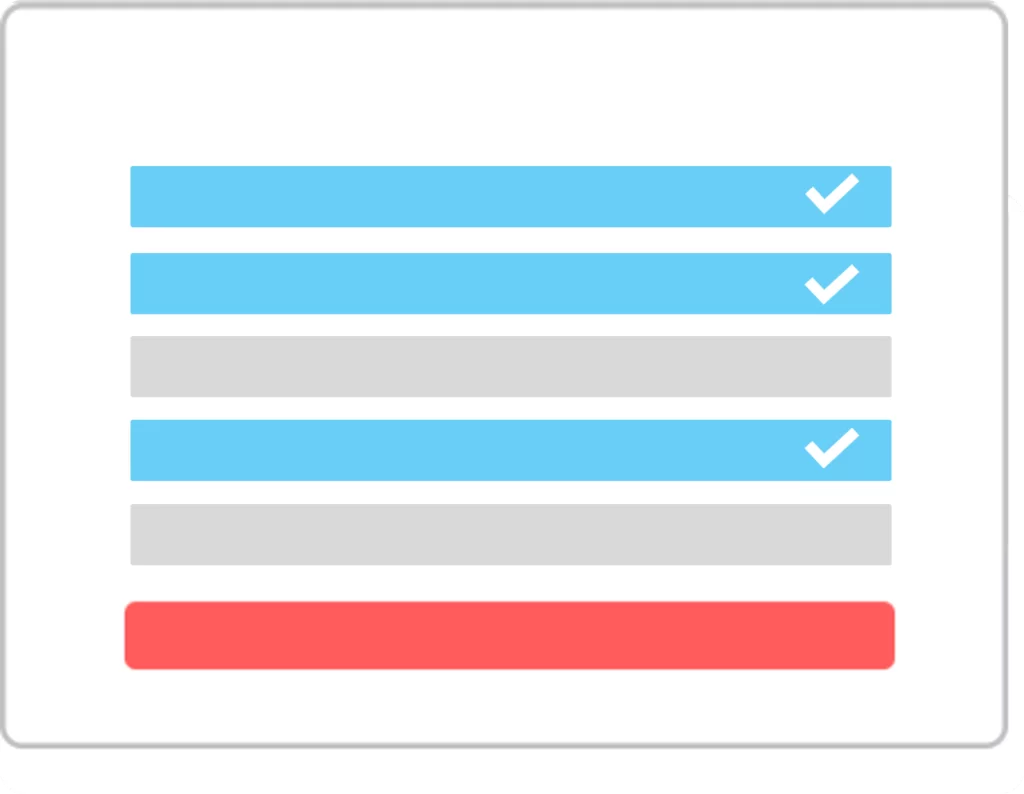
Multi-Select
Multi-select questions are identical to single-select but they allow selection of more than one choice. You can optionally define a minimum and maximum amount of allowed selections.
Examples:
1. Please select all the choices that apply to you.
2. Which symptoms do you experience frequently?
3. Please select all the ways you want to be contacted.
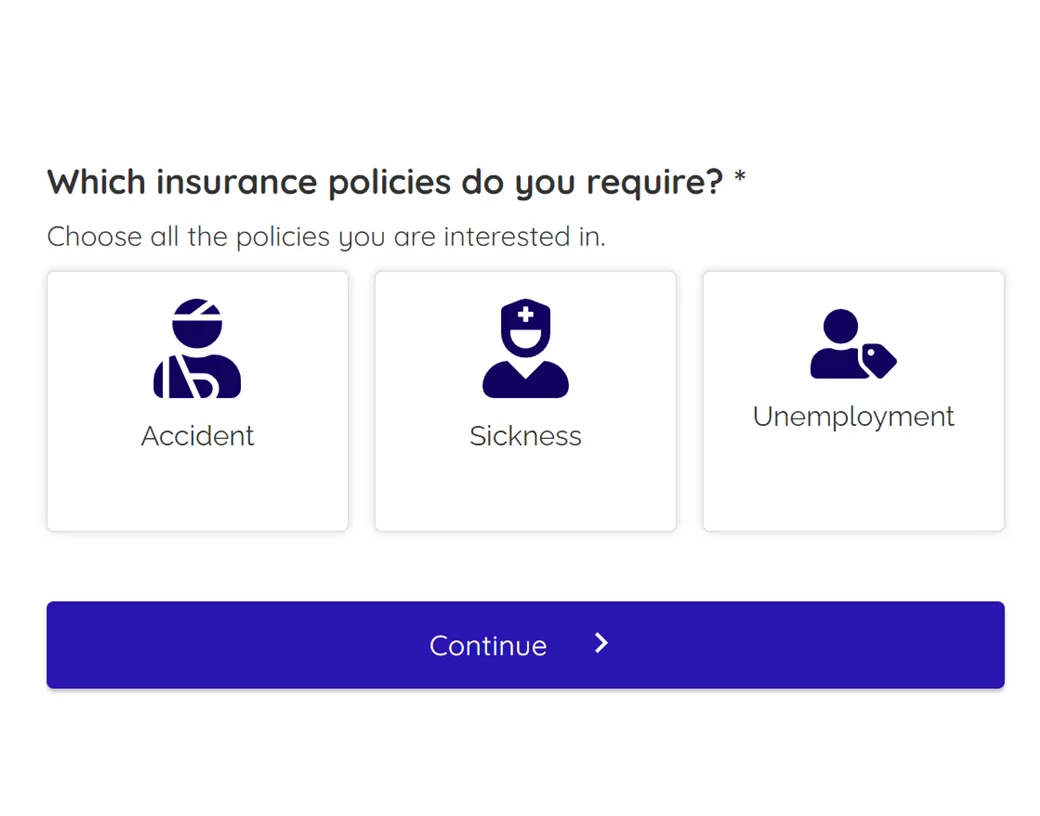
Radio Buttons
Radio buttons are a sub-type of single-select question types. Radio provides a distinct choice selection and are only provided in single-select, not in multi-select questions.
Examples:
1. What day would you like to visit?
2. What service are you interested in?
3. How would rate the service quality from 1-5?
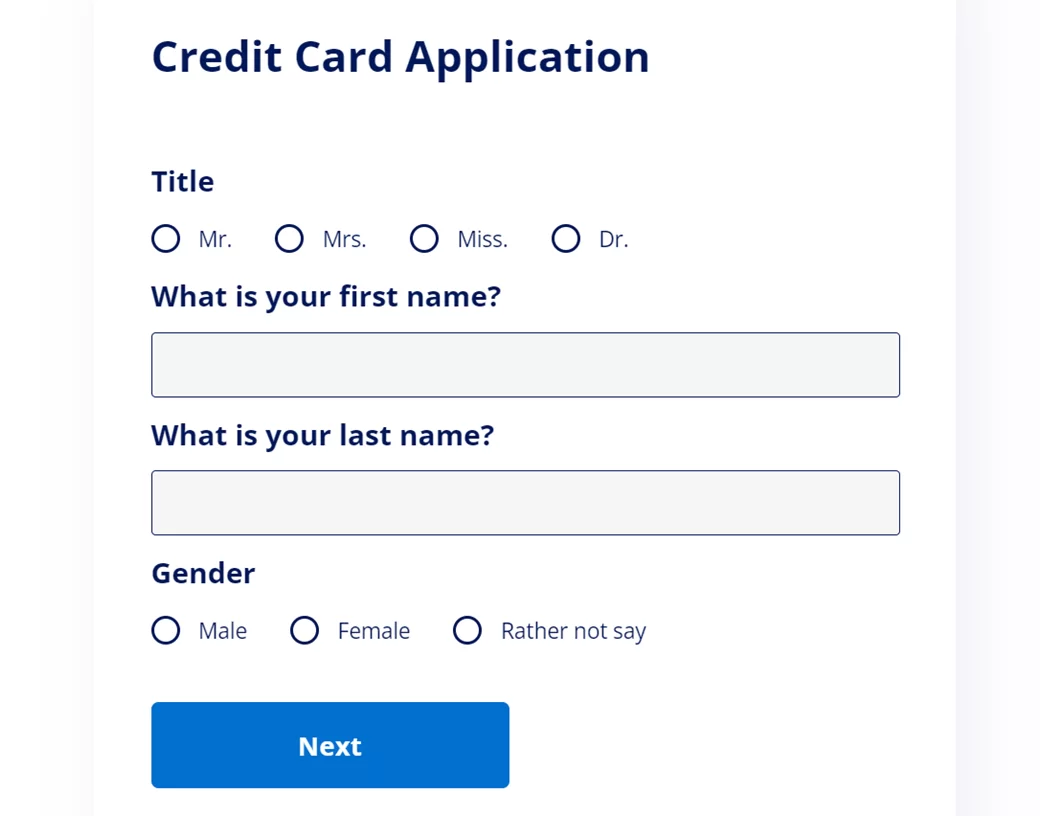
Image Buttons
Image buttons are a very flexible way to ask questions. Upload any JPEG or PNG file to your choices to make your form and questions stand out. Visual image buttons can aligned in different formats, e.g. showing 2, 3 or 4 rows per question.
Examples:
1. What country would you like to study in?
2. What service are you interested in?
3. What is the objective of your new website?

Icon Buttons
Icon buttons are clickable choices that show icons along with answer title and description text. You can search by icon type and choose from various designs to add a more visual touch to your questions.
Examples:
1. What country would you like to study in?
2. What service are you interested in?
3. What is the objective of your new website?
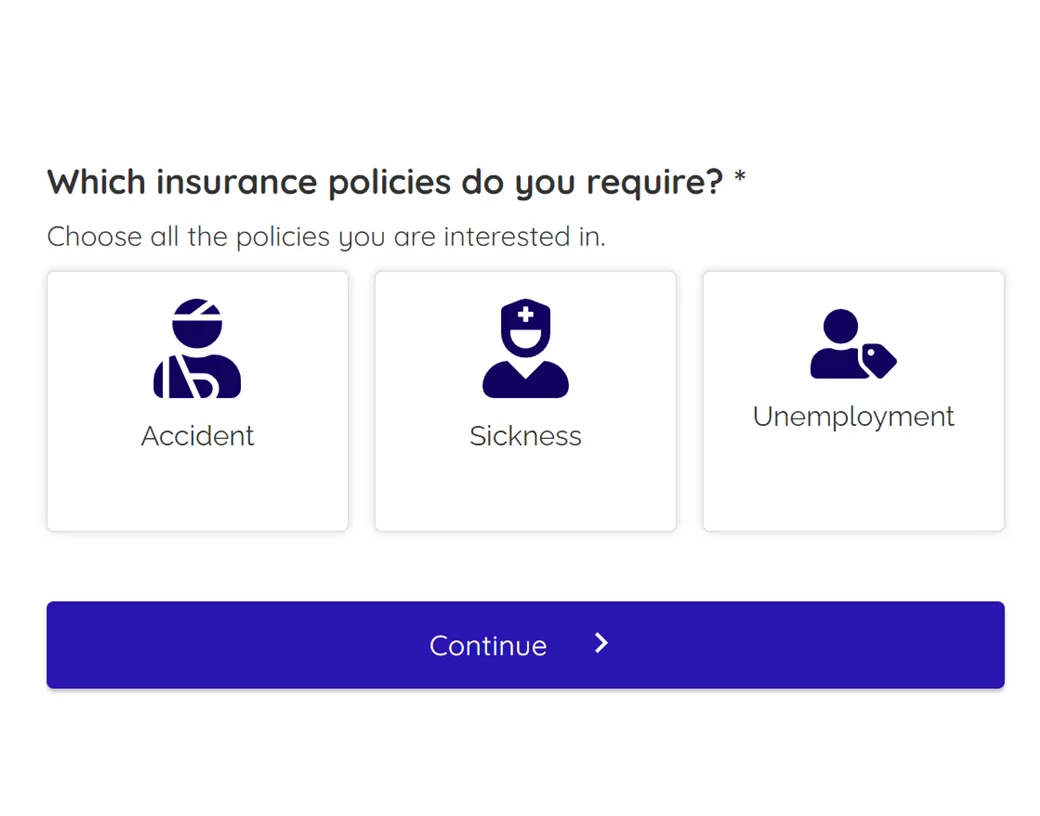
Email
An easy way to capture email data with validation to make users submit a proper email address.
Examples:
1. What is your email address?
2. What is the best email address we can contact you?
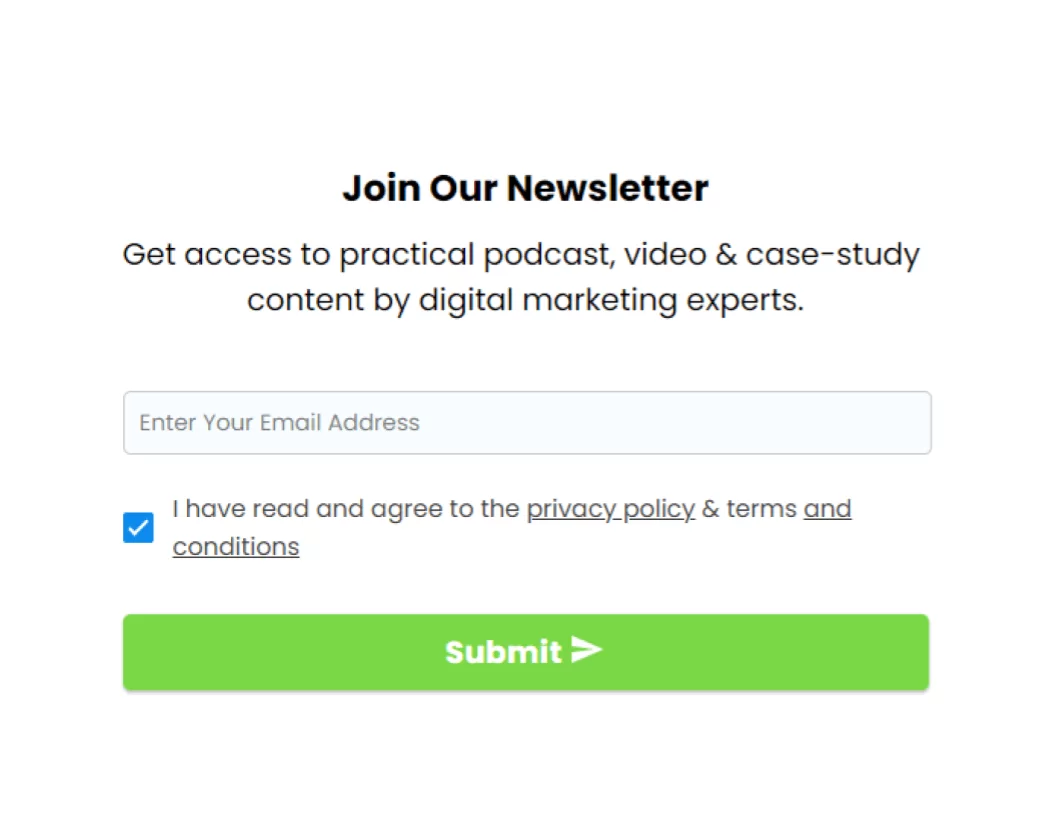
Phone
Collect phone numbers with validation for each country worldwide. Users need to fill a valid phone number in combination with a country code. You can set a default country code for forms or let your form detect the right code based on the leads’ IP address.
Examples:
1. What is your mobile number?
2. What is your phone number?
3. What is your emergency contact’s phone number?
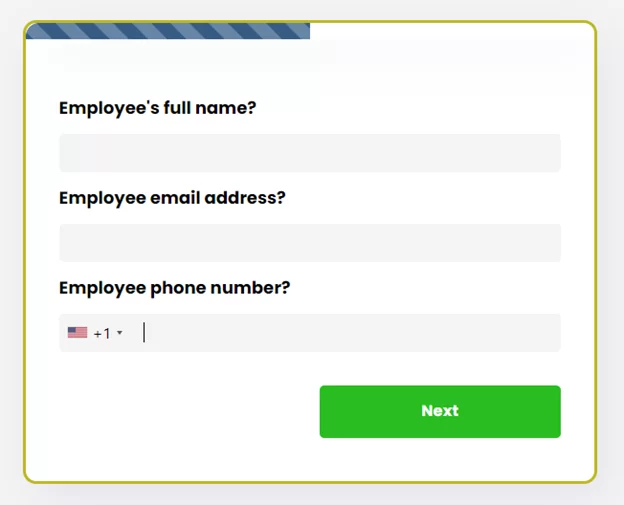
Scale
The Scale question types makes it simple for your visitors to choose numbers by utilizing a drag-and-drop slider scale. This scale helps you provide minimum and maximum allowable values.
Examples:
1. What is your annual income?
2. How many credit cards you own?
3. What is the required loan amount?
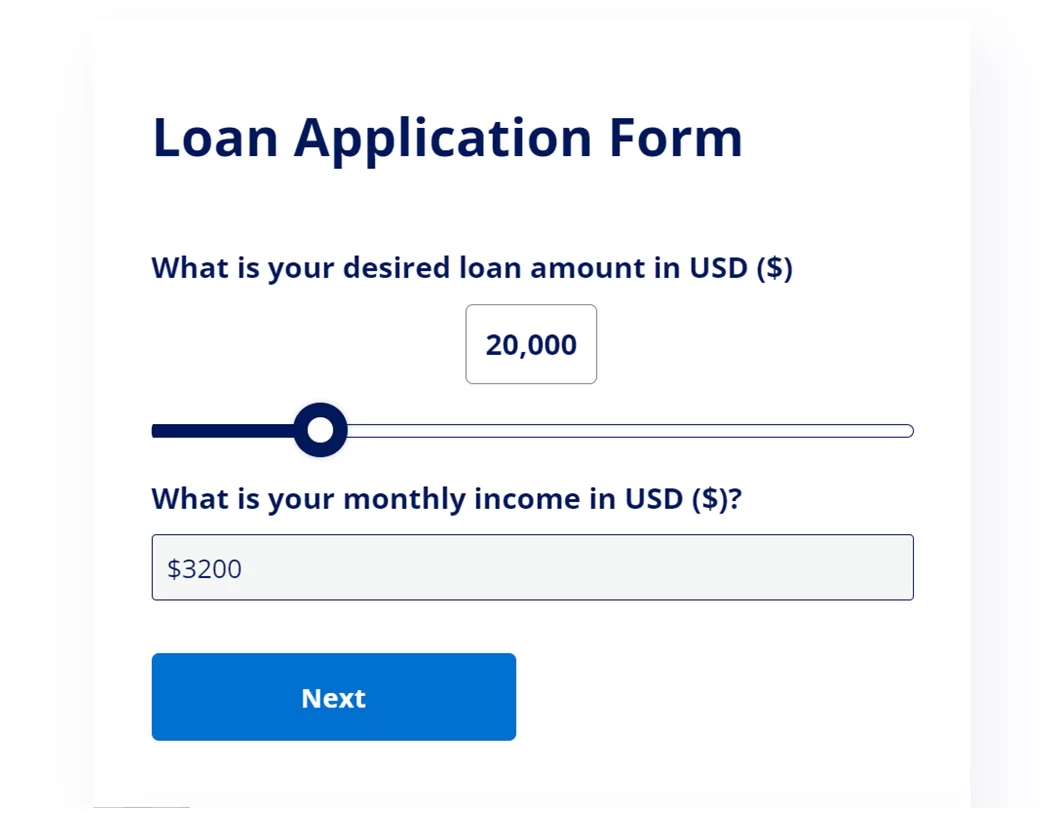
Range
The range question type is a slider scale with two selections, one for setting a minimum desired amount and the other for setting a maximum desired value.
Examples
- What is your budget?
- What is your range for buying a new car?
- What loan amount do you wish you apply for?
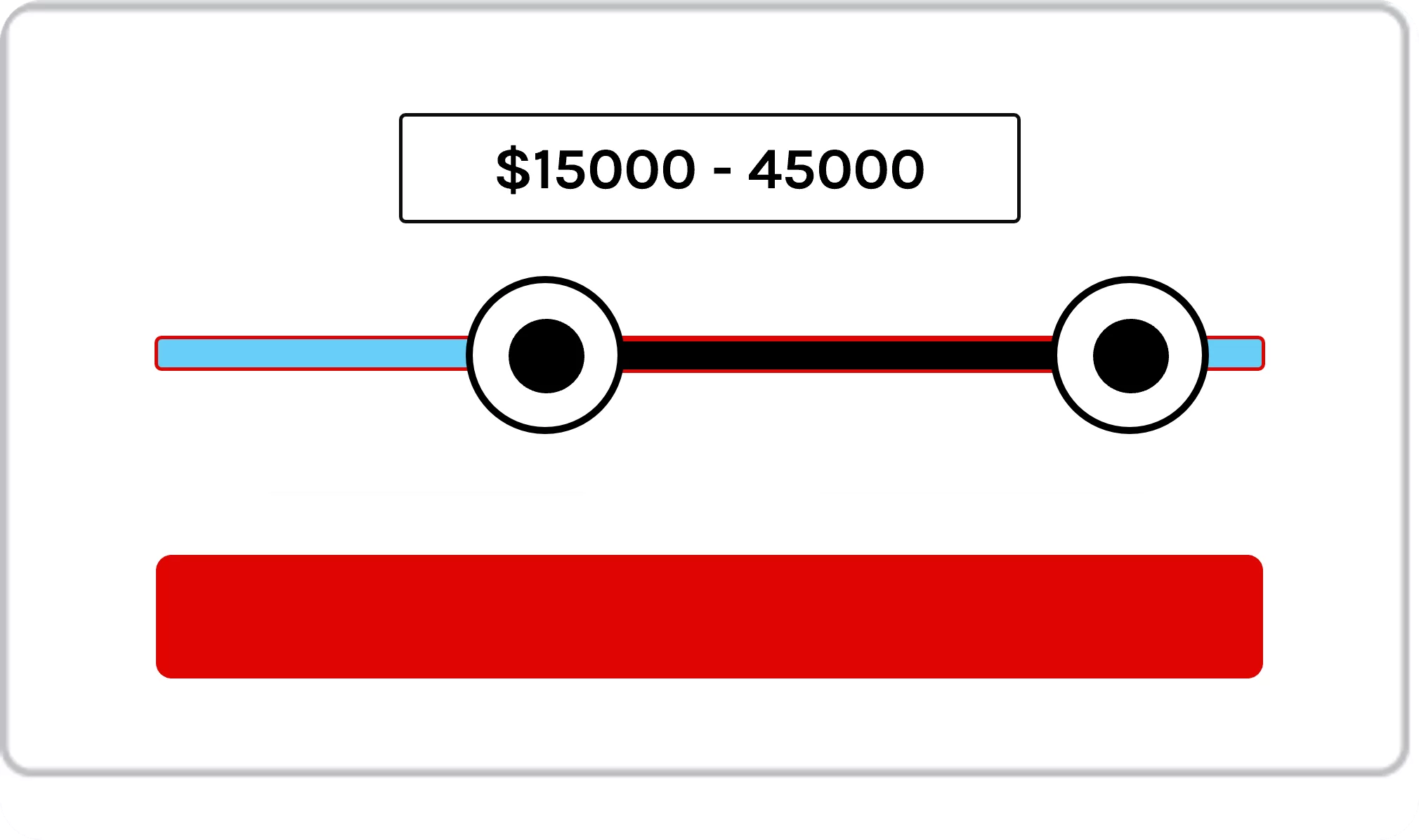
Website
With the website question type you can allow visitors to validate URLs so that only valid URLs can be accepted in the forms.
Examples:
- Please enter your website URL
- What is the business website address of your company?
- What is your registered website domain?
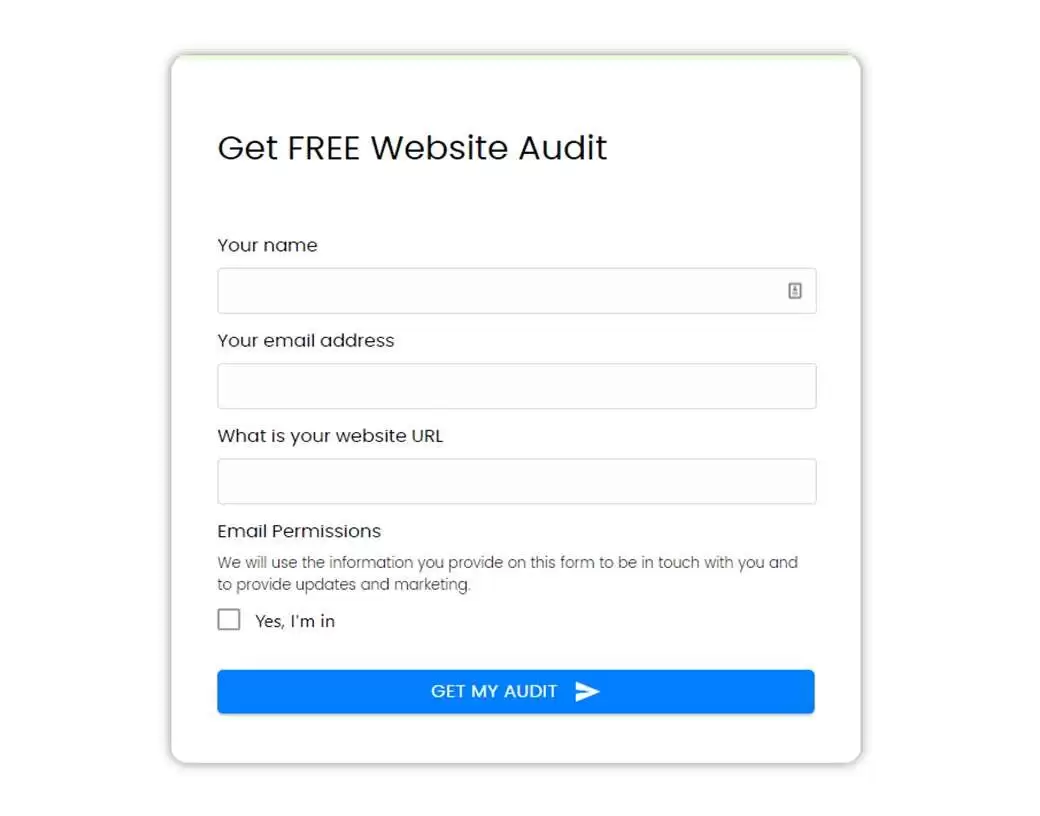
Line Radio
Combination of radio and button style for select questions. The Line Radio skin type is a stylish alternative to select buttons and provides more design flexibility compared to radio buttons.
Examples:
- Which of these choices best describes your occupation?
- Are you older than 21 years old?
3. What weekday(s) suit you best?

Paragraph Text
Paragraph questions provide space for longer answers, covering several lines of text. They can be used to collect any kind of messages, e.g. in contact forms or as a description text of goals, needs and requests.
Examples:
1. What is your message?
2. Please describe the type of pain you have.
3. What can we do better with the service?
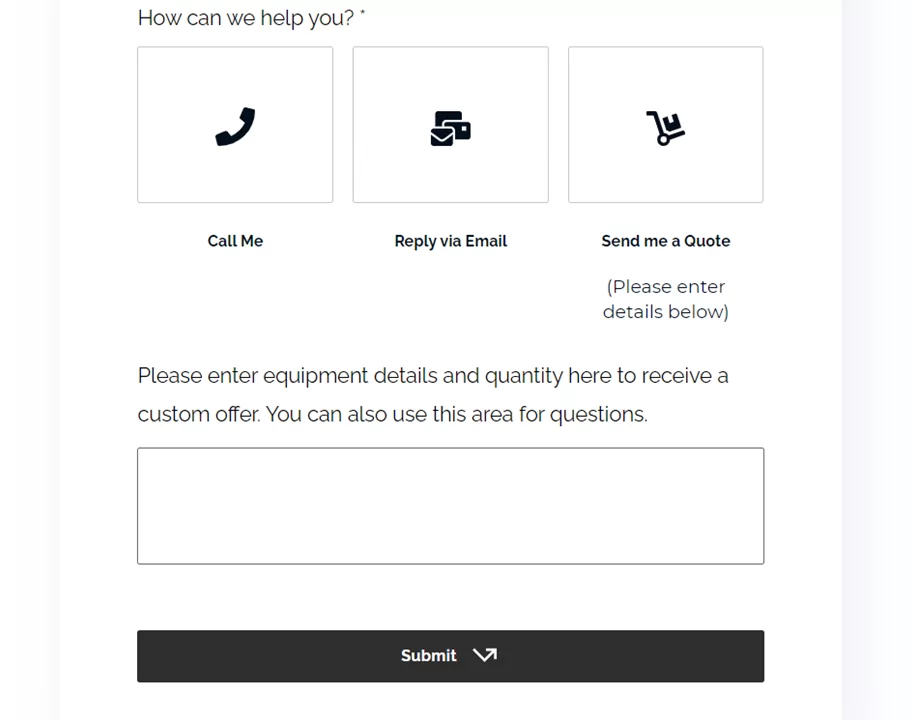
Single-Select
Single-select question types show choices out of which one choice can be selected. You can align choice buttons horizontally or vertically and choose from different skin types, like radio or dropdown which are explained below.
Examples:
1. What service are you interested in?
2. What is your goal?
3. What is your company size?
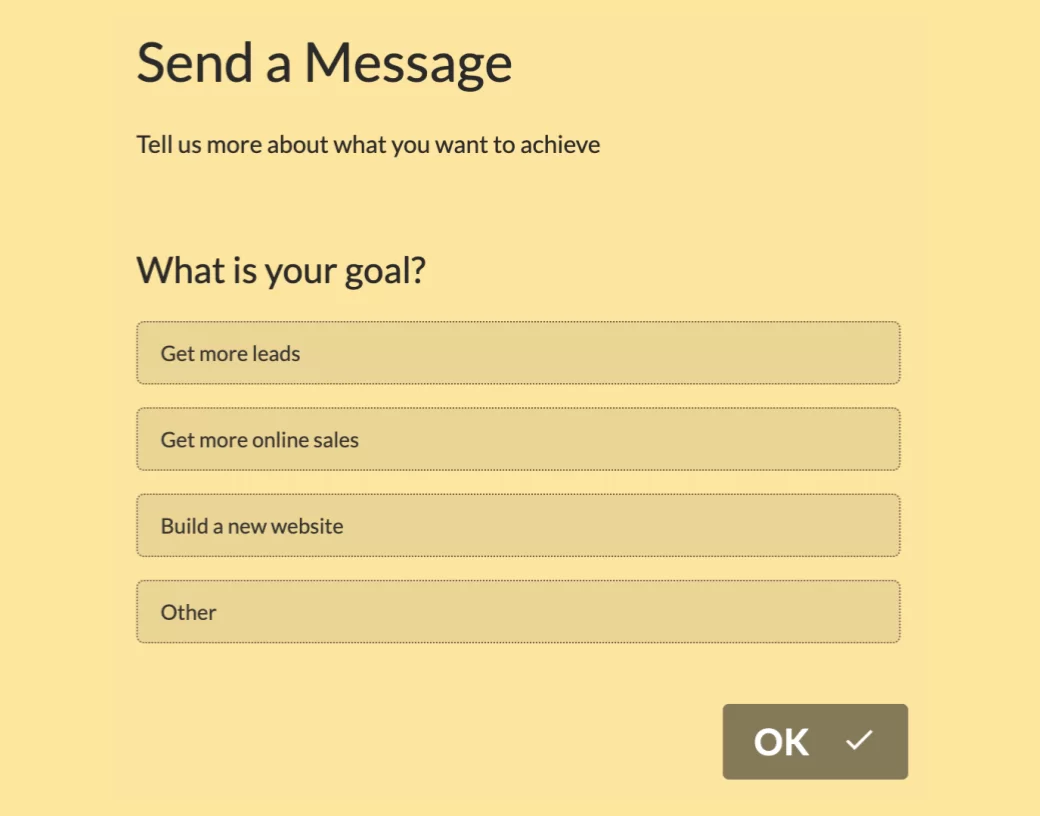
Checkboxes
Checkbox buttons are a sub-type of multi-select question types to allow users to tick all the applicable choices.
Examples:
1. Please tick all the days you are available for the interview?
2. What industries are you active in?
3. What solutions are you interested in?
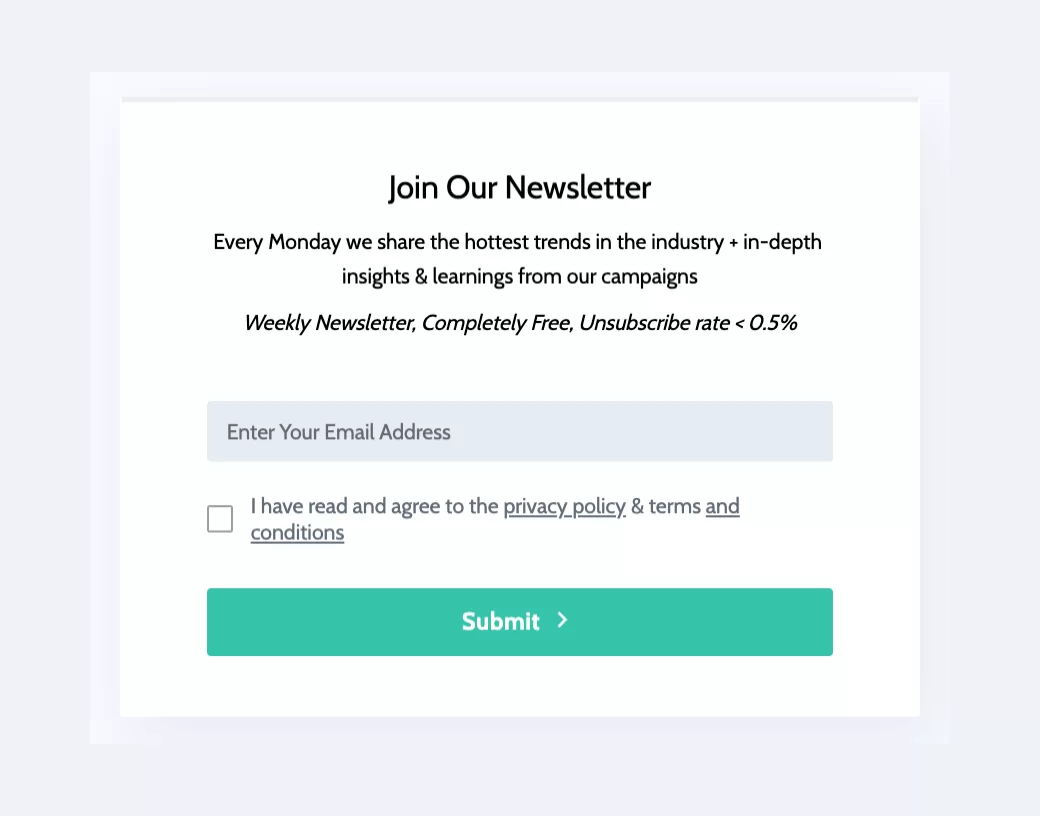
Dropdown
Dropdown questions have the benefit of showing a large selection of clickable choices in a user-friendly way. The choices are hidden until the user navigates to the question and clicks on the selector to load up the dropdown answers.
Examples:
1. What provider are you insured with?
2. What is your highest academic degree?
3. In which location would you like to visit us?
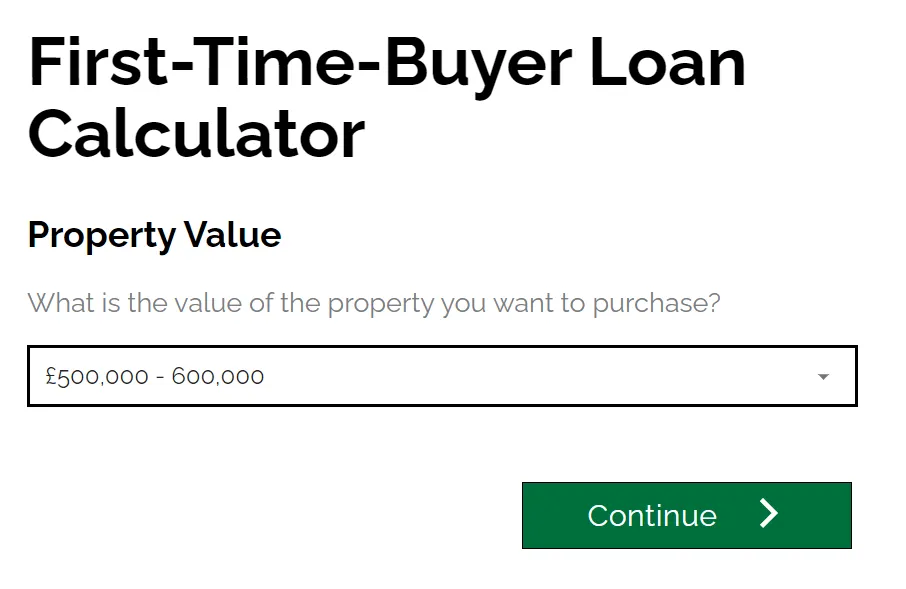
Address
This question type provides address fields, incl. street and house No., address lines, city, state, landmark and country. Using autocomplete, visitors can find their address instantly by just typing their post code or other types of their address.
Examples:
1. Enter Postcode
2. Search Postcode
3. Search for Address
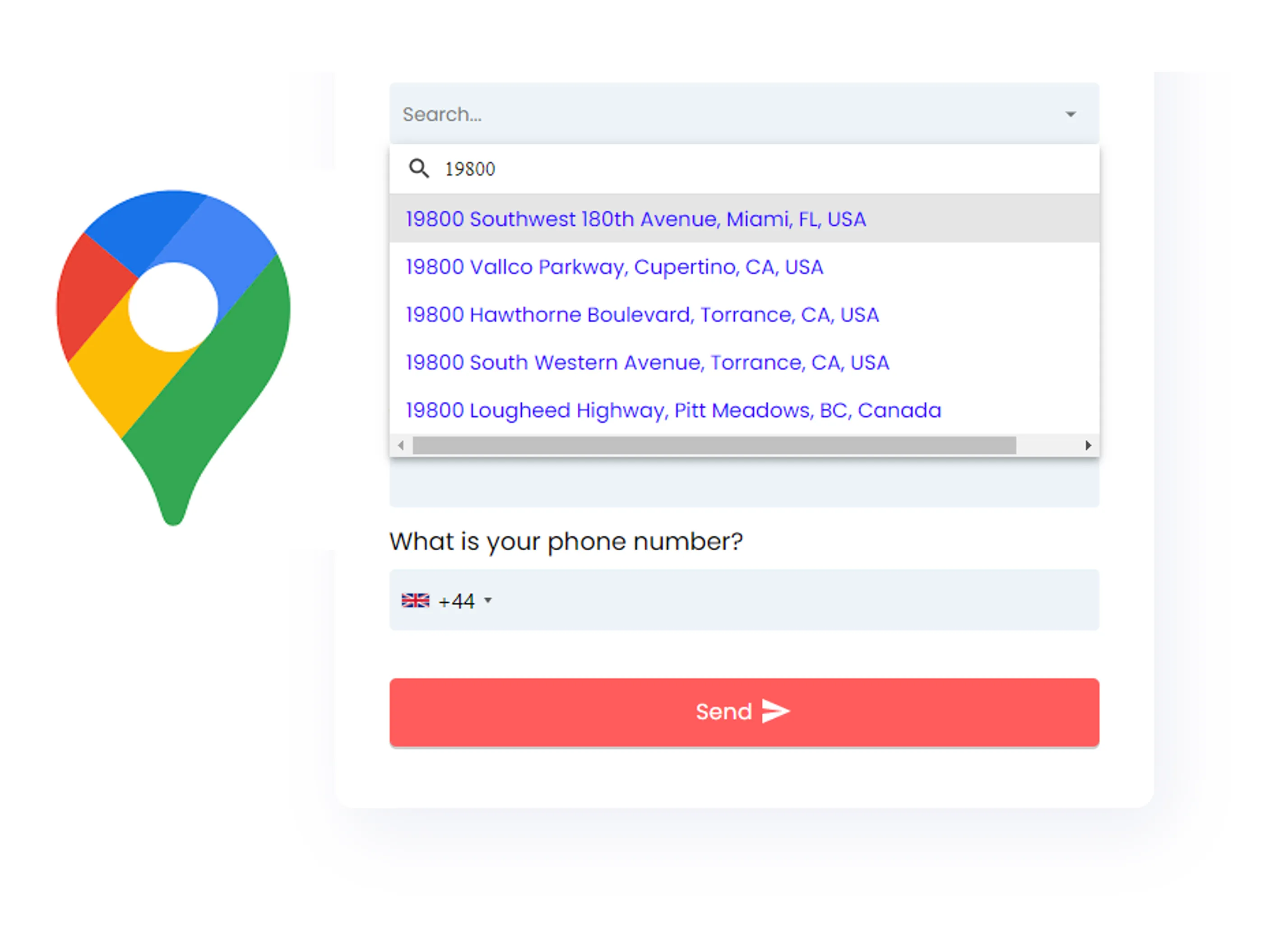
GDPR
GDPR fields helps you obtain user content, e.g. for subscribing leads to newsletters or your terms/privacy.
Examples:
1. Select all the communication methods you like to hear from us.
2. I have read and consent to the privacy policy
3. As information about data processing of your company.
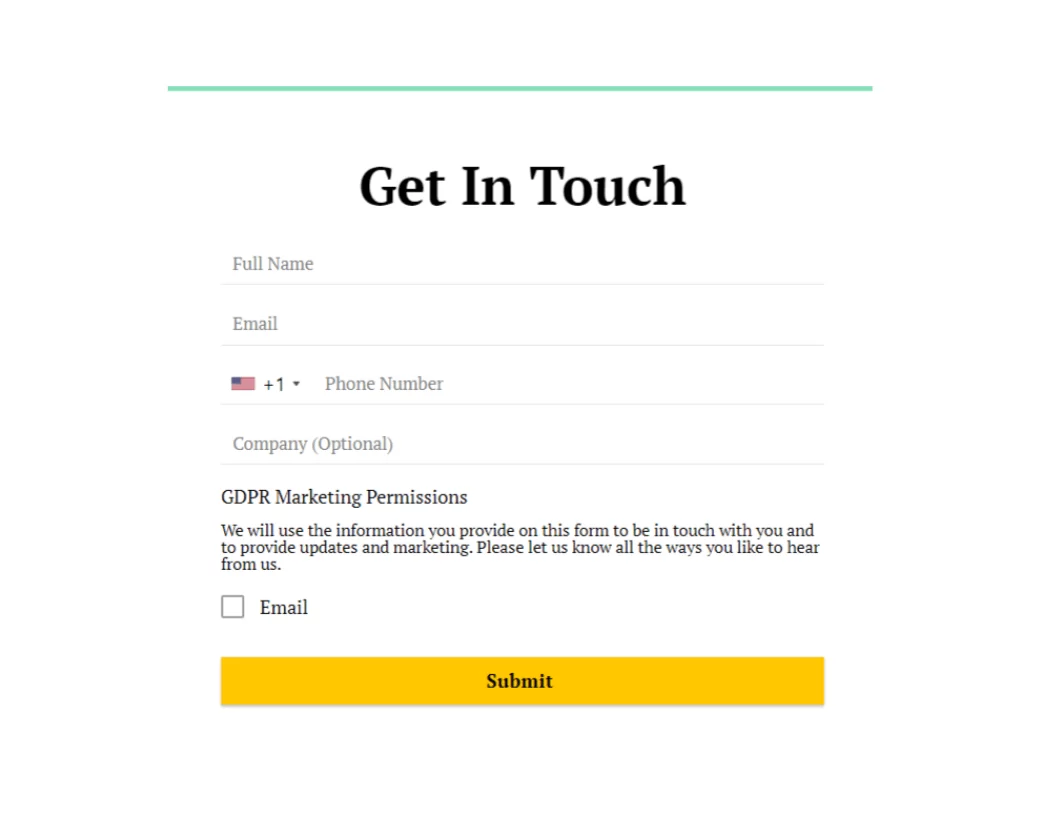
Date
Asking for a calendar date is easy with the date question type. You can choose from various skin types to customize the question, showing 1 input box, 3 input boxes, dropdown or a calendar date picker.
Examples:
1. What is your date of birth?
2. When would you like to book the appointment?
3. When does your insurance policy expire?
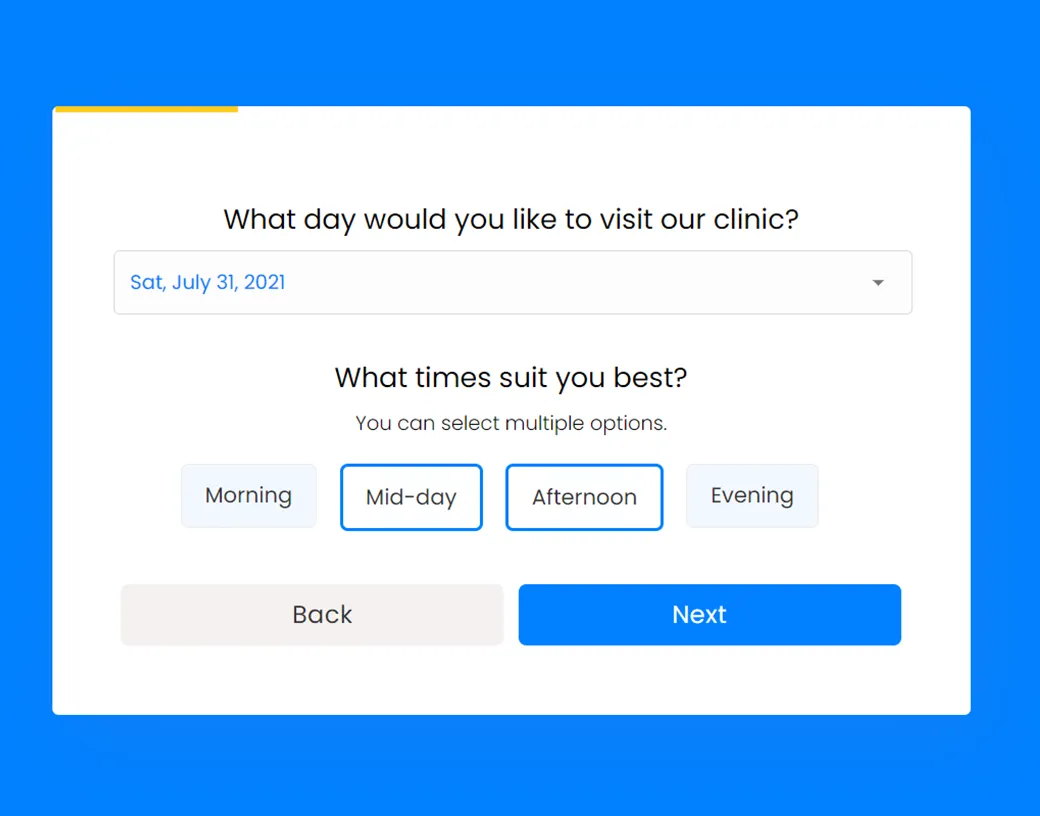
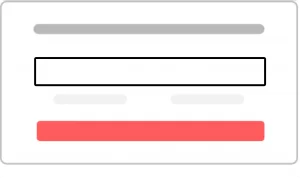
Number
Provide your visitors a simple input field to enter numeric values. The form question validation will block out any non-numeric entries made by users. You can set a minimum and maximum allowed value as needed.
Examples:
1. What is your annual income?
2. How many credit cards you own?
3. What is the loan amount do you wish you apply for?
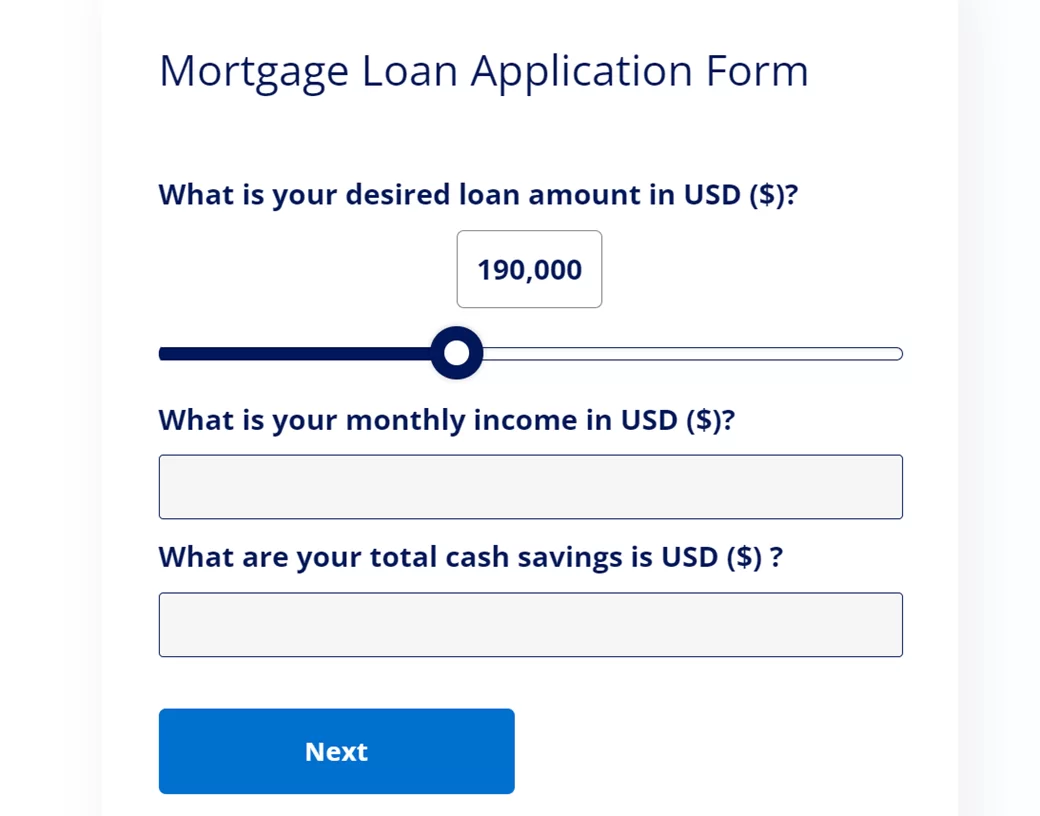
Likert Scale
A Likert Scale allows people to express their emotions using a numerical scale. Likert scales, in addition to evaluating assertions of agreement, may also assess the frequency, quality, and significance.
Examples:
1. How likely are you to recommend this product?
2. How happy are you shopping with us?
3. How would rate your experience from 0 to 10?
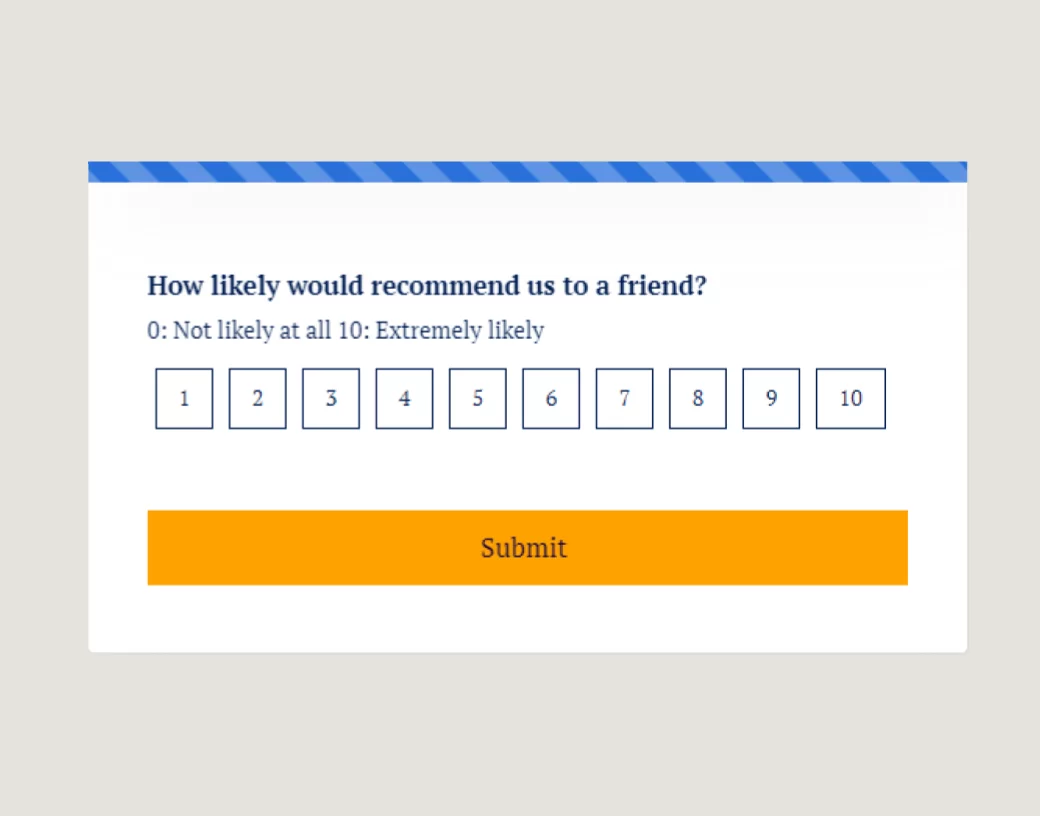
Smiley Scale
The inclusion of clickable emoji buttons can bring a human-like aspect to your forms. Choose from a variety of smileys to get critical feedback and surveys that show the user’s or consumer’s level of satisfaction – Presented in 5 different emojis.
Examples:
- How happy are you shopping with us?
- How was your experience?
3. How would you like to rate our app?
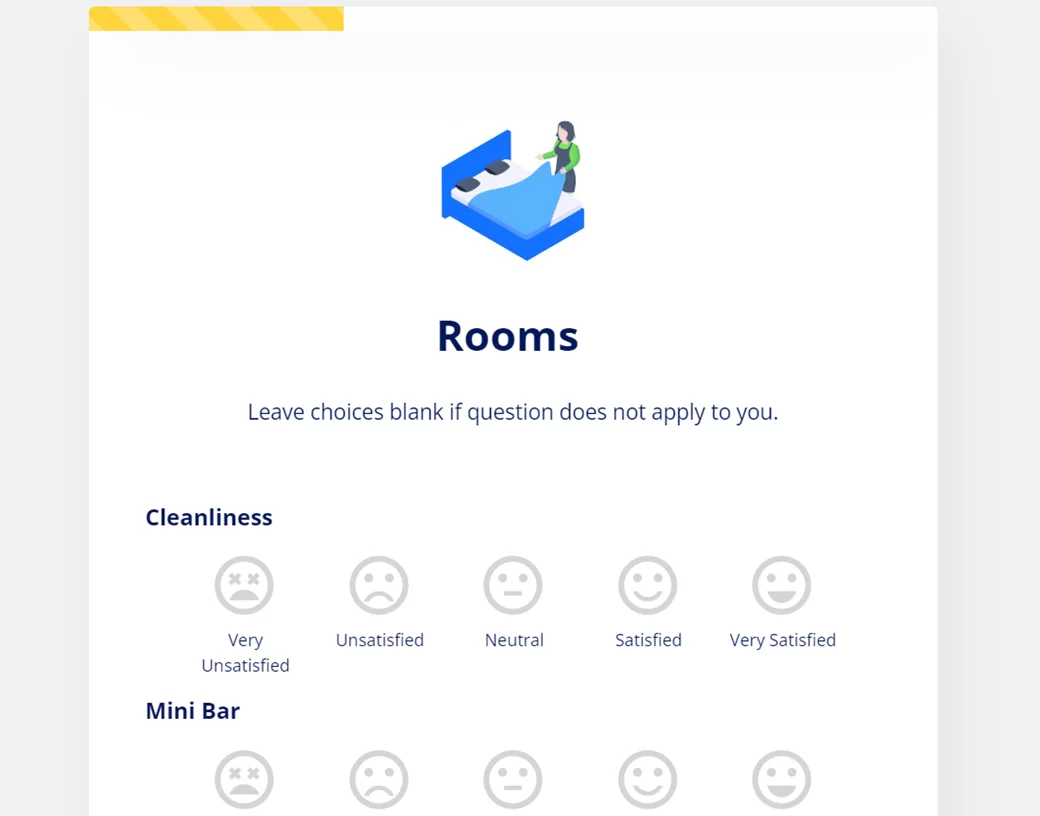
Capture 3-5X More Leads Today
Create user-friendly online forms with enticing questions and capture more leads today.
Capture 3-5X More Leads Today
Create user-friendly online forms with enticing questions and capture more leads today.