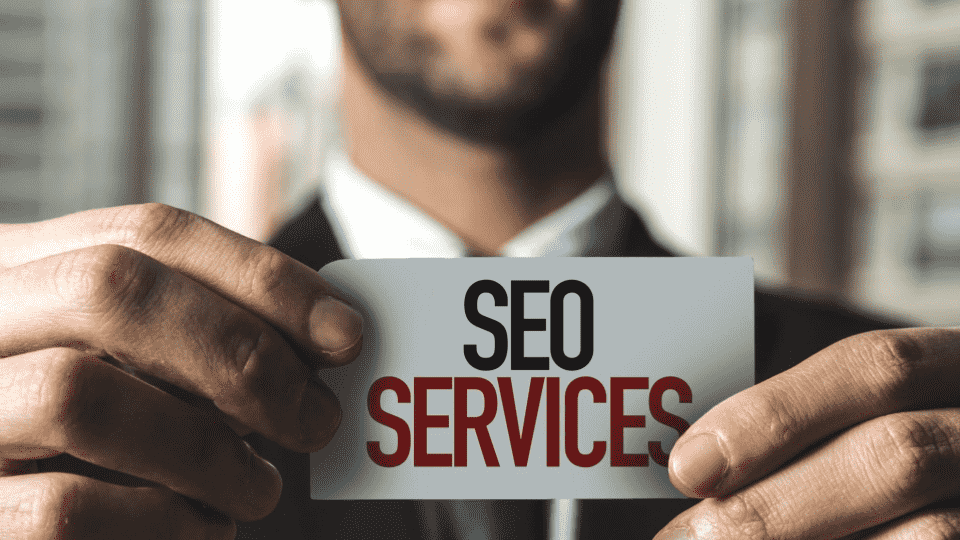Creating Intuitive Website Menus for Seamless Navigation
Have you ever landed on a website and felt utterly lost? Confusing navigation can leave visitors frustrated, unable to find what they need. This leads to abandoned websites, lost sales, and missed opportunities.

On the other hand, intuitive navigation feels effortless. It guides visitors smoothly towards the information or actions they seek, creating a positive experience that encourages them to stay and engage.
In this guide, we'll break down the elements of truly intuitive website menus. You'll learn best practices for menu design, how to adapt your navigation for different devices, and strategies for enhancing usability. While our tips apply to any website, we'll highlight how the Elementor website builder provides the ideal toolkit for crafting exceptional navigation experiences.
Let's dive in and transform your website into a beacon of clarity and ease-of-use!
The Foundations of Intuitive Navigation
Navigation forms the backbone of your website, guiding users confidently to the information or actions they seek. Intuitive navigation isn't just about fancy features–the foundation relies on clarity, logic, and visual cues:
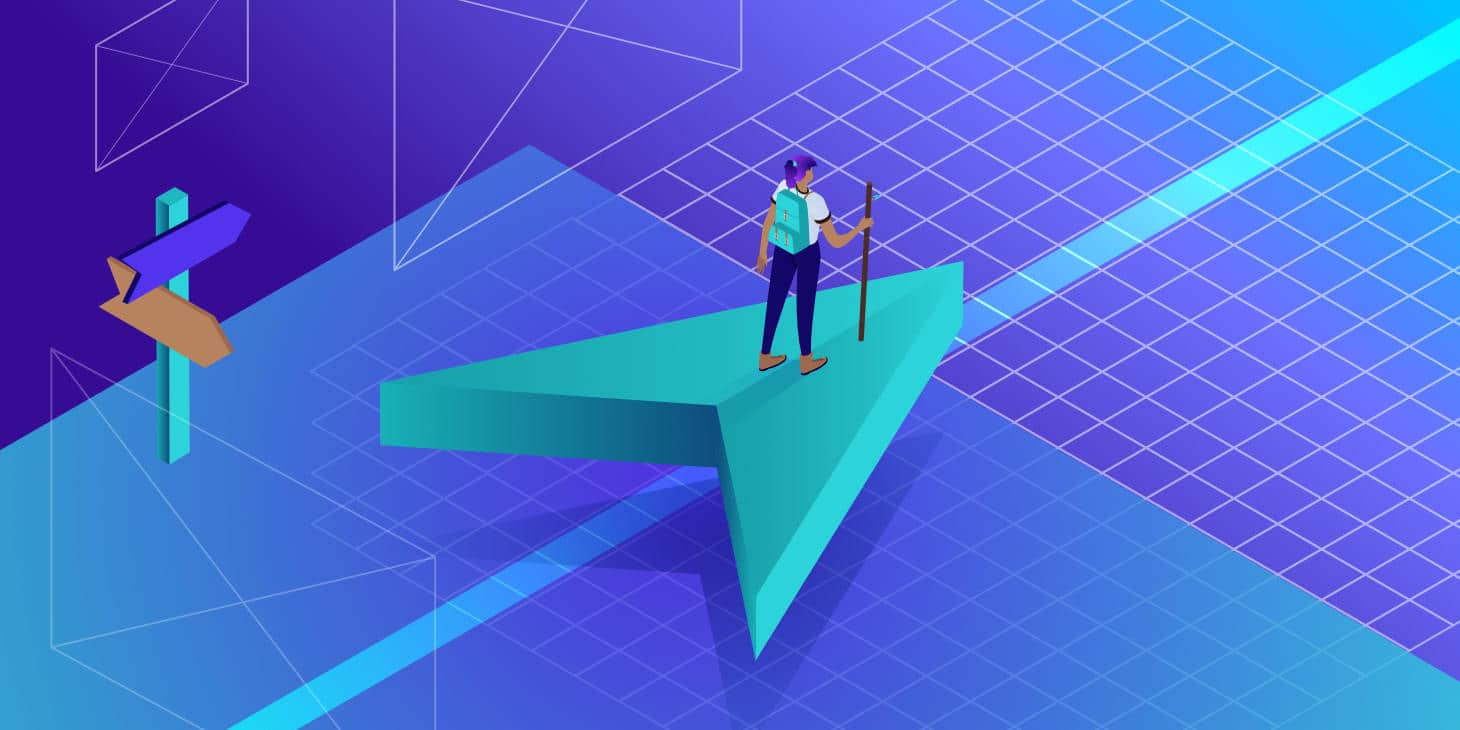
1. Clear Labeling and Hierarchy: Imagine your navigation menu as a road map. Each page title should be immediately descriptive, and your overall menu structure should follow a logical organization. For larger sites, think carefully about your information architecture; group related pages into clear categories and subcategories. This creates a sense of order and predictability for users.
2. Visual Cues: Your website's design plays a supporting role in navigation. Well-chosen typography (size, weight, color), tasteful use of spacing, and even subtle icons can significantly boost usability. Consider adding a clear visual indicator to the current page a user is on. This simple "You Are Here" signal helps them maintain their bearings within your site.
3. Limiting Menu Items: Resist the temptation to cram everything into your main navigation. Focus on the most important pages, the ones visitors are most likely seeking. Too many choices can overwhelm users, leading to what's known as "decision paralysis." Don't worry; supplemental tools like a well-integrated search bar can help users find more niche content. For complex sites, consider streamlining top-level navigation and utilizing secondary menus (like footer navigation) for additional links.
Navigation Types and Best Practices
There's no single "best" type of website navigation–the right choice often depends on your site's size, purpose, and the devices your audience uses. Let's explore common options, with a focus on crafting the best experience for your visitors:

1. Horizontal vs. Vertical Menus: Horizontal menus stretch across the top of the page, a classic and familiar choice. They work well for sites with relatively few main categories. Vertical menus line up along the side of the page, offering potential space savings. Consider how each option fits your overall website design and content layout.
2. The Hamburger Menu Debate: The iconic three-lined "hamburger" icon hides a collapsed menu, common on mobile displays to maximize screen real estate. However, there's an ongoing debate around relying too heavily on the hamburger menu, even on desktops. Because it hides navigation options, it can inadvertently lead to decreased discoverability for certain pages of your website. Use with caution.
3. Mega Menus: For sites with extensive content, mega menus open into large panels, allowing you to organize multiple subcategories, links, and even images. Done well, they make browsing efficient. Done poorly, they can overwhelm users. If using mega menus, structure content thoughtfully. Keep the most important items top-level, with supporting information appearing as users hover.
4. Dropdown Menus: Classic dropdown menus provide straightforward sub-navigation under parent categories—effective when you have a moderate number of submenu items. Be mindful of the number of levels you introduce; too many nested dropdowns can become frustrating to navigate.
5. Footer Menus: Footer navigation can be a valuable supplement to your main menu. It's a good space to replicate key links from your top-level navigation, provide contact information, or include secondary links like privacy policies and terms of use.
User-Centric Design for ALL Devices
In today's world, your website needs to function seamlessly regardless of whether someone visits via a desktop computer, tablet, or smartphone. This requires dedication to responsive design and attention to device-specific best practices:
1. Responsive Design Imperative: Responsive design ensures that your website layout, content, AND navigation adapt gracefully across different screen sizes. No more frustrating zooming and pinching on mobile devices! Well-designed responsive navigation transforms smoothly as screen real estate changes.
2. Mobile Navigation Best Practices: While many navigation patterns translate well to mobile, there are nuances to consider. The hamburger menu often finds its home on smaller screens. Ensure touch targets are large enough for easy tapping. Explore how icons can communicate meaning clearly while saving space.
3. Cross-Device Consistency: Even though the layout adapts, strive for a consistent user experience across devices. Your navigation menu should feel familiar whether accessed from a laptop or a phone. Predictability aids usability.
4. Accessibility: Design with everyone in mind. Your navigation should be usable by those who rely on assistive technologies like screen readers. This involves choosing appropriate coding techniques, providing clear text alternatives for images, and thinking carefully about how users might navigate with a keyboard instead of a mouse.
5. A Note on Website Builders: If the technical aspects feel daunting, website builders like Elementor excel at simplifying the process of creating responsive, accessible websites. Elementor's drag-and-drop interface and flexible widgets make customizing your navigation for different devices a breeze.
Boosting Navigation Effectiveness
Beyond the core menu structure, there are powerful tools you can integrate to make your navigation even more user-friendly:
1. Search Functionality: A well-placed search bar is crucial, especially for larger or content-rich sites. Position it prominently (often in the top header area). Implement autocomplete features to help users quickly find relevant pages. Ensure your search results page displays findings clearly, allowing for filtering or sorting if needed.
2. Calls-to-Action (CTAs): Can you strategically weave important calls-to-action into your navigation? Perhaps a "Book a Demo" button in your main menu, or a "Shop Now" placed prominently in an e-commerce site's navigation. Subtle yet clear CTAs can guide users towards your desired conversions.

3. Breadcrumbs: Breadcrumbs are those little links usually tucked near the top of a page, showing the user's path within your site (e.g., Home > Blog > Category > Article Title). They enhance navigation and provide a way for users to easily backtrack if needed.
4. "Back to Top" Buttons: For lengthy pages or blog posts, a "back to top" button (often a subtle upward arrow) can improve the user experience. It saves visitors from excessive scrolling, especially on mobile devices.
5. Progress Indicators: If your website involves multi-step processes (think: checkout flows or complex forms), progress indicators clearly show users how far along they are. This helps manage expectations and can reduce frustration.
6. Error Prevention: Minimize frustrations by ensuring your navigation links function correctly. Regularly check for broken links or pages that lead to 404 errors. A well-crafted custom 404 page can still guide users back into your site, rather than leaving them at a dead end.
Elevate Your Navigation with Elementor
We've covered universal principles of great website navigation. Now let's see how Elementor empowers you to turn these principles into reality with incredible ease and flexibility:
1. Elementor Nav Menu Widget: This versatile widget forms the heart of your menu creation. Enjoy full drag-and-drop customization of its layout, styling, icons, and placement. Seamlessly build horizontal, vertical, or even mega menu structures to fit your website perfectly.
2. Integration with Elementor Theme Builder: Go beyond simple menus! The Theme Builder lets you design dynamic, site-wide navigation elements that automatically update throughout your pages. Create consistent headers and footers with complete control over their design and content.
3. Advanced Features: Elementor Pro unlocks even more power. Craft elaborate mega menus with rich content, and leverage extensive design controls to tailor your navigation's look and feel to match your brand precisely.
![]()
4. Elementor Hosting: While Elementor itself is a plugin that works with any WordPress installation, Elementor Hosting goes a step further. This managed cloud WordPress hosting solution is optimized for speed, security, and scalability. It ensures your beautifully designed and expertly crafted navigation loads quickly, enhancing the overall user experience.
Optimization and Continuous Improvement
Creating intuitive navigation isn't a "set it and forget it" task. Building a truly exceptional website requires a commitment to understanding your users and iterating on your design over time:
1. User Testing and Feedback: There's no substitute for observing real people use your website. Conduct user testing sessions to identify pain points or areas where navigation could be smoother. Gather feedback through surveys or website popups, asking pointed questions about menu usability.
2. Analytics: Dive into your website analytics. Heatmaps and click tracking tools reveal how users actually interact with your navigation. Are important pages getting overlooked? Where do users seem to get stuck? This data provides valuable insights.
3. A/B Testing: If you're debating between different navigation structures or designs, A/B testing is your friend. Tools within the Elementor ecosystem can help! Experiment with variations and collect definitive data on which layouts lead to better user engagement and conversions.
Conclusion
Intuitive website navigation is the unseen hero of a positive user experience. By following the principles we've outlined, you'll create menus that guide visitors effortlessly, boosting engagement and fulfilling your website's goals. Remember, website design is an ongoing process. Utilize feedback tools, analyze user behavior, and don't be afraid to experiment for continuous improvement.
Elementor provides a powerful toolbox to streamline this process. Its intuitive interface, flexible widgets, and seamless integration with optimized hosting make it an ideal solution for building a WordPress website where clear navigation and a smooth user experience are at the forefront.
Call to Action
Ready to transform your website's navigation? Explore Elementor today and see the difference it can make!