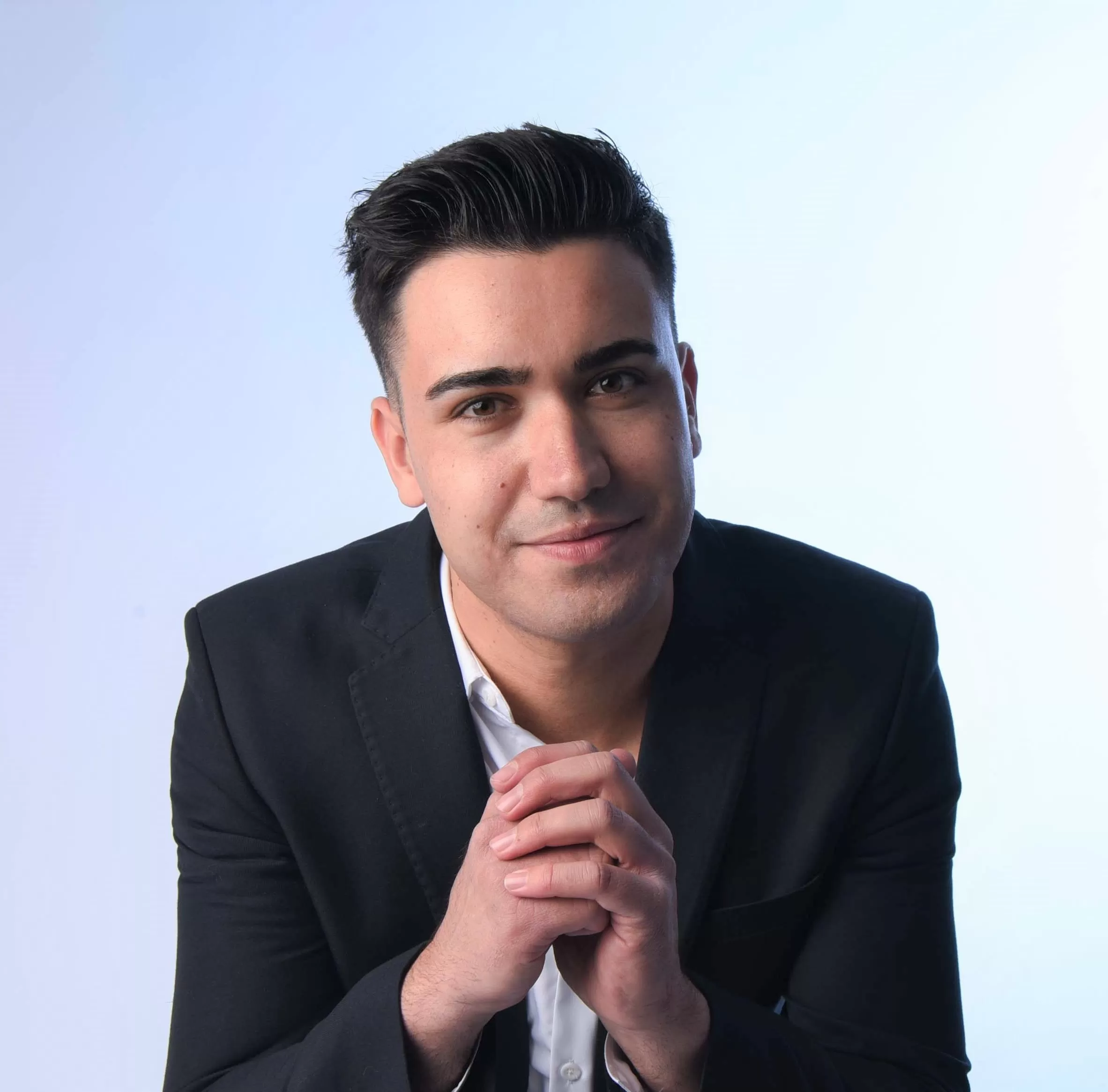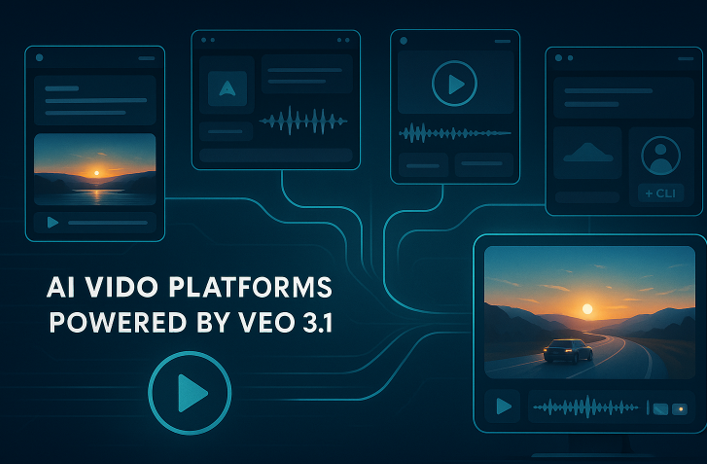Key Components of Successful Online Forms
Online forms are the bridge that connects us to all sorts of things on the internet—be it signing up for a newsletter, buying something, or filling out surveys. Creating these forms right is important because if they're confusing or ask too much, people might just give up on them. That can mean less interaction and fewer sign-ups, which nobody wants. So, what makes online forms work well? Let’s see what are some of the most important elements of good quality online forms that are easy to use, quick to fill out, and safe, so that filling them out doesn’t feel like a chore!
Photo by Thomas Lefebvre on Unsplash
6 Elements of Successful Online Forms
1. Simplicity and Clarity
a. Keep it Short: The shorter the form, the better the completion rate. Ask only for essential information to avoid overwhelming the user. For instance, if a newsletter signup doesn't really need a user's birthday, skip that question to keep things easy.
b. Clear Instructions: Make sure each question is straightforward. Use plain language and avoid technical jargon. If a field requires data in a specific format, such as MM/DD/YYYY for dates, provide a clear example or use placeholder text within the form field to guide users.
2. Trust and Security
a. Secure Data Handling: Implement HTTPS to secure the data submitted through your forms. For forms collecting sensitive information, like payment details, consider additional security measures such as encryption or CAPTCHA. Integrating VPNs can also add another layer of security. Using a virtual private network, like ExpressVPN for Windows, creates a private tunnel for your data to travel through the internet safely, shielding your activities from hackers or spies.
b. Privacy Assurance: Make sure to always have a clear privacy statement or a link to your privacy policy right next to the 'submit' button. This shows your users that you handle their information with care and respect their privacy.
3. Logical Structure
a. Group Related Information: Organize the form logically by grouping related questions. This could mean having personal information together, followed by details specific to the user's inquiry or interest. This structuring makes the form feel more coherent and easier to tackle.
b. Progressive Disclosure: For more complex forms, such as applications and registrations or checkouts, use a progressive disclosure approach. Display only the essential fields initially and reveal more based on the user’s inputs as they progress. An example of this type of approach is Amazon’s checkout process. This method prevents information overload and keeps the user focused on one step at a time.
4. Visual Design
a. Consistent Layout: Uniformity in design helps maintain a flow that users can easily follow. Ensure that your form's visual elements, such as fonts, colors, and field sizes, are consistent throughout. This not only improves aesthetics but also supports functionality by preventing visual confusion.
b. Adequate Spacing: Provide sufficient space between fields to prevent the form from looking cluttered. Adequate spacing helps reduce errors made by users accidentally clicking the wrong field and makes the form appear easier to complete.
5۔ User Interaction
a. Real-time Feedback: Instant feedback is important for a smooth form-filling experience. If a user skips a required field or inputs something incorrectly, immediately display a message near the field explaining the error. This helps fix mistakes on the fly without frustration.
b. Autocomplete Features: Enabling autocomplete for fields based on what the past user entered makes it faster and easier to complete forms. For example, auto-filling addresses not only speed up the process but also reduces the chance of errors, so companies like eBay have incorporated this option into account creation and checkout processes.
6۔ Mobile Optimization
a. Responsive Design: With many users accessing forms via smartphones, it’s important that your design is mobile-friendly. Ensure that forms display well on different screen sizes and orientations.
b. Touch-Friendly Interface: Make interactive elements like buttons and dropdown menus large enough to be easily tapped with a finger. Minimize the use of elements that require precision, like small checkboxes, which can be difficult to handle on touch screens.
Additional Tip
Feedback Loop: Consider incorporating a mechanism to ask for feedback on the user's experience with the form. This could be as simple as a single question at the end asking if the form was easy to fill out, allowing for continual improvement based on user input.
By focusing on these elements, you can significantly improve user interaction and satisfaction. So, embrace the challenge of designing forms that are as enjoyable to fill out as they are functional and strive for the perfect combination of form and function. And then watch as your digital engagements flourish!