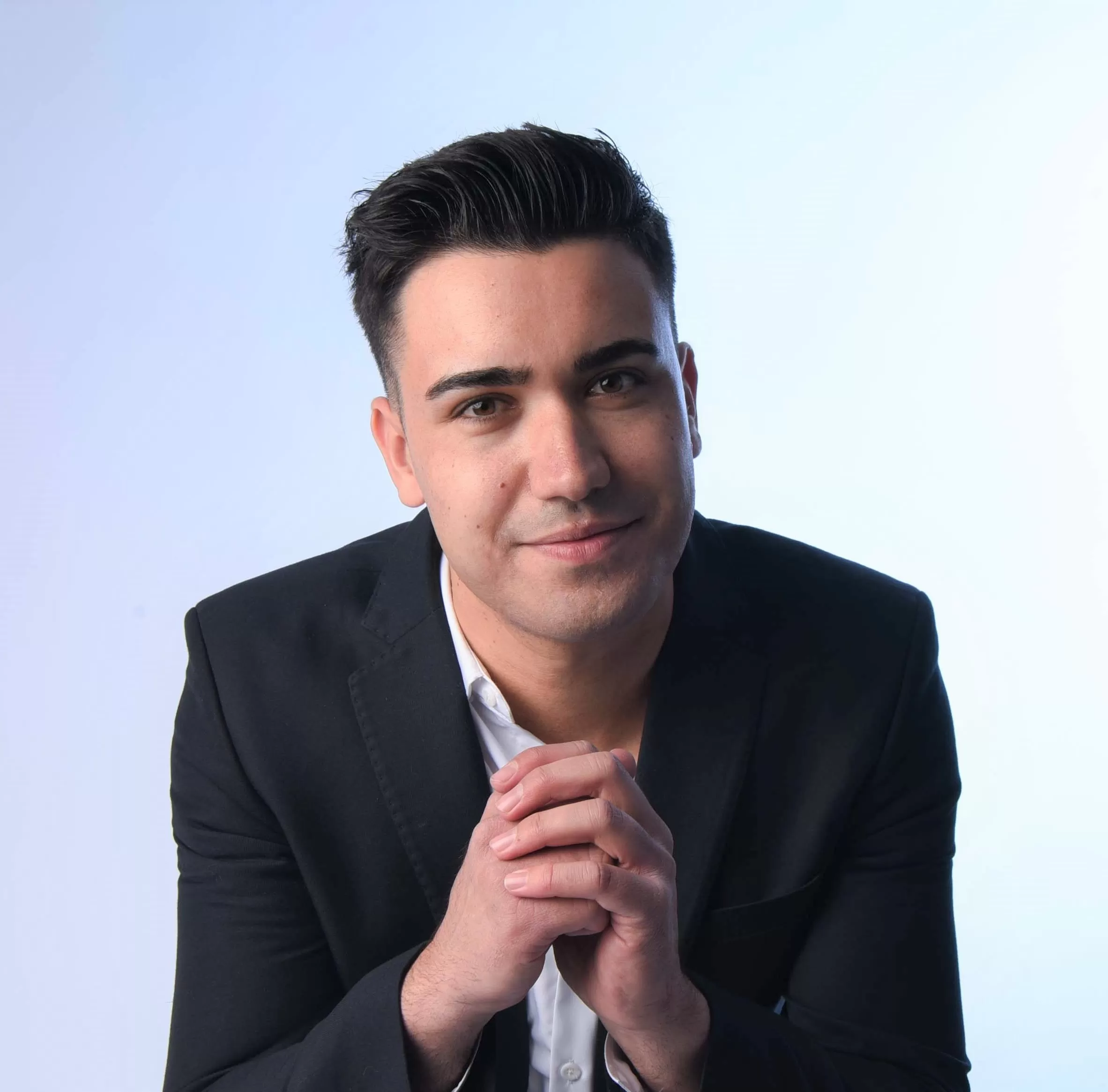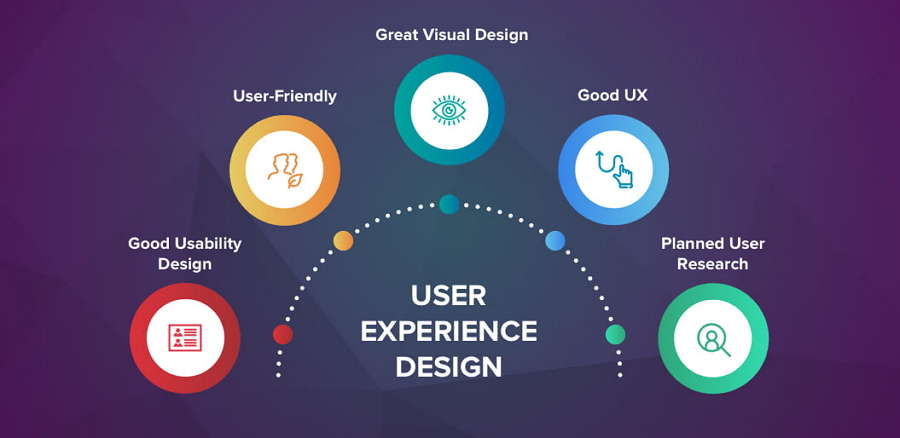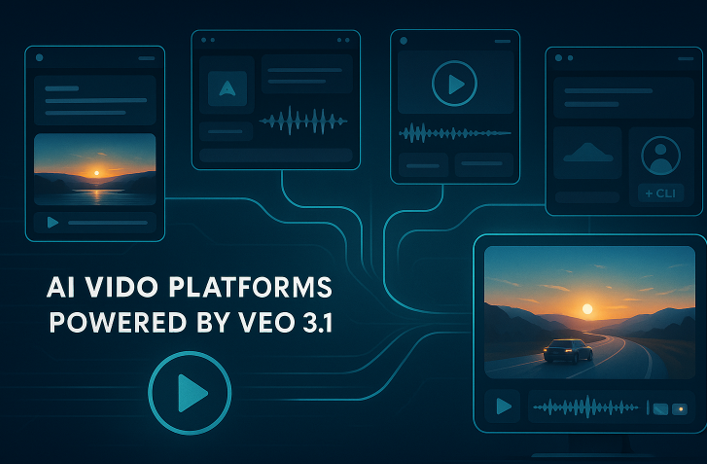Must-Have Features in a PDF Editor: What to Look For
Today's workforce is mobile, collaborative, and increasingly reliant on digital documents. Whether you're a solopreneur, a remote team, or a growing business, your PDF editor needs to keep pace. To truly capitalize on the potential of these multipurpose files, you need more than just an introductory reader. A powerful PDF editor can transform how you interact with documents, facilitate workflows, and improve productivity. But with so many options available, how do you choose the right one? Let's break down the essential features that should be on your checklist.
Editing Capabilities
1. Text Editing
At the heart of any good PDF editor is the ability to manipulate text as quickly as you would in a word processor. Look for features that allow you to add, delete, or edit PDF text directly within the PDF, change fonts and sizes, and adjust formatting to maintain a professional look. This is essential for updating contracts, proposals, and other business documents quickly and efficiently.
2. Image Editing
Visuals are key to effective communication. Ensure your chosen editor allows you to effortlessly insert images, resize them for optimal layout, crop them to focus on specific details or replace them entirely if needed. This capability is crucial for creating visually appealing reports, presentations, or marketing materials that leave a lasting impression.
3. Page Management
PDFs often require restructuring to fit your specific needs. Whether rearranging pages to change the order of a presentation, rotating them for better viewing on different devices, or deleting unnecessary pages to tidy up a document, your editor should give you complete control over the document's layout. Imagine it as a digital version of cutting and pasting pages together, only much faster and more precise.
Annotation and Markup tools
Clear communication is essential in any business context, and PDFs are no exception. Robust annotation and markup tools within your PDF editor can significantly improve your team's communication and collaboration:

a. Highlight key passages: Use the PDF highlighter online function to quickly draw attention to important sections of contracts, legal documents, or reports. This helps speed up review processes and ensures that critical information doesn't get overlooked.
b. Add comments and notes: Leave feedback, ask questions, or provide suggestions directly within the PDF, creating a centralized space for discussion and collaboration. This eliminates the need for back-and-forth emails and ensures that all feedback is captured within the document.
c. Shapes and drawings: Go beyond text-based communication. Illustrate your points with shapes, arrows, or freehand drawings. This is especially useful for providing visual explanations, highlighting specific areas in a diagram, or marking up architectural plans.
Form Handling
Forms are integral to numerous business operations, from customer onboarding to employee feedback surveys. The automation of these form-related tasks requires a robust PDF tool.Forget about the print-and-fill routine. Choose a PDF editor that allows you to fill out PDF forms directly on your computer or mobile device. This not only simplifies the process, but also significantly cuts down on time and minimizes errors.
Elevate your data collection with the ability to create your own fillable PDFs. A superior PDF editor will let you add customizable fields to your documents, making information gathering not just more efficient, but also more accurate. This leads to a smoother experience for both your customers and employees, enhancing overall satisfaction and interaction.
Security Features
Protecting your business information is a top priority. Choose a PDF editor that offers robust security features to keep your data safe:
a. Password protection: Secure your PDFs with passwords to control access and prevent unauthorized viewing or editing.
b. Redaction tools: Permanently remove sensitive information from your PDFs before sharing them, ensuring confidentiality and compliance with privacy regulations.
c. Digital signatures: Add a layer of authenticity and security to your documents by allowing users to sign PDF files electronically. This feature is particularly valuable for contracts, legal agreements, and other critical business documents.
Collaboration Tools
In today's fast-paced work environment, collaboration is vital. Choose a PDF editor that facilitates easy teamwork:
a. Real-time co-editing: Eliminate version control issues and simplify collaboration by allowing multiple users to edit the same document simultaneously.
b. Commenting and annotations: Look for a PDF editor that lets your team add comments and notes right on the document. This makes reviewing and giving feedback simple and keeps everyone on the same page.
c. Cloud storage integration: Choose an editor that integrates with cloud storage like Google Drive or Dropbox. This way, everyone can access and share the latest version of a document anytime, anywhere. It makes managing documents and collaborating much smoother.
d. Easy-to-use: It should be easy for anyone on your team to use, no matter their tech skills. This helps everyone work smarter and faster without getting bogged down by complicated software.
Usability and User Experience
An intuitive and user-friendly interface is crucial for productivity. Consider these factors when choosing a PDF editor:
a. Intuitive Interface: A clean, organized layout with easily accessible tools will make your experience enjoyable and efficient.
b. Ease of Use: Look for an easy-to-use online PDF editor that doesn't require extensive training or technical expertise.
c. Mobile Compatibility: If your work demands flexibility, a mobile app for iOS and Android devices allows you to edit PDF files on the go, ensuring you're always in touch with your documents.
Final Thoughts
Lumin is an all-in-one solution designed to meet the needs of modern businesses. With its intuitive interface, comprehensive editing and collaboration features, robust security measures, and smooth integration with cloud storage, Lumin is the ideal tool for enhancing your PDF workflow.
Don't settle for outdated or complex PDF editors online — experience the power of Lumin and take your document management to the next level.