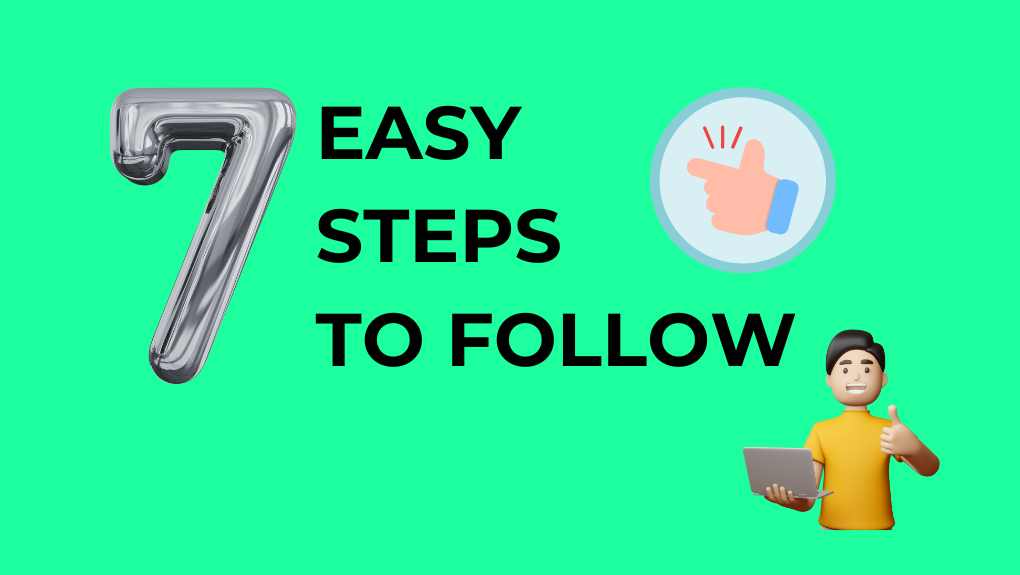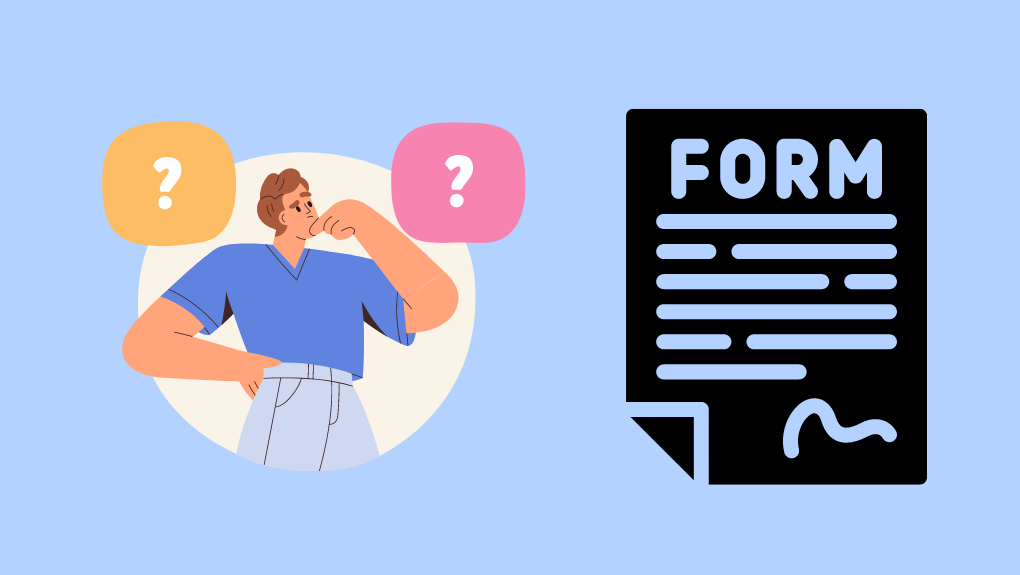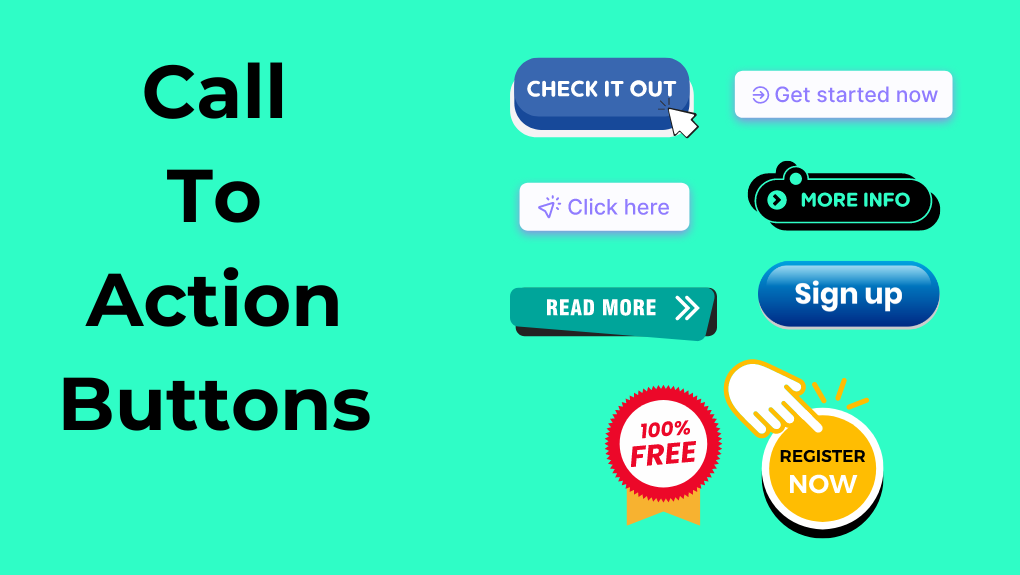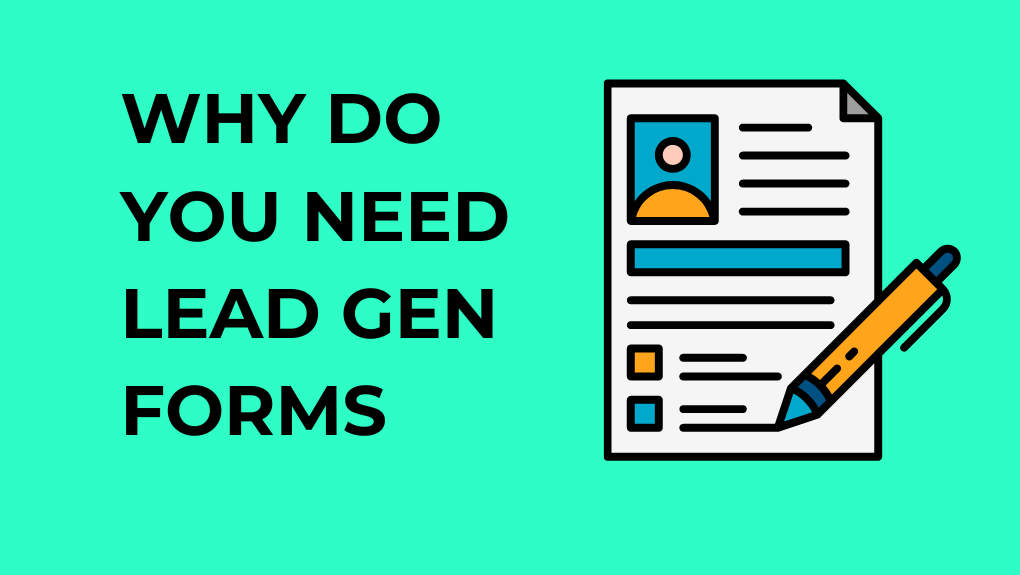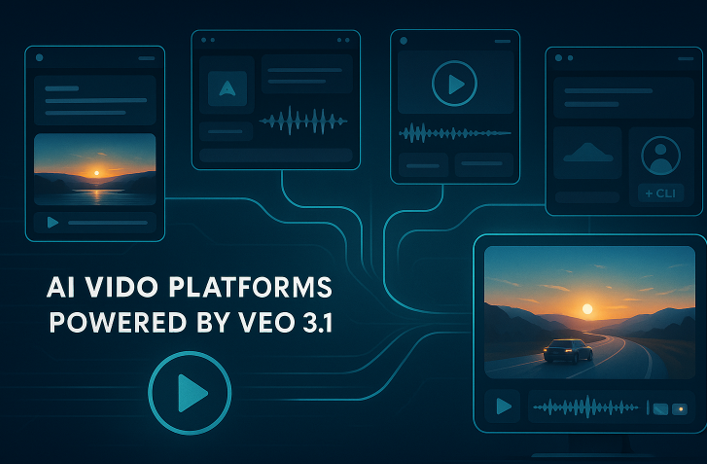How To Create Dynamic Lead Forms Tailored To User Behavior?
Are your lead generation forms not capturing the right leads, or worse, not getting filled out at all?
In this article, we will uncover the secrets to crafting effective lead forms that truly connect with your audience.
By the end of this read, you’ll know how to create lead forms that attract the potential customers you can nurture for conversions and repeat purchases. Let's get started.
7 Easy-To-Follow Steps To Create Dynamic Lead Forms
As you read through each step, ask yourself: Which form builders and analytics tools best fit your needs? Also, identify the ‘must-have information’ to ask in your form.
Step 1: Sketch Out Your Lead Goals
Think about what you want to achieve with your lead forms. It could be:
a) Capturing Leads: Are you looking to gather contact details like email addresses and phone numbers to build your contact list?
b) Qualifying Leads: Do you want to filter out high-quality leads who are more likely to become paying customers?
c) Segmenting Your Audience: Do you want to collect data you can use to categorize your audience into different groups for targeted marketing?
d) Gathering Feedback: Are you looking for insights and feedback to improve your products or services?
As you define your goals, jot down the specific information you need to achieve your goals. For instance, if your goal is to segment your audience, think about what distinguishing characteristics are relevant. Here’s an example:
If you run a software company offering different solutions for various industries, and your goal is to segment your audience, you might include questions like:
a) "Which industry does your business belong to?" (Options: Healthcare, Education, Finance, Retail, etc.)
b) "What is your job role?" (Options: IT Manager, Marketing Director, CEO, etc.)
c) "How many employees does your company have?" (Options: 1-10, 11-50, 51-200, 201+)
Use these questions to help you categorize leads and tailor your marketing messages and follow-ups accordingly. For example, knowing the industry can help you send relevant case studies or product features that cater specifically to that sector.
Step 2. Supercharge Your Lead Generation With The Right Tools
When choosing the tool to build your forms, consider these key factors to make sure you pick the best option for your needs. First, think about the features you require: Do you need conditional logic, multi-step forms, or custom branding? Look for a tool that offers these capabilities.
Other factors you need to consider are:
a) Make sure it works well with your email and analytics tools.
b) Choose a tool that's easy to use, even if you're not a tech expert.
c) Check if there's good customer support and helpful resources available.
For a highly specialized and user-friendly form-building experience, consider using LeadGen App. It offers features like a drag-and-drop builder, multi-step forms, and conditional logic to design and customize forms easily.
You can also integrate LeadGen App with email marketing platforms and analytics tools for seamless data management. To get started, sign up, create a form, customize it according to your needs, and deploy it on your website.
You can also use Google Forms as a simpler, free option that integrates well with Google Workspace tools. Access Google Forms through your Google account, create a new lead form, add questions, and customize the layout.
The data collected is automatically sent to Google Sheets where you can analyze it. If you're a new user, you may be able to find a Google Workspace discount to help you get started with the full suite of tools.
Step 3. Create Form Fields With Flair
Form fields are the individual sections of a form where users input their information. The design and choice of these fields affect how likely users are to complete the form and the quality of the data you collect.
Here's an excellent example from SIXGUN's form for booking a free audit. The use of required field indicators and a simple verification question ("What does 2 + 3 equal?") helps prevent incomplete or spam submissions. It also comes with a strong call-to-action, "Secure your audit," to prompt form completion.
These 7 steps will guide you to effectively craft and use form fields:
3.1 Prioritize Essential Information
Too many fields can overwhelm users, so aim for 3-5 fields to keep the form simple and user-friendly. Start with basics like name and email, and consider additional fields only if they are critical to your purpose.
Instead of asking for detailed address information in a simple contact form, consider asking for just the ZIP code or general location.
For a newsletter signup, you might only need a name and email address. For a service inquiry, you might also ask for a phone number and preferred contact time.
3.2 Use Clear & Concise Labels
Each form field should have a clear label that explains what information is needed. Make sure to avoid jargon or overly technical terms that might confuse users. For example, instead of "Personal Identifier," use "Full Name."
3.3 Provide Helpful Placeholder Text & Instructions
Use placeholder text within the form fields to reduce errors and make the form easier to complete. For example, in a phone number field, use a placeholder like "(123) 456-7890."
3.4 Include Optional Vs. Required Fields
Optional fields can provide additional, helpful information. So, use an asterisk (*) or the word "Optional" next to the field label to indicate its status.
3.5 Real-Time Validation
Use real-time validation to give users instant feedback if they enter something incorrectly. This way, you can help them fix mistakes right away and make sure the data you collect is accurate. For example, if a user enters an incorrectly formatted email address, display a message like "Please enter a valid email address."
3.6 Use Dropdowns & Checkboxes For Easy Selection
For questions with a limited set of responses, use dropdown menus or checkboxes. For example, use a dropdown to select a country or a checkbox list to select multiple interests.
Step 4. Decide Where To Place Your Forms
Where you place your lead forms on your website have a great impact on whether your users engage with it.
4.1 Above The Fold
Placing forms "above the fold" means they are visible without requiring the user to scroll down. This is one of the most effective placements as it immediately grabs the visitor's attention.
a) Best For: Key landing pages, homepage, or service pages where you want to prompt quick action.
b) Why It Works: Users can see and access the form immediately, reducing the friction of having to scroll or navigate to another page.
4.2 Within Content
Embed forms within content like blog posts or informational articles are highly effective.
a) Best For: Blog posts, articles, or guides where the form can offer additional value related to the content, like a downloadable resource or newsletter signup.
b) Why It Works: It catches users who are already engaged and interested, making them more likely to fill out the form.
4.3 Pop-Ups & Slide-Ins
Pop-ups and slide-ins are forms that appear based on user behavior like scrolling to a certain point on the page or after a specific amount of time. This lead form type is highly targeted and effective. However, don’t overuse it as it can disrupt the user experience.
a) Best For: Time-sensitive offers, exit-intent strategies, or when you want to generate leads without changing the page layout.
b) Why It Works: They grab attention at key moments like when a user is about to leave the site, providing a final opportunity to capture a lead.
4.4 Sidebar Or Footer
Forms placed in the sidebar or footer of a page are less intrusive and can be a good option for secondary calls to action.
a) Best For: Pages with a lot of content where a more subtle approach is needed, or as a secondary option alongside a primary form.
b) Why It Works: They provide a persistent call to action that users can access at any time while browsing the page.
4.5 Contact & Landing Pages
Contact and dedicated landing pages are ideal for forms because they are specifically designed to capture information from interested users. These pages should focus solely on driving the user to fill out the form.
a) Best For: Gathering detailed information, scheduling consultations, or collecting inquiries.
b) Why It Works: Users visiting these pages are typically more engaged and closer to making a decision, making them more likely to complete the form.
Step 5. Personalize Your Forms With Conditional Logic
Conditional logic is a powerful feature in form design that lets the form dynamically adjust based on the user's responses. This means certain questions or fields can appear, change, or disappear depending on the answers provided earlier in the form.
Make your lead capture forms relevant with these 3 steps:
5.1 Identify Key Questions
Start by identifying the key questions in your form that will determine the subsequent questions. These are usually questions that categorize or segment users based on their needs, preferences, or interests.
A question like "Are you interested in personal or business services?" can be a key question that directs the flow of the form.
5.2 Set Up Conditional Rules
Once you've identified your key questions, decide on the rules that will dictate which fields appear next. These rules are based on user responses and can be set up in lead form builder tools like LeadGen App.
For example, if you run a car repair business and the user selects "Car Repair Services," you can set a rule to display fields like "What's your car make?" and "What type of repair is needed?"
5.3 Design The Flow
Map out for form flow based on the conditional rules. This helps you visualize how the form will change and ensures that users only see the fields relevant to them.
For example, for a form asking about event attendance, if a user selects "Yes" to attend, additional fields like "Number of Guests" and "Meal Preferences" can appear. If they select "No," these fields can stay hidden.
Setting up conditional logic can be tricky and time-consuming, especially if you're juggling multiple tasks. This is where hiring a personal assistant or an IT strategist can be incredibly helpful.
They can handle the technical setup, ensure everything runs smoothly, and make sure your forms are perfectly tailored to your needs.
Step 6. Encourage Action With Clear Call-to-Action
Your CTA should convey what action you want the user to take, whether it's submitting their information, downloading a resource, or signing up for a service. Use straightforward, action-oriented language that leaves no room for confusion. Follow these 7 steps to create your CTA to increase form submissions:
a) Use action-oriented phrases like "Download Now" or "Sign Up Today."
b) Include urgency with phrases like "Limited Time Offer" or "Act Now."
c) Show the value, like "Get Your Free Guide" or "Access Exclusive Content."
d) Use contrasting colors and bold fonts to draw attention.
e) Place the button where it’s easily visible, usually at the form's end.
f) Choose positive, inviting words like "Join Us" or "Get Started."
g) Ensure the button is large enough and easily clickable on mobile devices.
Step 7. Polish Your Lead Forms: Test & Optimize
Conduct A/B testing by creating 2 or more versions of your form to test different elements (one at a time) and see which performs better. You can experiment with form length, field placement, CTA text, and design elements.
For example, test a short form versus a long form to see which yields better results. Alternatively, try different CTA buttons like "Get Started" vs. "Sign Up Now."
Use LeadGen App or a customer relationship management system (CRM) to track how users interact with your forms. Look for patterns in where users are dropping off or spending the most time. If you notice many users abandoning the form at a particular question, consider rephrasing it, providing additional context, or making it optional.
Besides optimizing your form, consider remarketing strategies to reach out to users who didn't complete the form. For example, you could use your Google Ads account to set up specific campaigns targeting these users.
When you link the leads collected through your forms with targeted Google Ads campaigns, you can send follow-up emails or display ads reminding them of the benefits they missed out on. This approach can help lower your cost per lead and increase the effectiveness of your marketing efforts.
Why Do You Need Lead Generation Form?
Lead generation forms serve as the bridge between your marketing efforts and potential customers, helping you collect valuable information that can drive your business forward. Here’s why you need effective lead generation forms:
I. Capture Valuable Customer Information
Lead generation forms help you collect more than just basic customer information like names and emails. Collect specific details that make your marketing more effective. For example, ask about their "Preferred Contact Method," "Product Interests," or "When They're Planning to Buy" to send them the right offers at the right time.
II. Qualify Leads Efficiently
When you ask targeted questions in your lead generation form, you can quickly assess the lead quality. Ask about their current challenges or pain points to identify leads that can benefit from your solution. Or you can ask about their purchase timeline to prioritize those ready to buy soon. This information helps you focus your marketing efforts on the leads most likely to convert.
III. Increase Conversion Rates
Optimized lead forms increase conversion rates by up to 300%. When you give a clear and easy way for visitors to express their interest or request more information, you can capture leads at the peak of their interest. This not only turns them into paying customers but also helps you make more money.
IV. Personalize Your Marketing Efforts
You can tailor your emails, offers, and follow-up messages to the specific interests and needs of each lead. For example, if you ask about "Preferred Contact Frequency," you can send emails as often as they like to keep them engaged without being too pushy. You can ask about their "Budget Range" to offer special deals or pricing that fits their budget.
V. Build & Grow Your Email List
A larger, engaged email list is crucial for ongoing communication and promotion. So, offer something specific, like a free industry report or a niche webinar, to attract people who are interested in those topics.
You can also ask for details like "Company Size" or "Job Role" to customize your emails. For example, send small business owners tips on growing their business, or give decision-makers high-level strategies.
Conclusion
As you refine your lead forms, think about the value you're offering and how to communicate it clearly and persuasively. Clearly state the unique benefits of your product or service in your forms to encourage users to share their information.
To enhance your forms and streamline your lead capture process better, consider using the LeadGen App. We provide the advanced features and flexibility needed to create highly effective lead forms tailored to your business needs.
Remember, the more thoughtfully designed your forms are, the more likely you are to attract and convert high-quality leads.