Blocking custom email formats is a simple yet effective way to manage your inbox and protect against unwanted emails from custom domains. It is a small yet essential step towards keeping your online presence secure. By using this feature, users can reduce the risk of spoofing attacks, prevent spam and phishing attempts, and keep their inboxes organized.
Enabling the settings
Open any form and click on the edit form. Choose the question type as Email and click on advanced settings. There you will see a toggle Define allowed/restricted email format responses, as shown in the screenshot below.
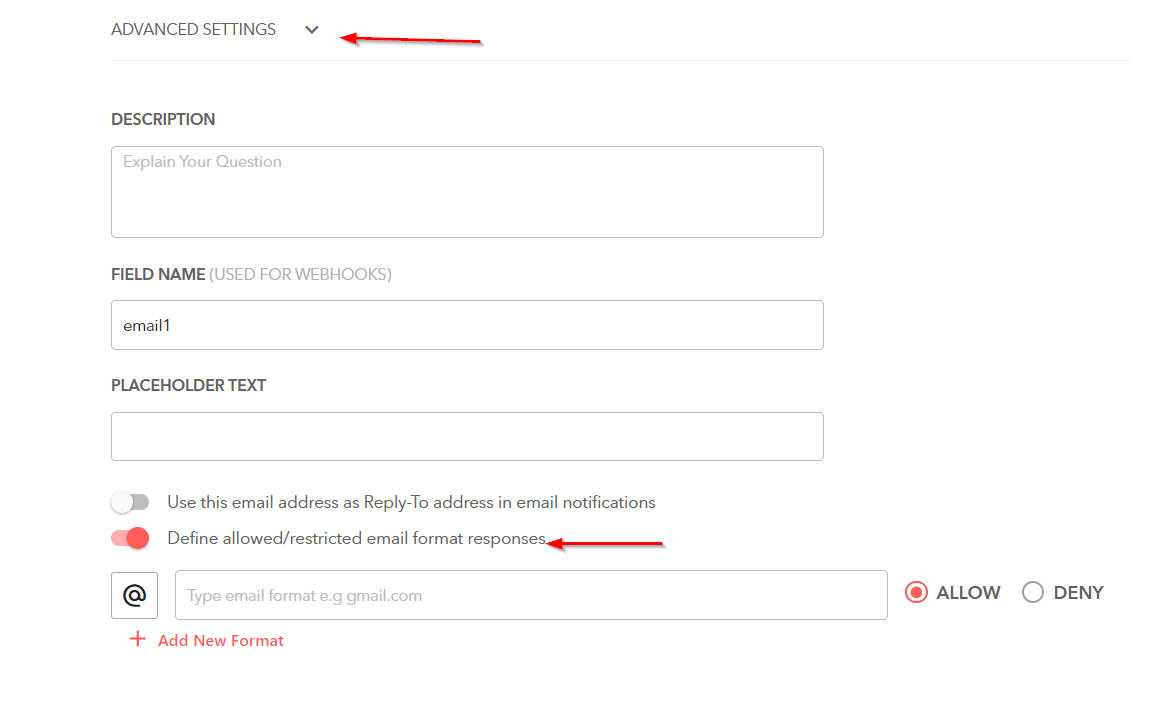
After enabling the settings, enter the email domain you want to block, e.g. spam.com, and toggle to Deny. Next, save the form and try it out in live mode. This is how the form will display an error message if the user attempts to type a blocked email.
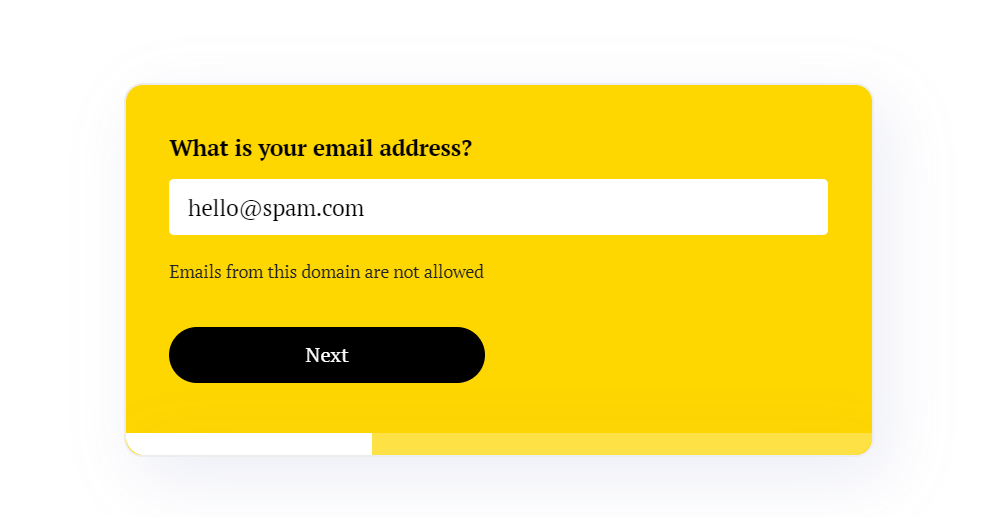
Click on the + Add New Format button and toggle the settings as per your preferences to add as many email domains as you like.