Auto navigation is used in single select type questions where you can go to the next step of your form just by clicking on the choice without even having to click on the Next button.
Here is a guide about how to use the feature in your multistep form. #
Add a single select type question in your form. Turn on the Auto Navigation toggle.
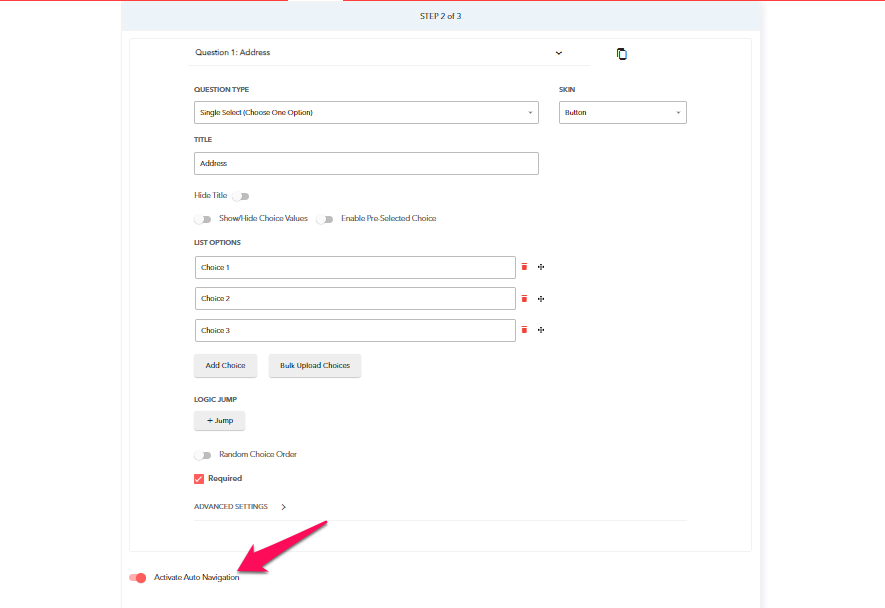
Auto Navigation is now enabled for your form.
Auto Navigation can be used in combination with the Continue Button Visible setting. Turning this setting off disables the continue button while still keeping it visible on the first step, so you know there is another step after it.
Here is how to use the Continue Button Visible setting. #
In the Design section go to Step Navigation. Now go to Continue Button Default Appearance, and at the bottom of the page, you will find the Continue Button Visible setting.
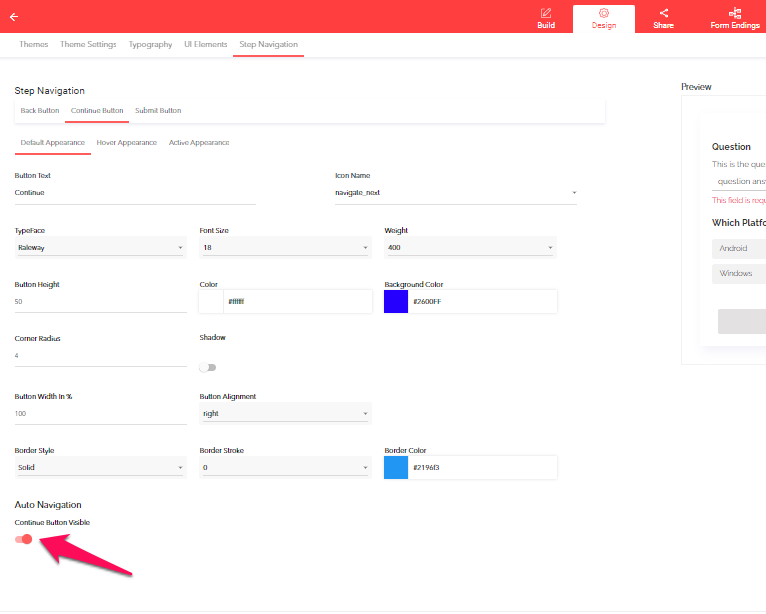
Turn the toggle off to disable the continue button.
You can also combine the Auto Navigation setting with the Back Button, visible or invisible.
Here is how to hide the back button if you do not want your users to go back to the previous steps. #
In the Design section, go to Step Navigation. Now go to the Back button Default Appearance and use the Hide Back Button setting to hide or show the the back button to your users.
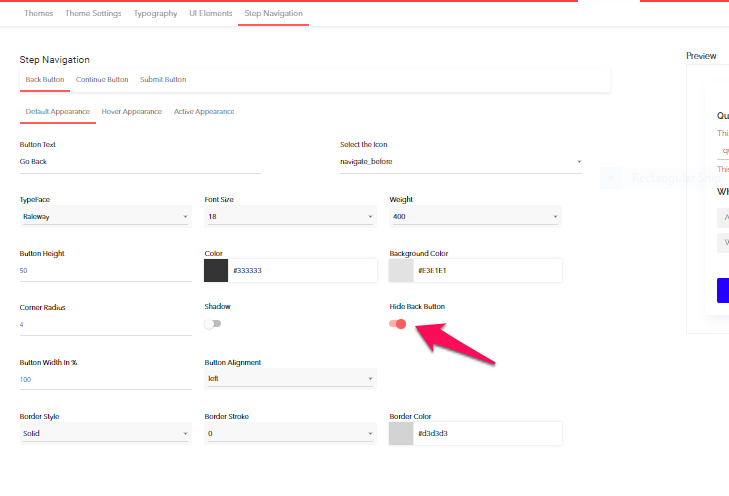
Note: The Auto Navigation feature can be used only when there is at least one more step after a single select type question.