Learn how to add Google Re-CAPTCHA in LeadGen forms to help you detect abusive bot traffic and increase lead quality. #
Google Re-CAPTCHA is a widget that you can enable to load up before form submission which verifies genuine user traffic.
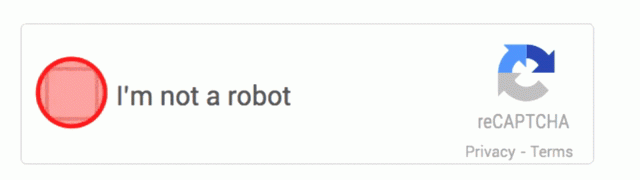
Here is how to set-up Re-CAPTCHA: #
1. Login to your Google account. #
2. Open up Google Re-CAPTCHA and follow-up the set-up steps. Add the domain on where you will embed your LeadGen forms. #
#
2.1. Click on Get Started. #
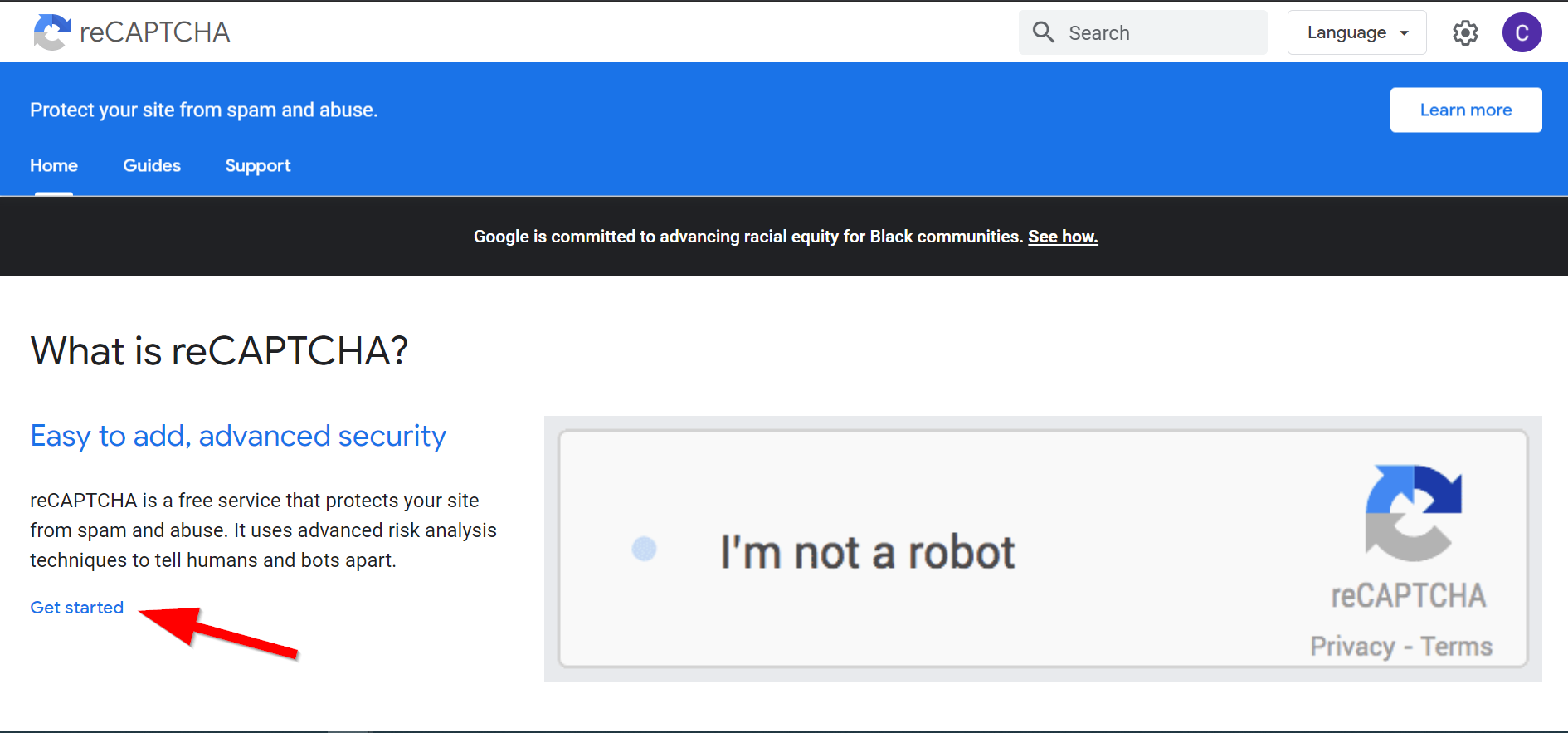
2.2. In the Developers Guide click on Re-CAPTCHA v3. #

2.3. Register Re-CAPTCHA keys. #
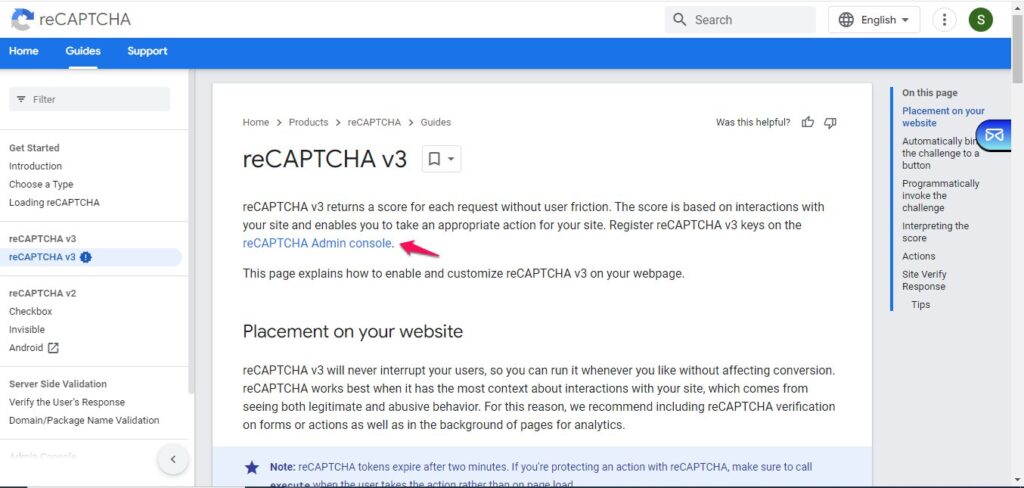
Then follow the steps: Register a new site if you are just starting to use Re-CAPTCHA. Otherwise, continue by filling in the fields of Label, Re-CAPTCHA type, Domains and Owner email addresses.
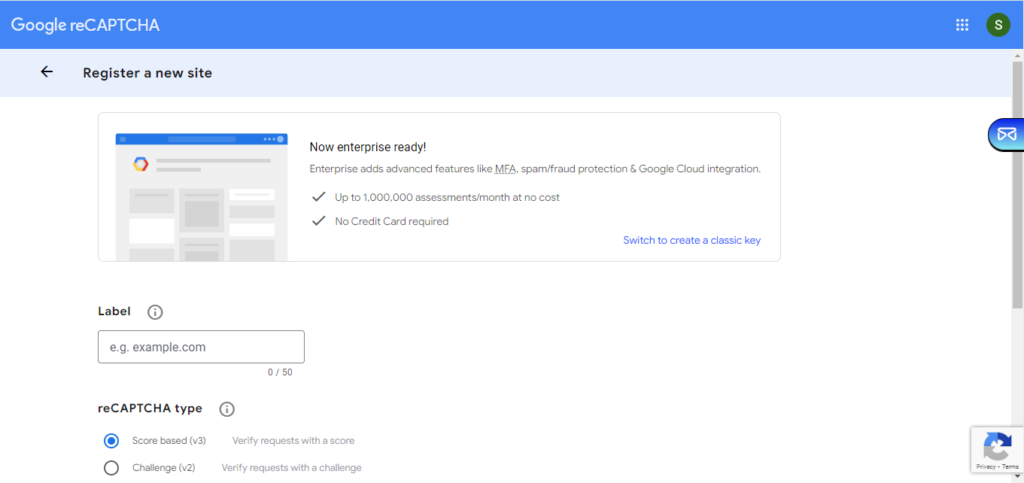
Once added, accept the Re-CAPTCHA terms and click on Submit.
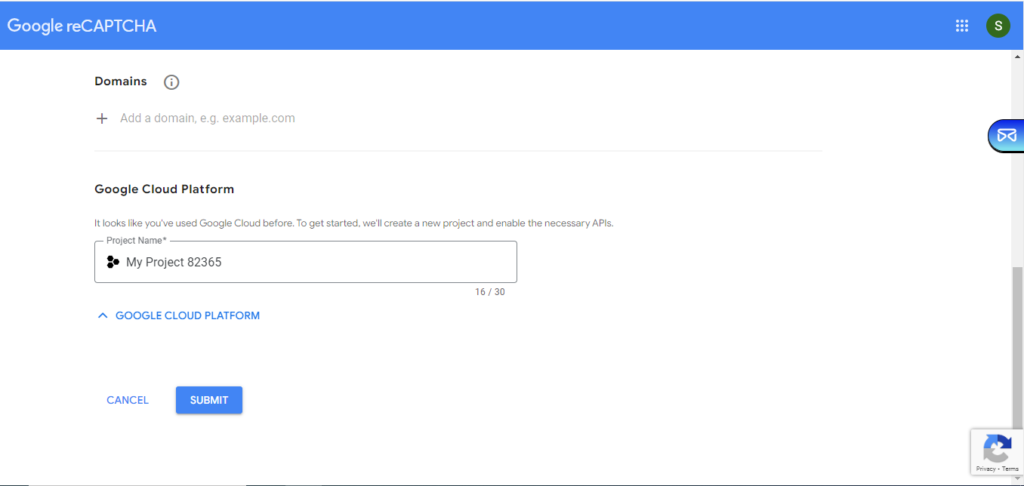
3. Copy site key and secret key
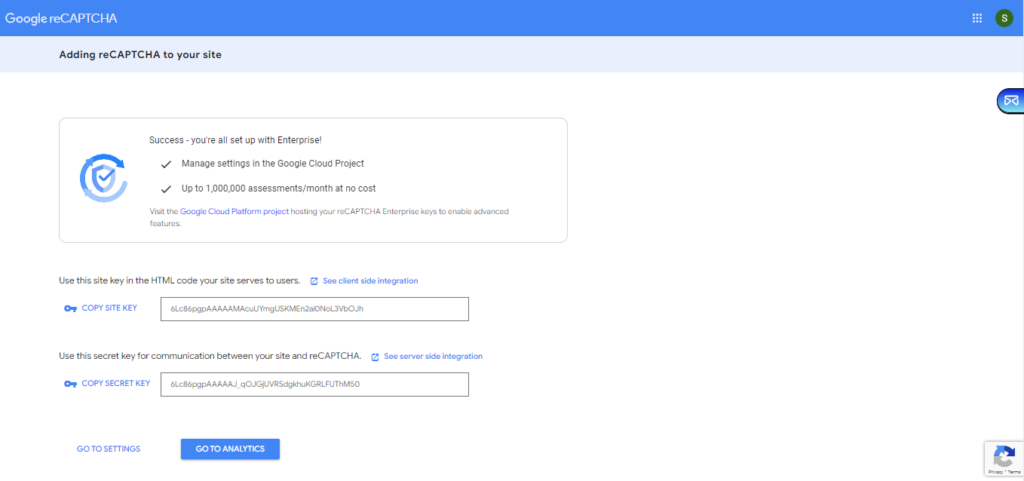
4. Go back to the Re-CAPTCHA page inside LeadGen App and add site key and secret key, then save it.
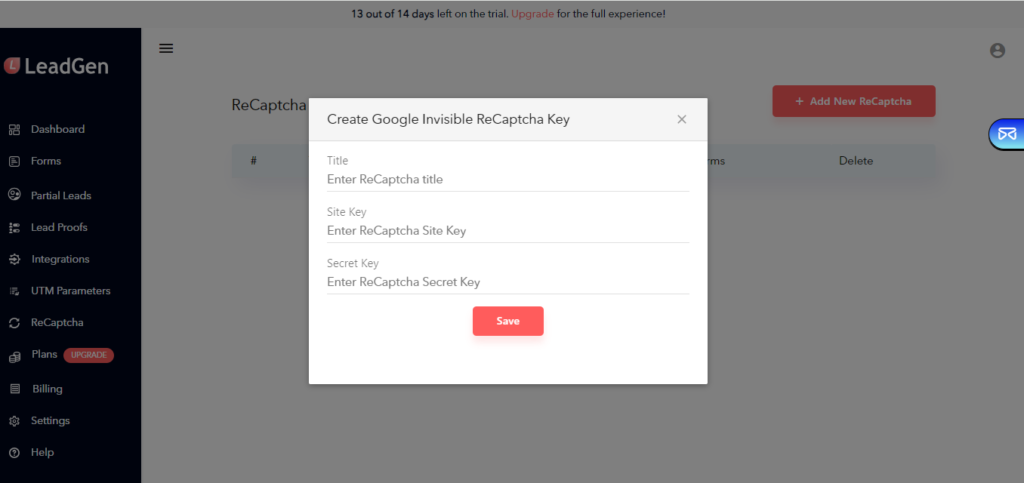
5. Create a LeadGen form.
6. In form settings of your form, set Google Re-CAPTCHA to enabled.


That’s it. If visitors fill in your form and click on submit, they will see the Re-CAPTCHA widget coming up.