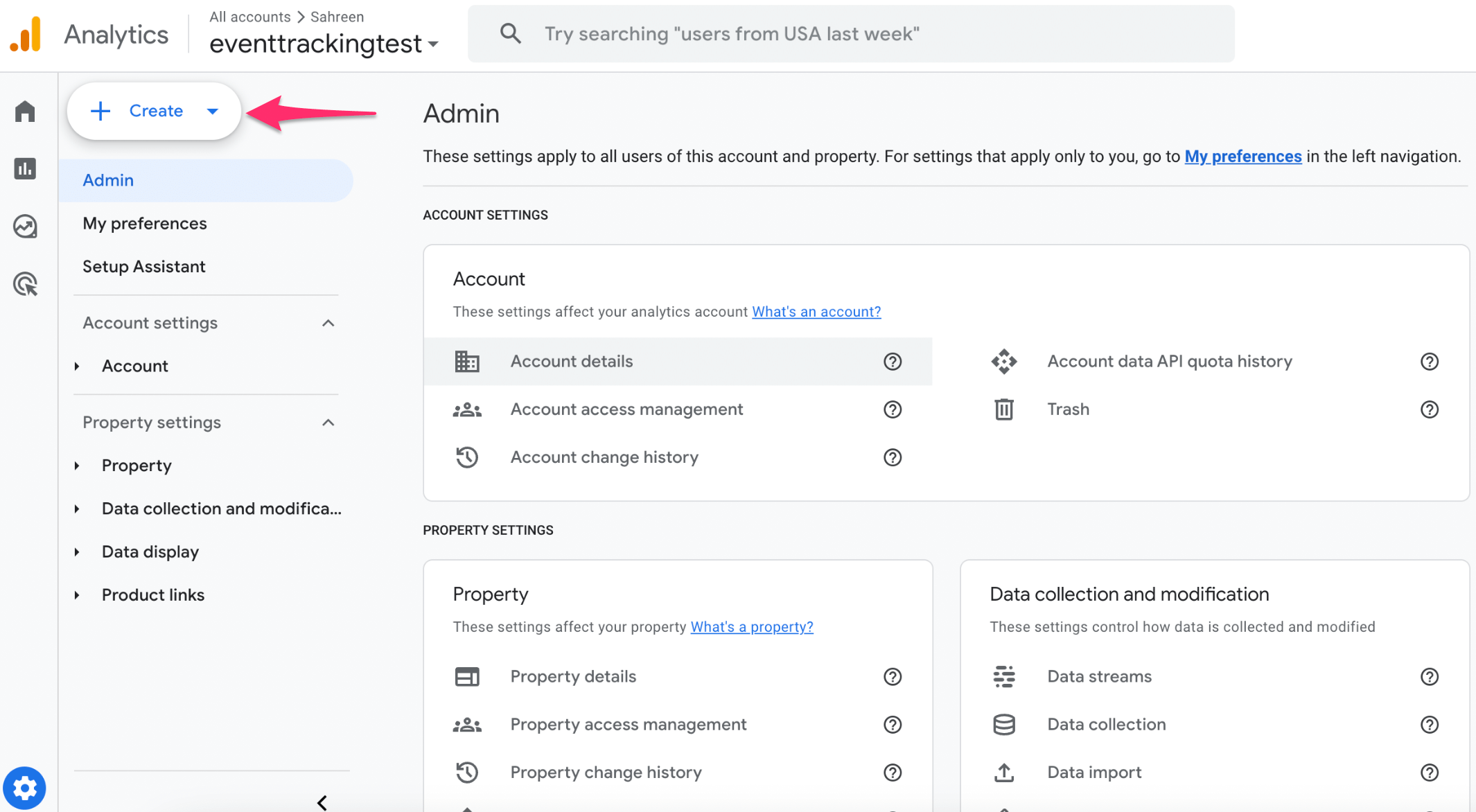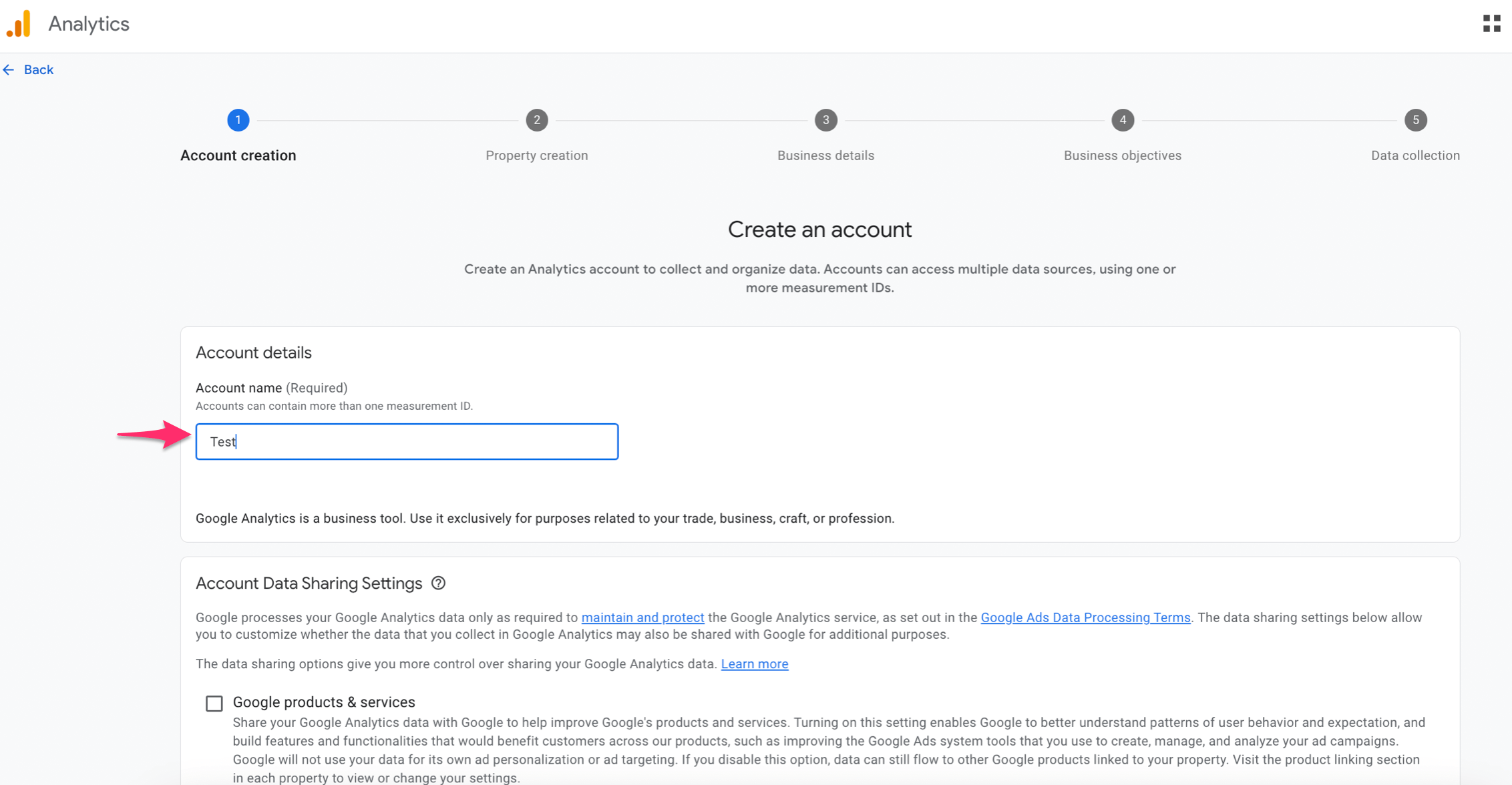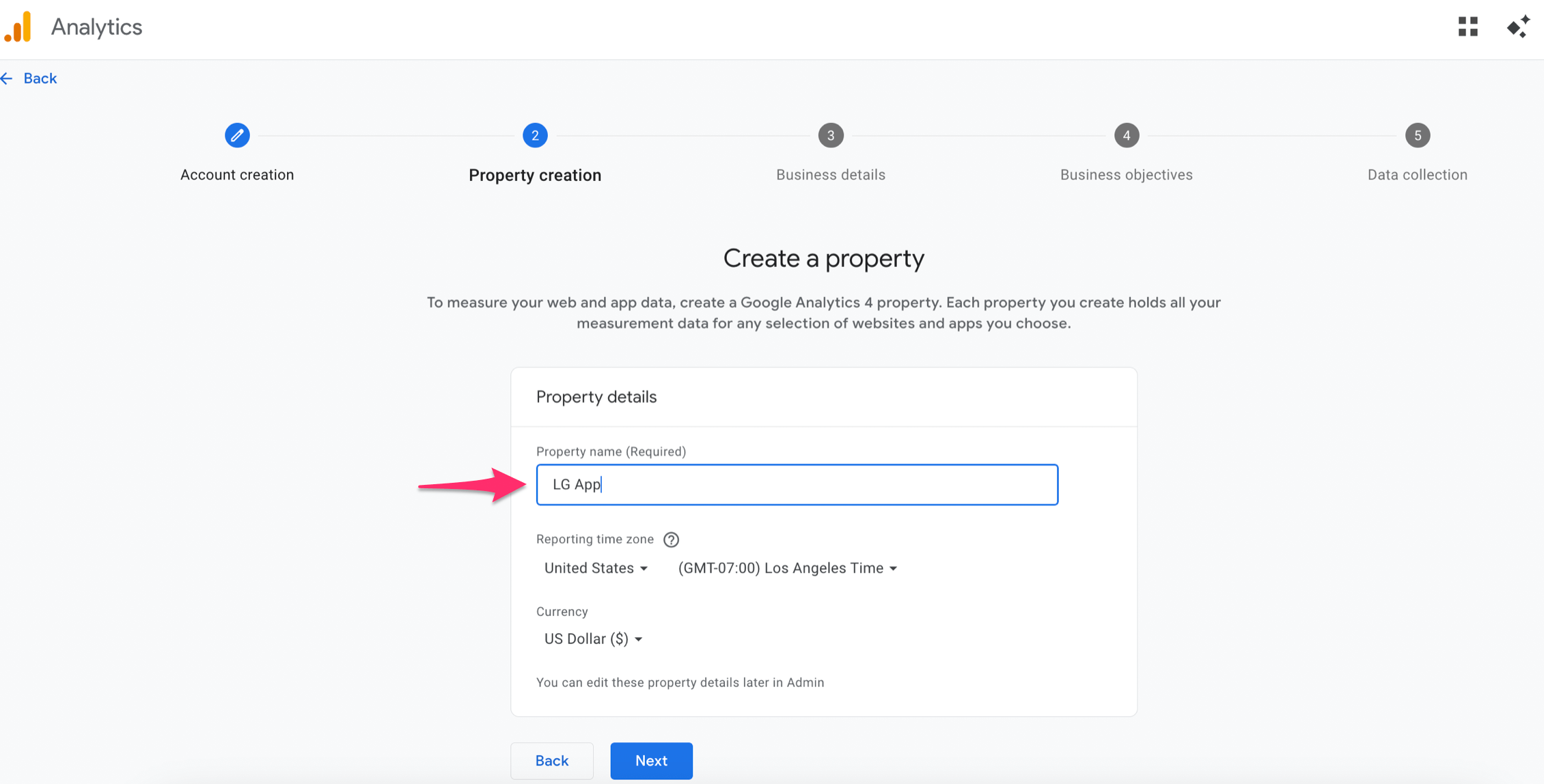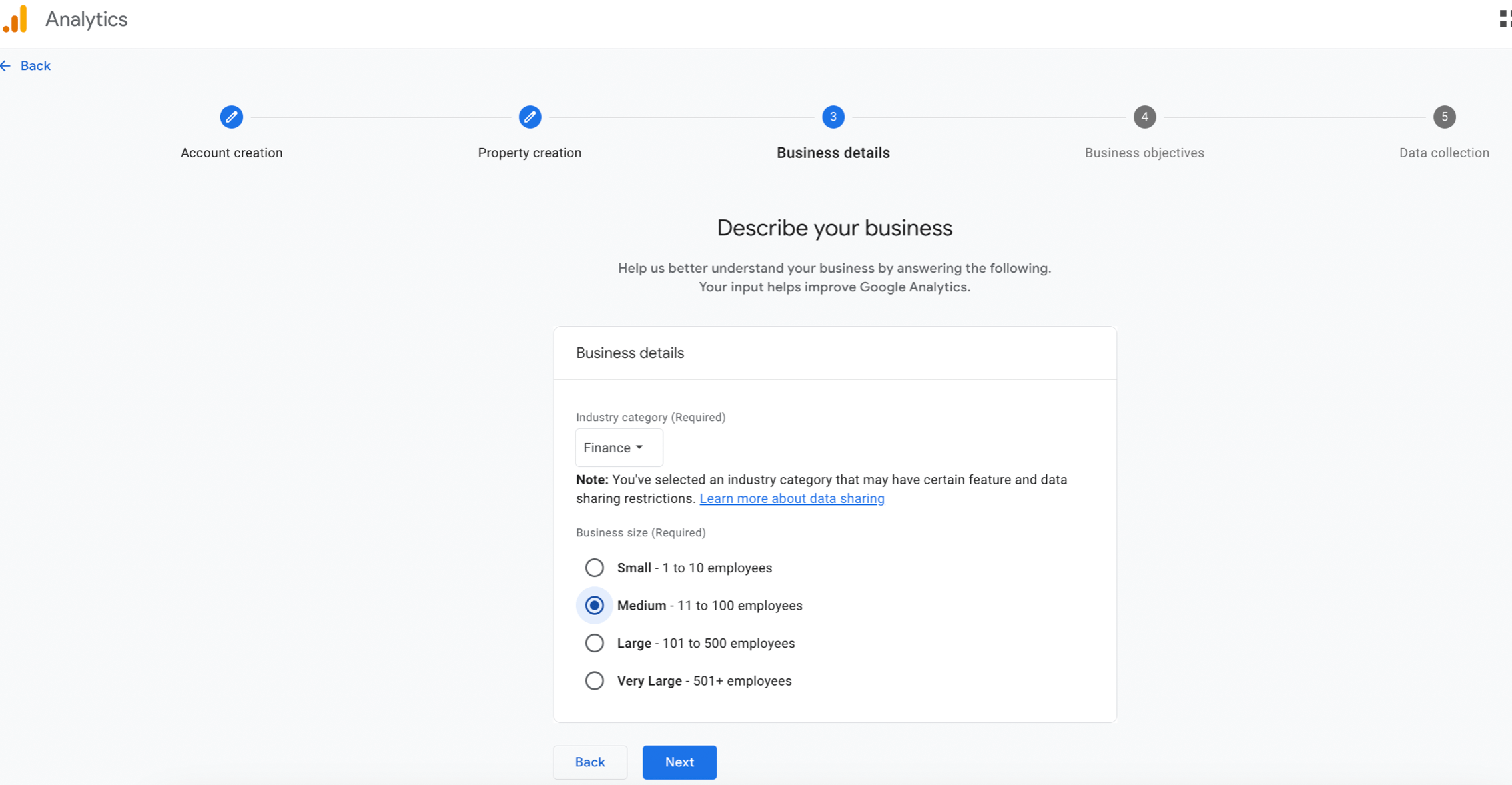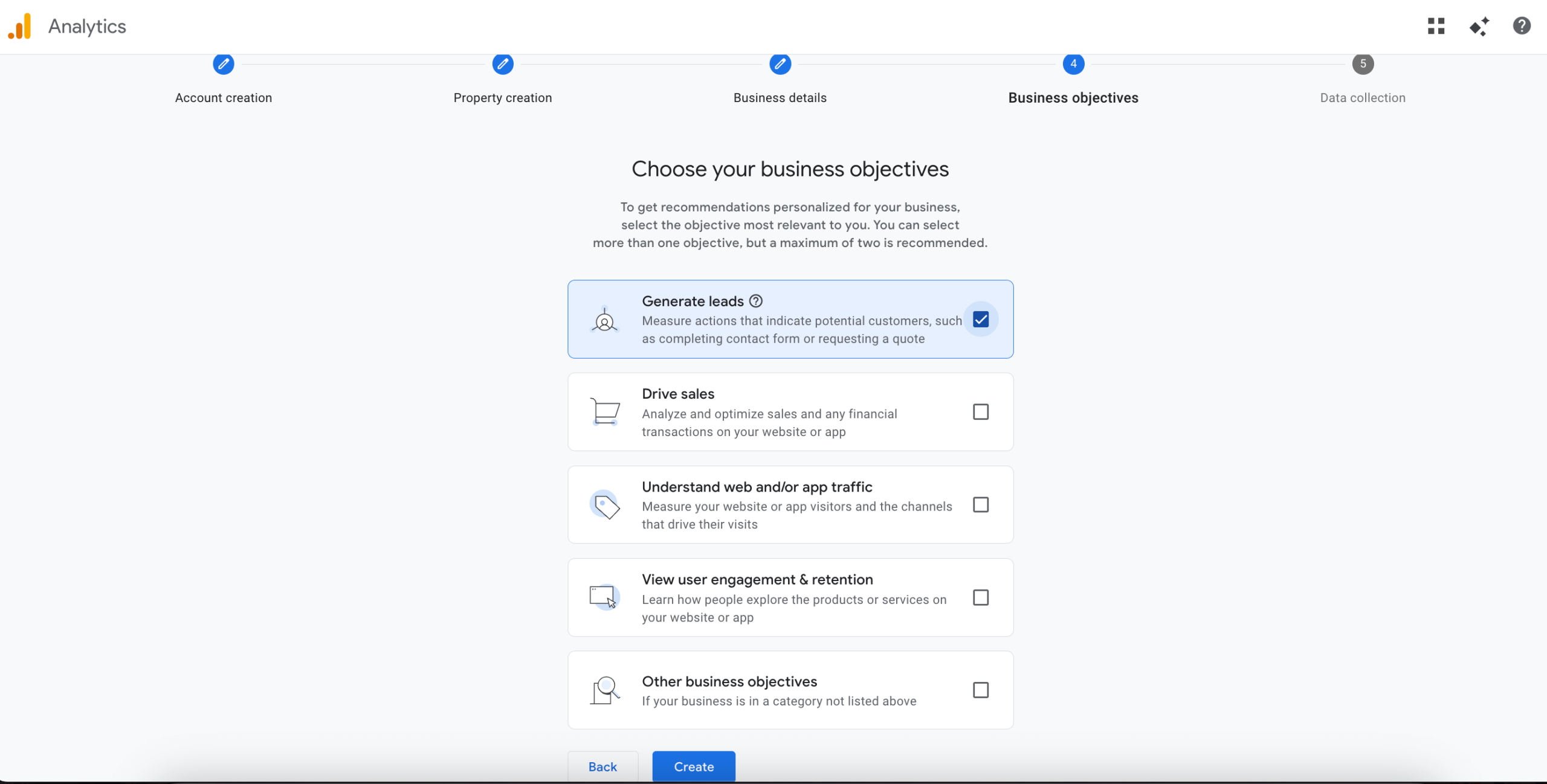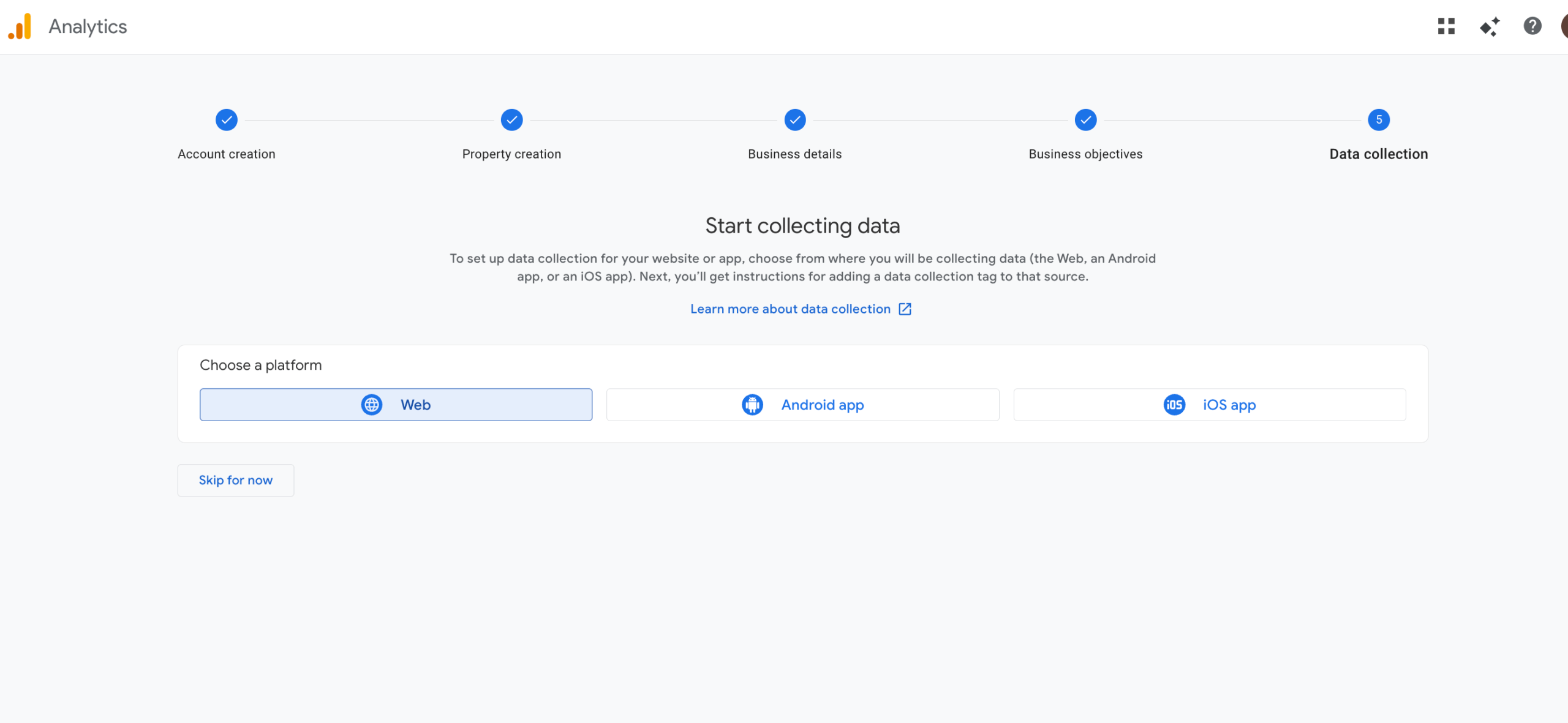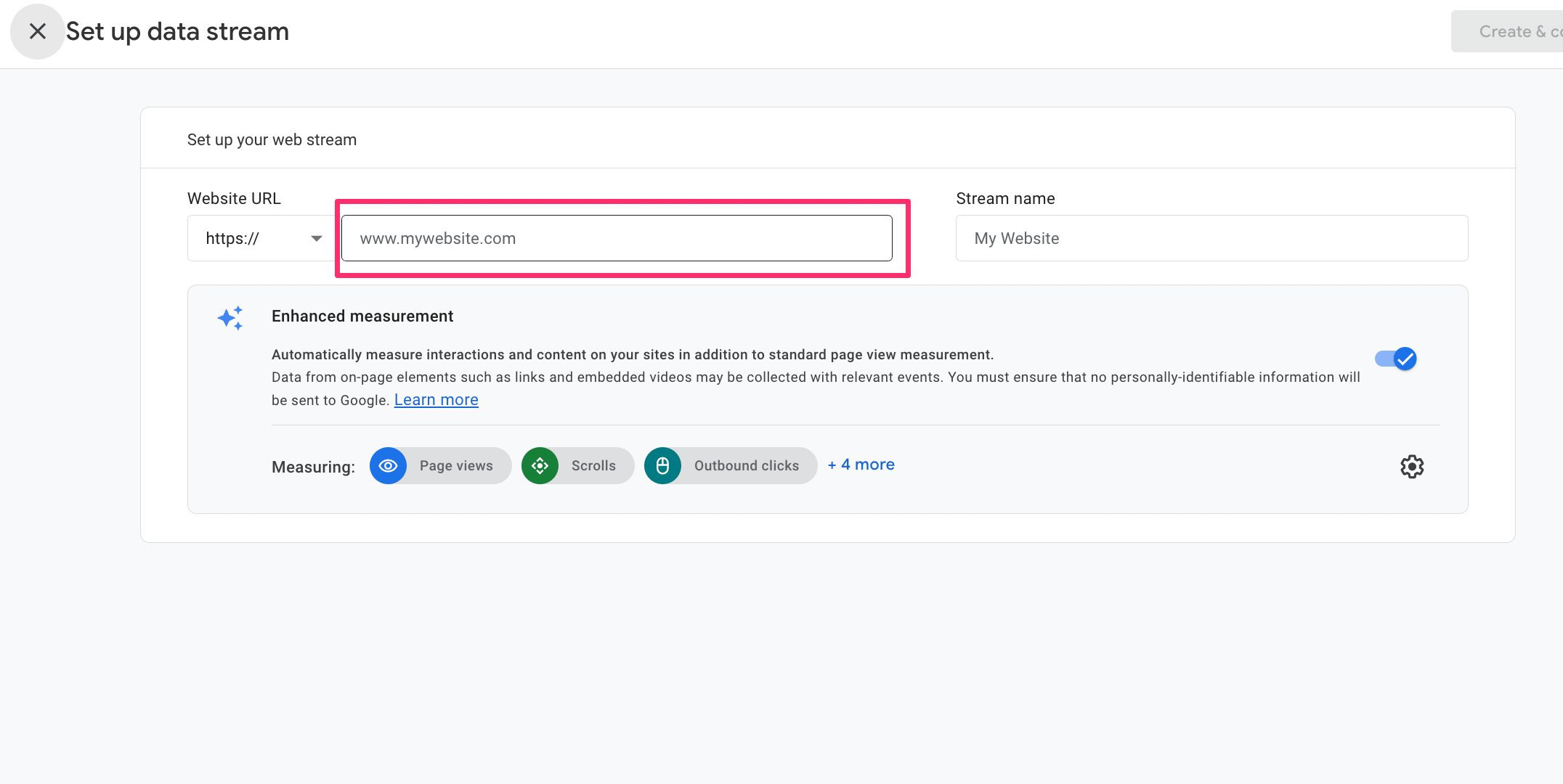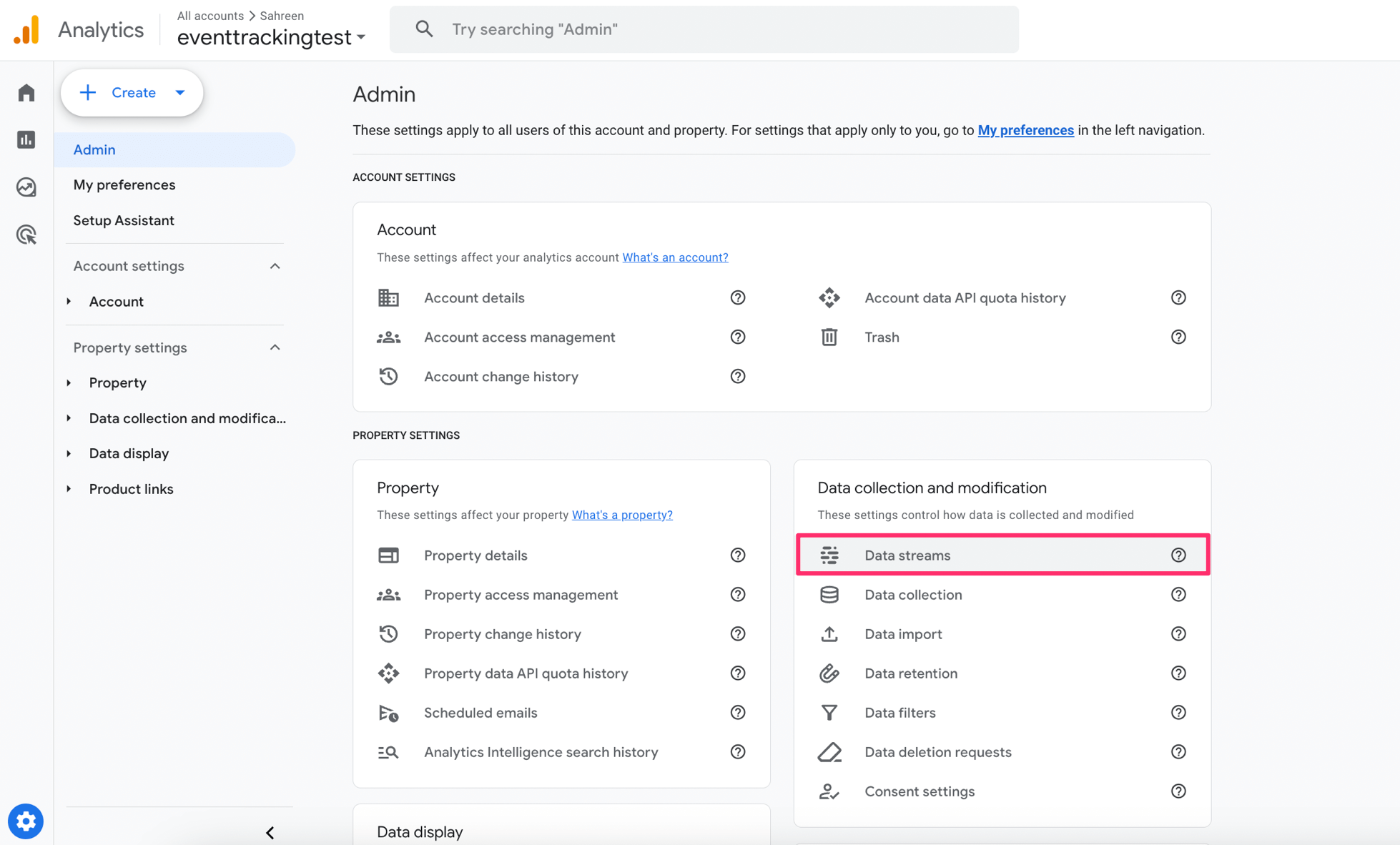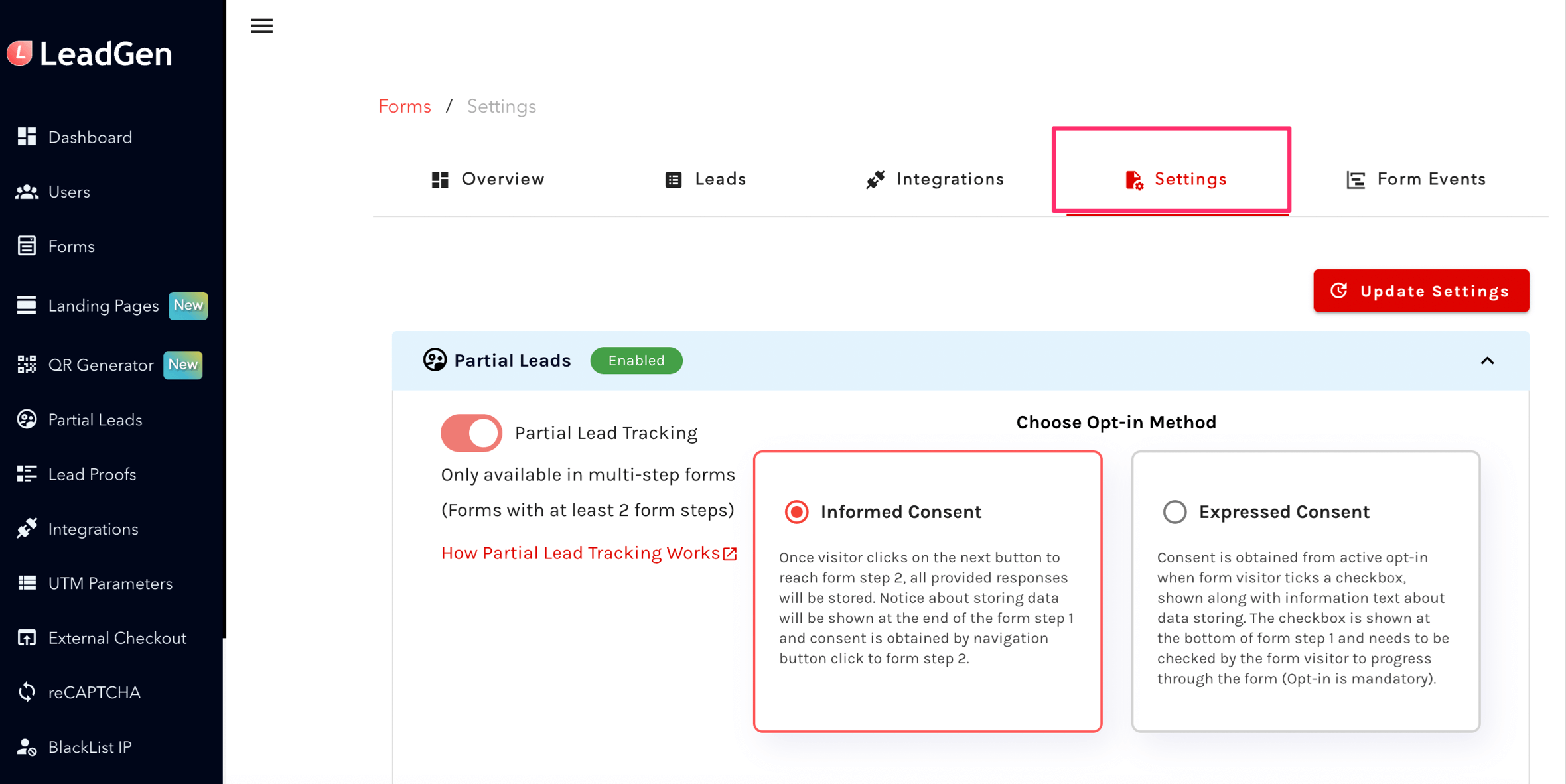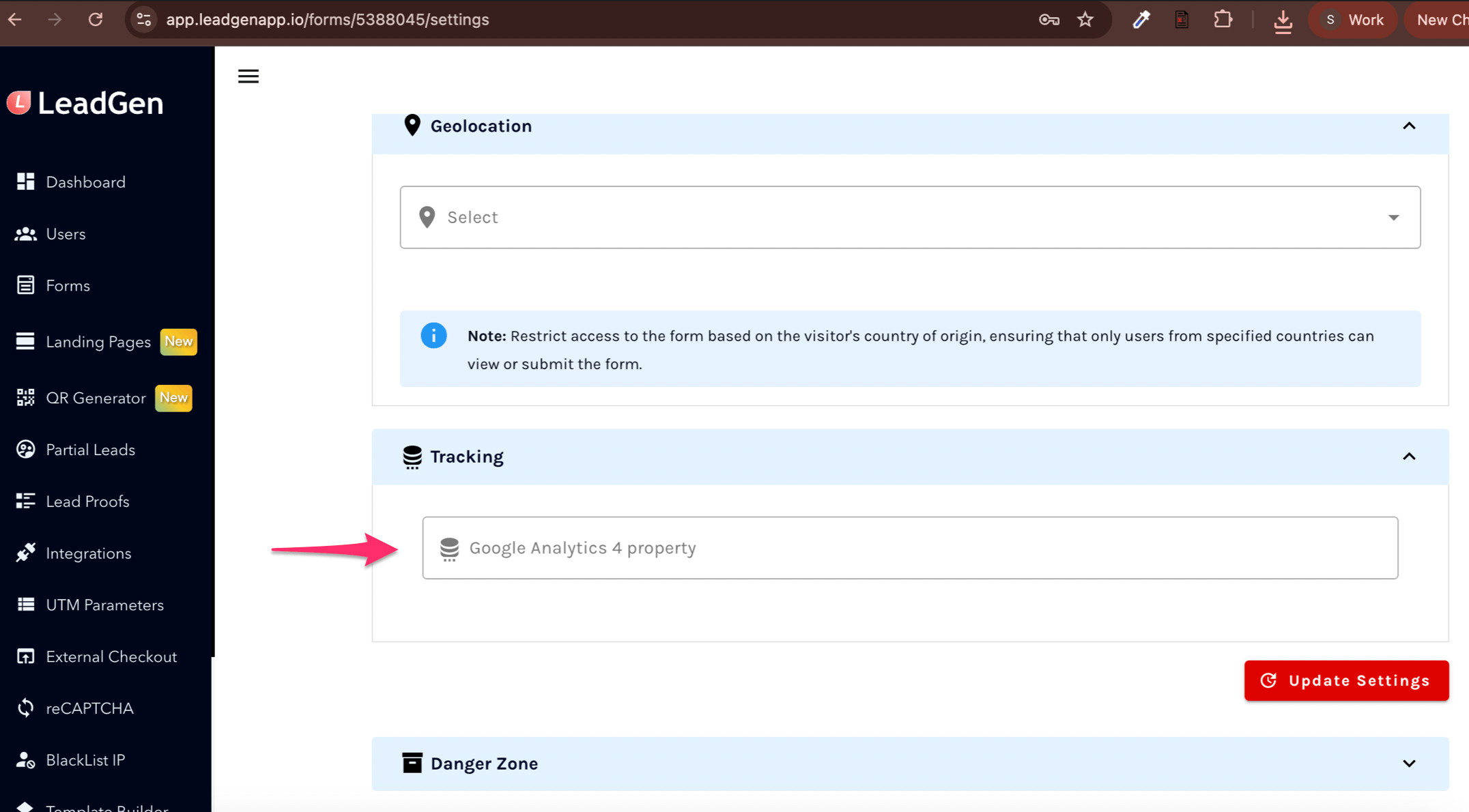How you can connect LeadGen App to your Google Analytics (GA) account to show your form leads as GA events.
Steps to do it:
Note: Go to Step 10 if you already have a Google Analytics set up:
1. Navigate to Google Analytics and click on the Create button.
2. From the dropdown choose “Account” to add an account. Next, add account name and click on the Next button at the bottom of the screen.
3. Next, enter property name and click on the next button.
4. Enter business information and click on the Next button.
5. Now choose your Business Objective and click on the Create button.
6. Accept the terms and conditions and you are ready.
7. Choose the platform that you will be using.
8. Enter the WEBSITE URL (leadgenapp.io) and the Stream name. Click on Create & Continue button.
9. You will be redirected to Web Stream details. Copy the “Measurement ID”.
If you already have a Google Analytics account, start here:
10. For existing GA4 account users, the measurement ID can be found as shown in the image below. Go to Admin panel and click on Data Streams.
If you already have created a Data Stream, click on it and you can find the measurement ID.
11. To add a Data stream Click on the Add Stream button and then get a measurement ID.
12. Go to the LeadGen form that you want to integrate with Google Analytics and click on Form Settings.
13. Under Tracking, enter the Measurement ID and save the settings.
With Google Analytics integration, you can keep track of the following events:
- Form submission
- Form interaction
- Step passed
You can check the reports under Reports in Google Analytics Navbar.