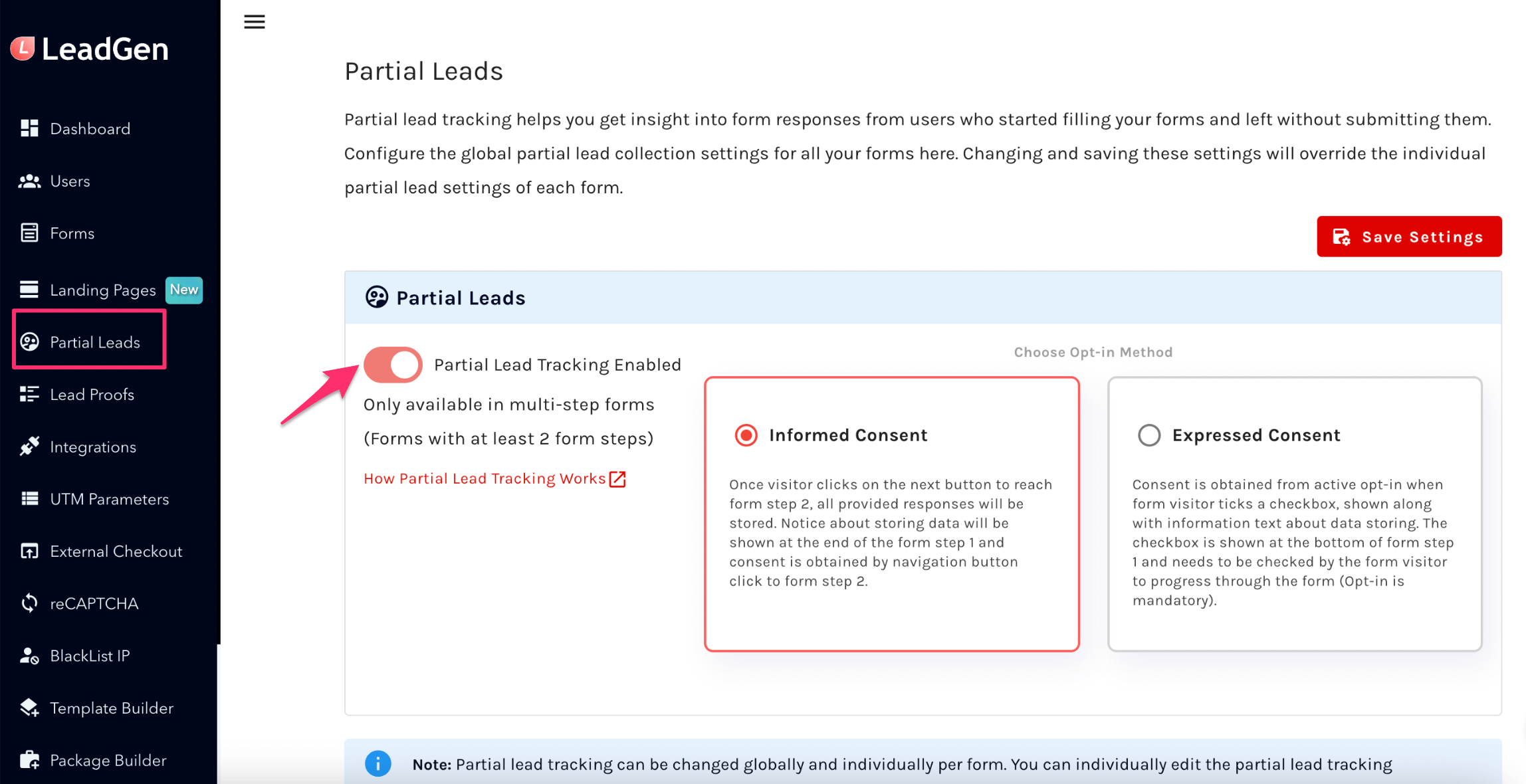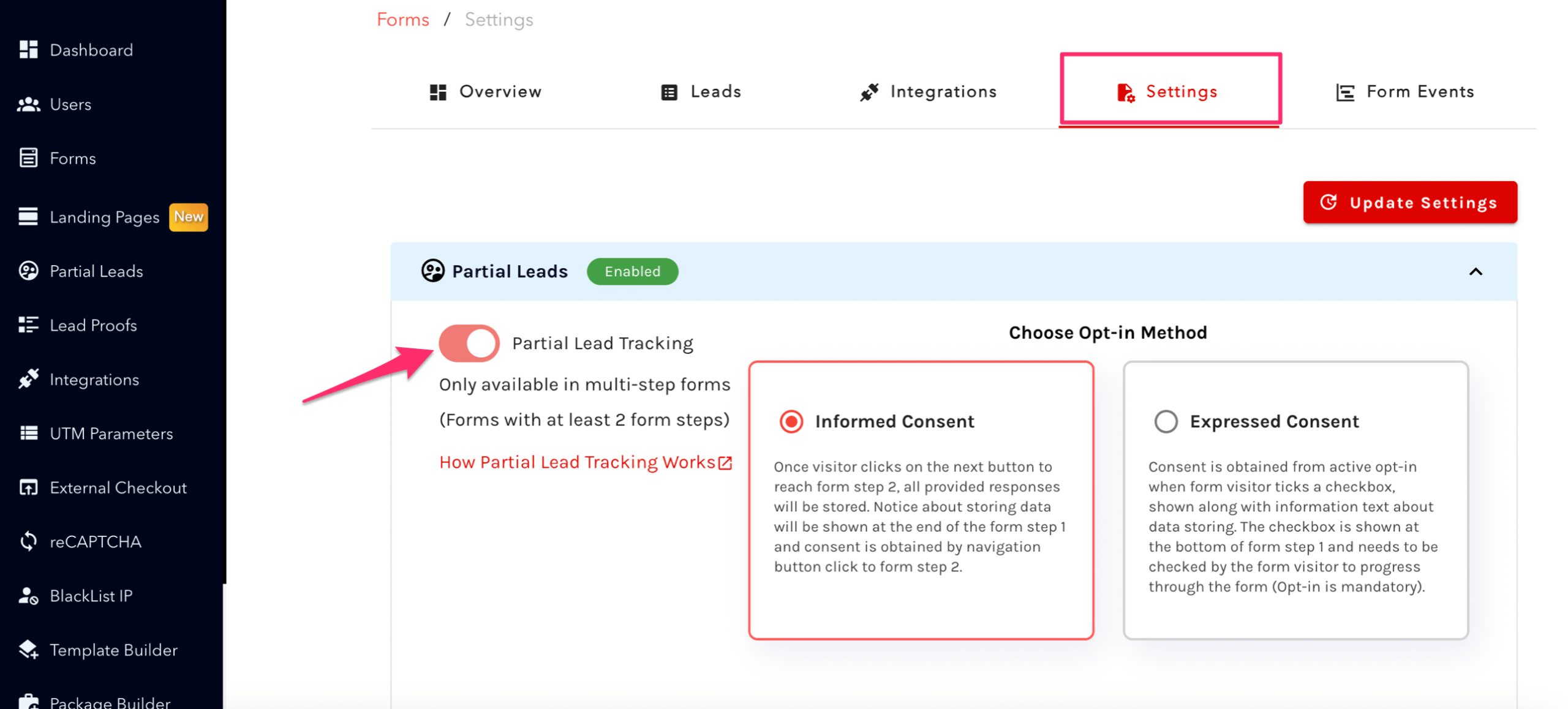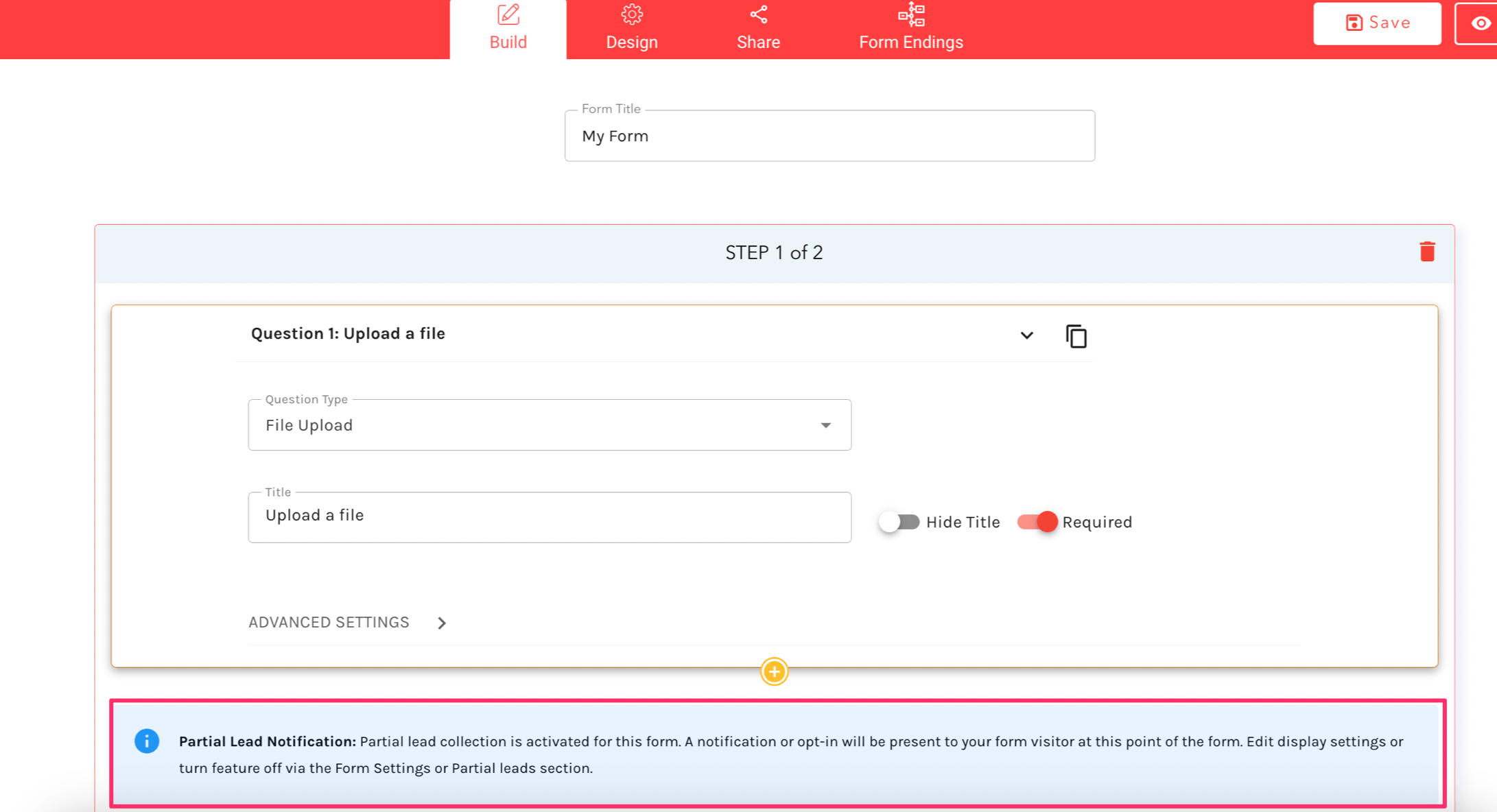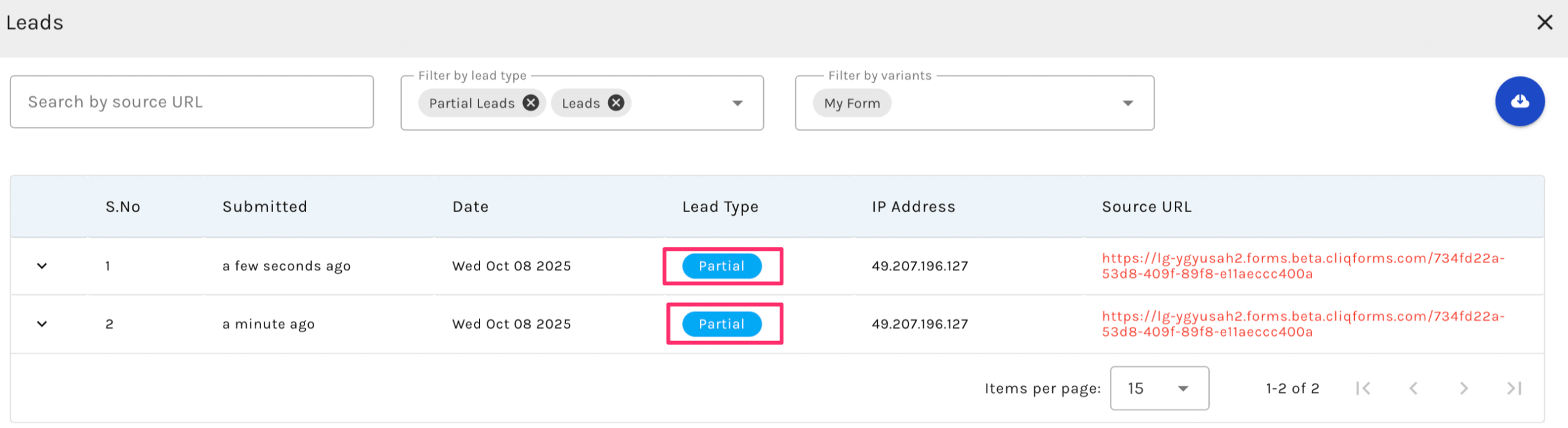The purpose of partial submissions is to ensure that you do not miss any possible leads. With this feature, you can collect information that is filled out on a form without clicking the submit button.
Partial submissions allow you to collect form data even before you hit the submit button. This ensures that you don’t miss out on any potential leads and can capture valuable information as it comes in. It’s an efficient way to stay ahead in your lead generation efforts. More specifically, the save is triggered by navigating to the next step of the form. Using partial form submissions, businesses can collect information from leads that may otherwise remain uncollected if the user is required to submit the entire form at once. This will result in a significantly higher number of leads.
How it works:
We provide 2 options for configuring the Partial Leads collection:
1. Informed Consent
In the informed consent information text is shown under the last question on form step 1.
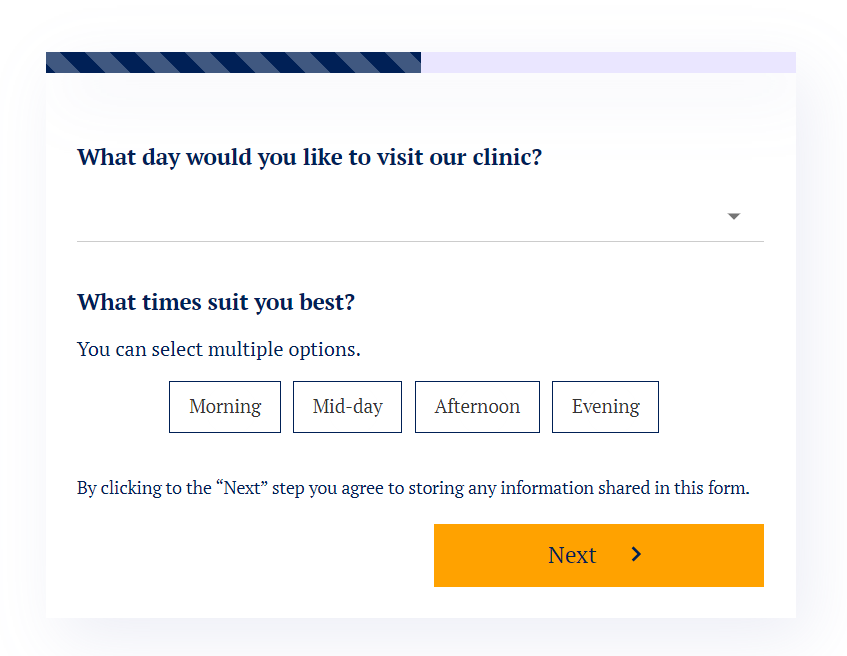
2. Expressed Consent
In the expressed consent option, you must confirm the checkbox and click the next button to consent to store form responses.
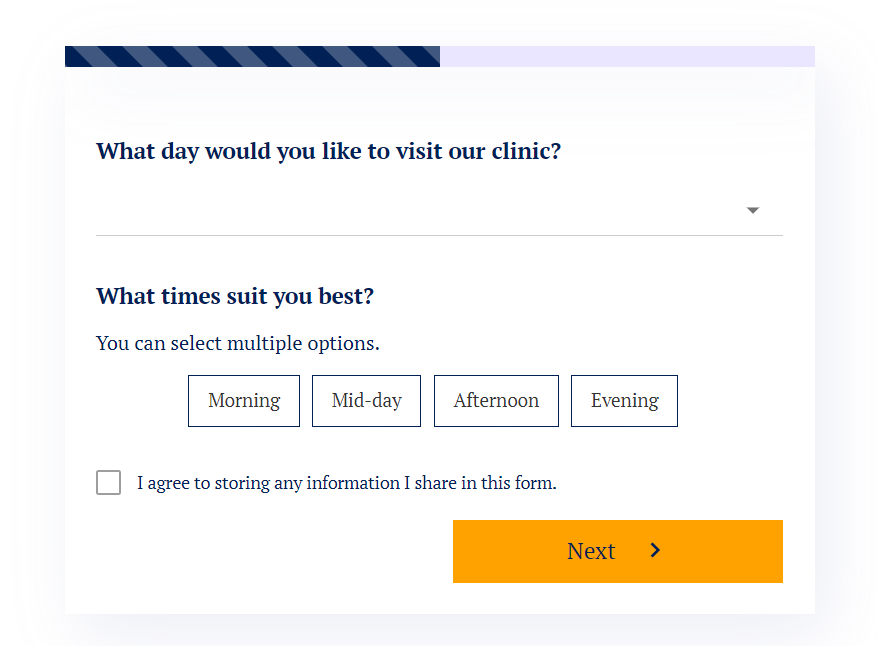
Enabling the settings
1. Global Level
You can enable partial lead settings either at the global level or at the Form level. Enabling the settings globally will turn on/off partial lead settings for all forms.
2. Form Level
To add this functionality to your form, go to the form settings and navigate to the Partial Leads section.
Turn the toggle on/off and save the settings. When this setting is enabled, you will see a note in the form step 1 stating that the end-user will see a consent message when they fill out the form, warning them that their information is collected as they fill out the form.
Since you won’t receive the typical notification for these types of submissions, we will soon implement an email digest option where you can choose a frequency and enter the email address(s) of the recipient(s). If you do not receive a partial submission during the time chosen, you will not receive an email.
Viewing Partial Submissions
In order to view your submissions, go to your form Overview page and click on Leads. Next, click on “View Leads button”. This will open up a list of full and partially submitted leads.
This way, you can contact those who have abandoned the form to see if they need any assistance or would like further clarification.
Gathering information in this way will provide you with the unique opportunity of capturing lost leads and getting them to possibly convert on a sale.
Things to Note:
Partial form lead submission will work on the form-published link and not in the preview mode.
Partial lead tracking can be changed globally and individually per form. You can individually edit the partial lead tracking configuration per form, by going to Forms, Opening your Form, Settings, and Partial Leads section. Individual form changes on partial lead tracking will be overridden by these global settings the moment you save the settings on this page. If changes are made on the form level that is not overridden and saved via global settings on this page, your form may or may not have partial lead tracking enabled regardless of the settings you see on this page. By opening the form settings pages individually, you will see if the form has partial lead tracking enabled.