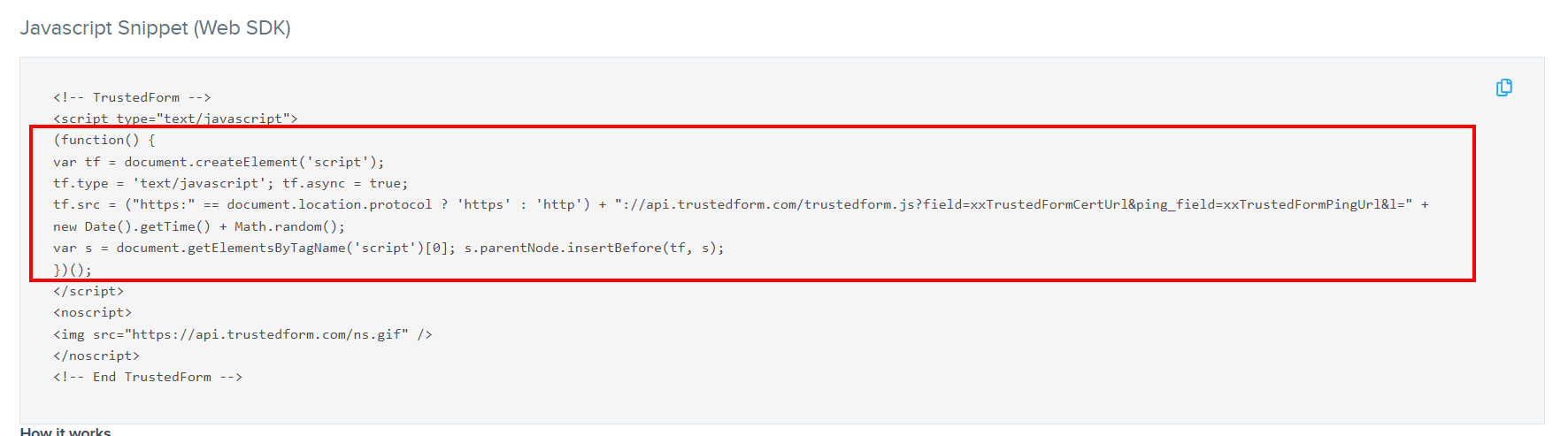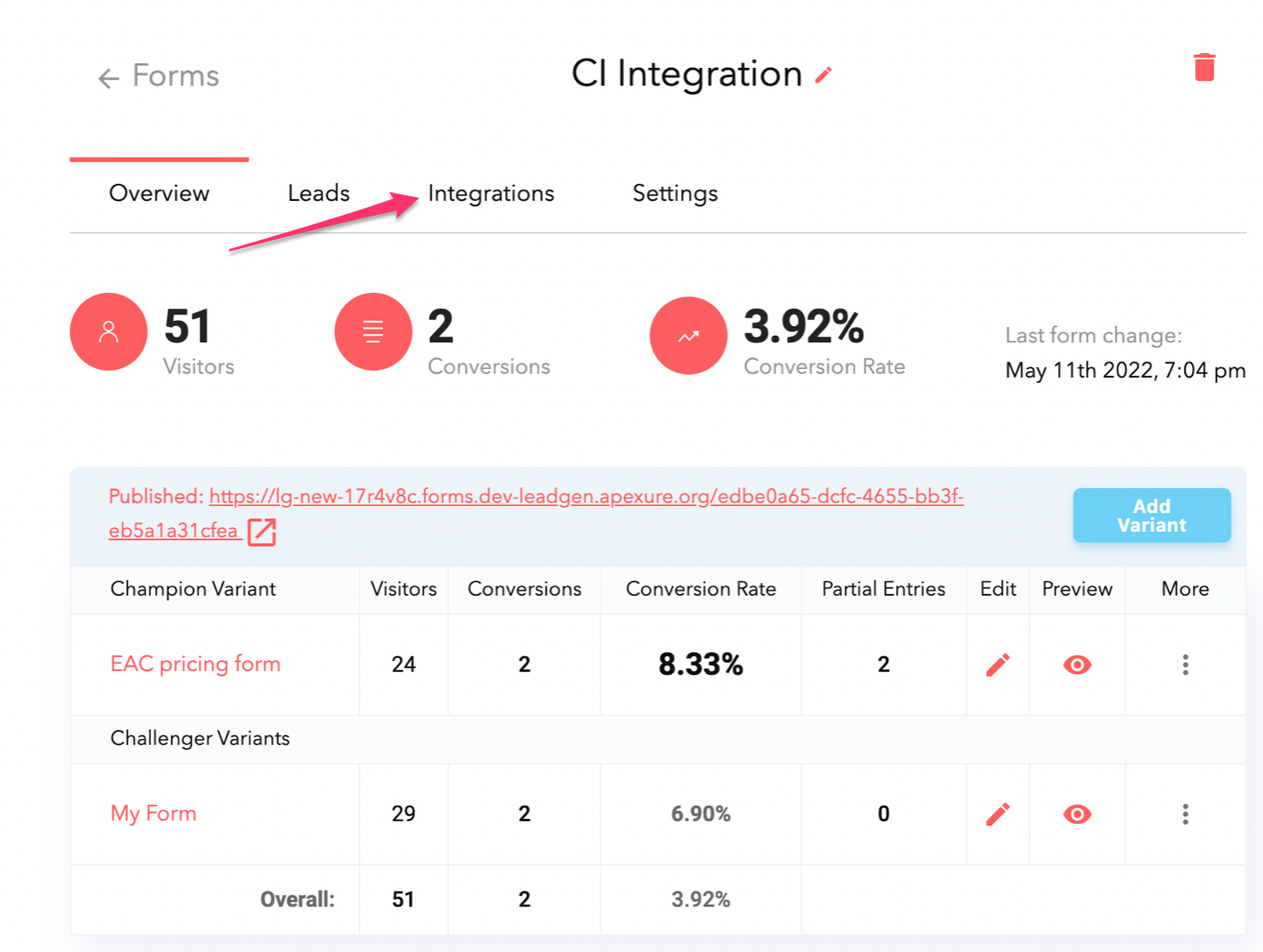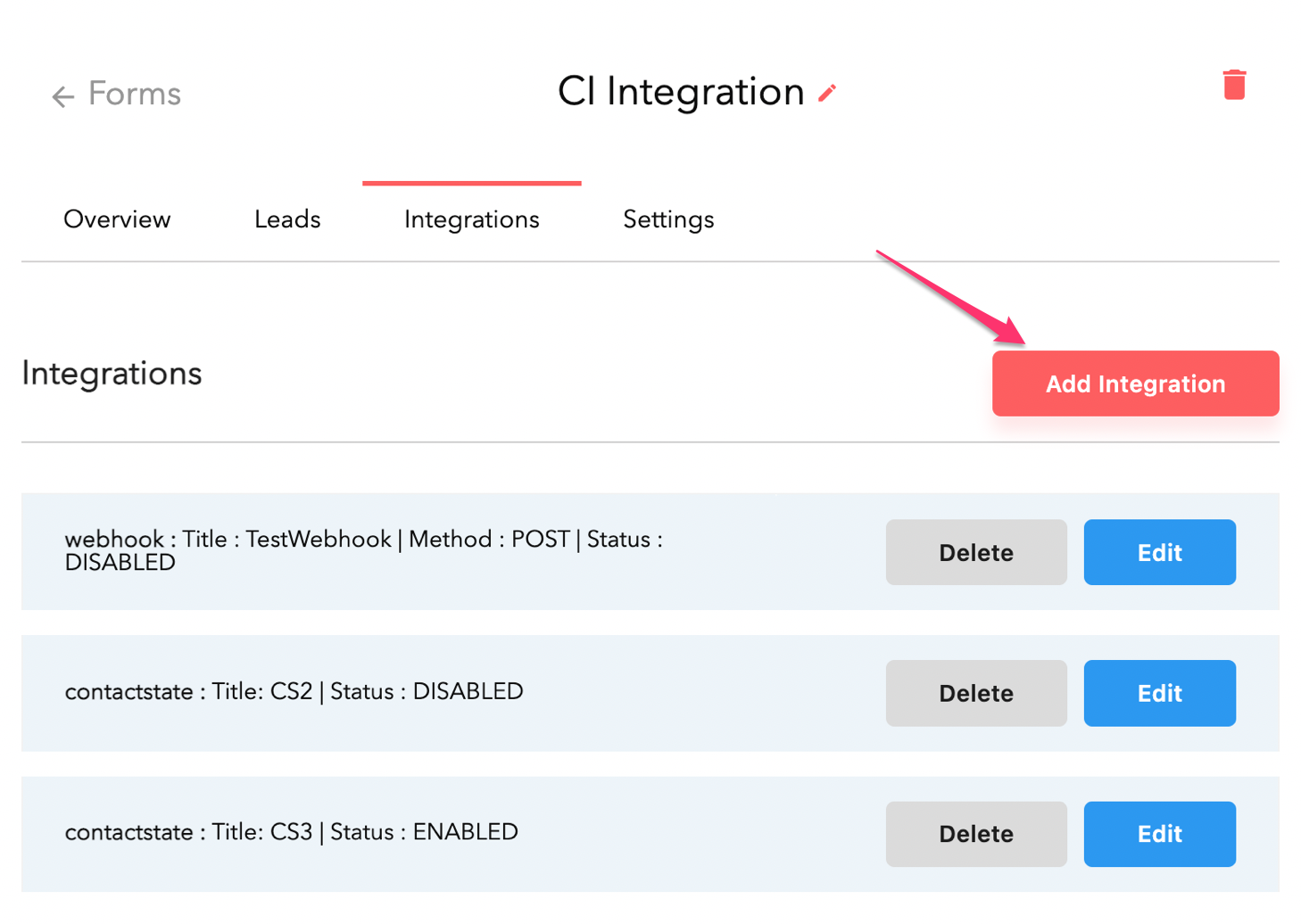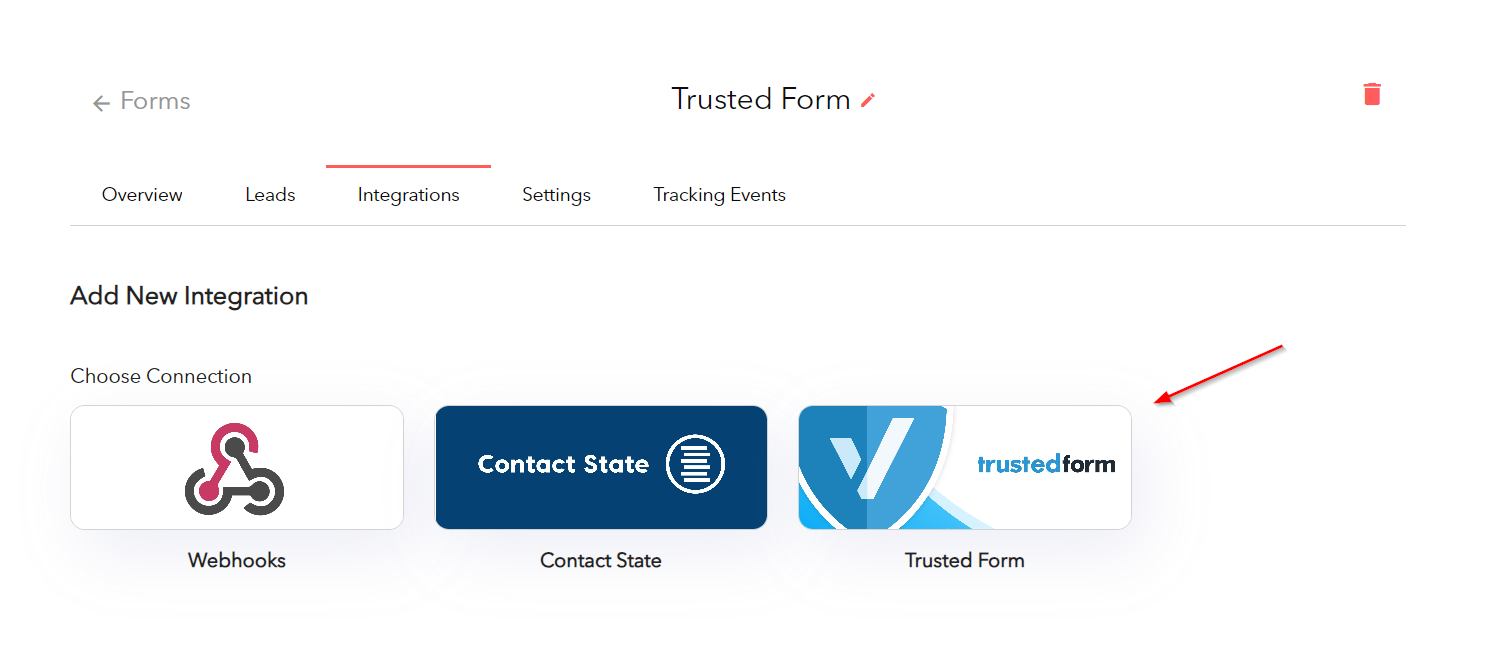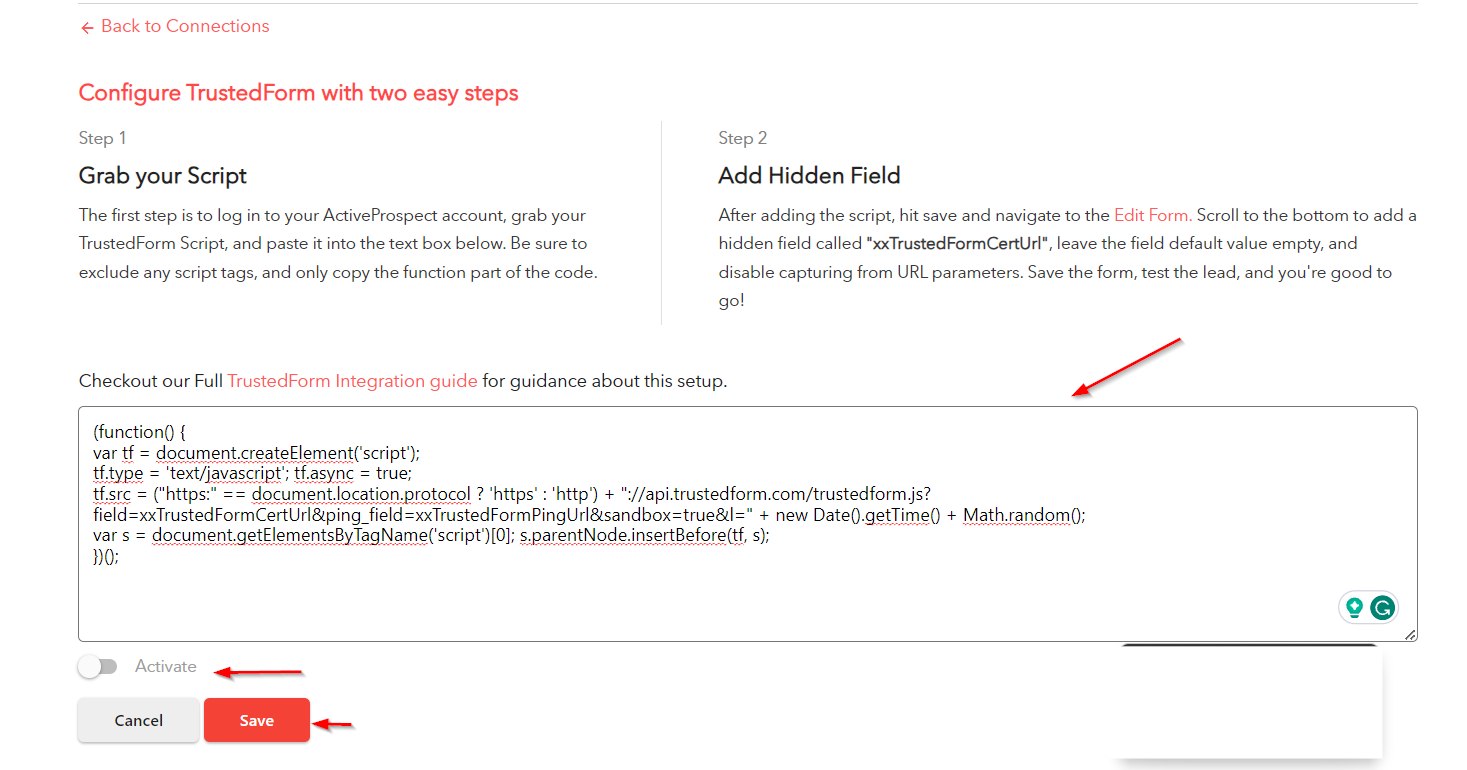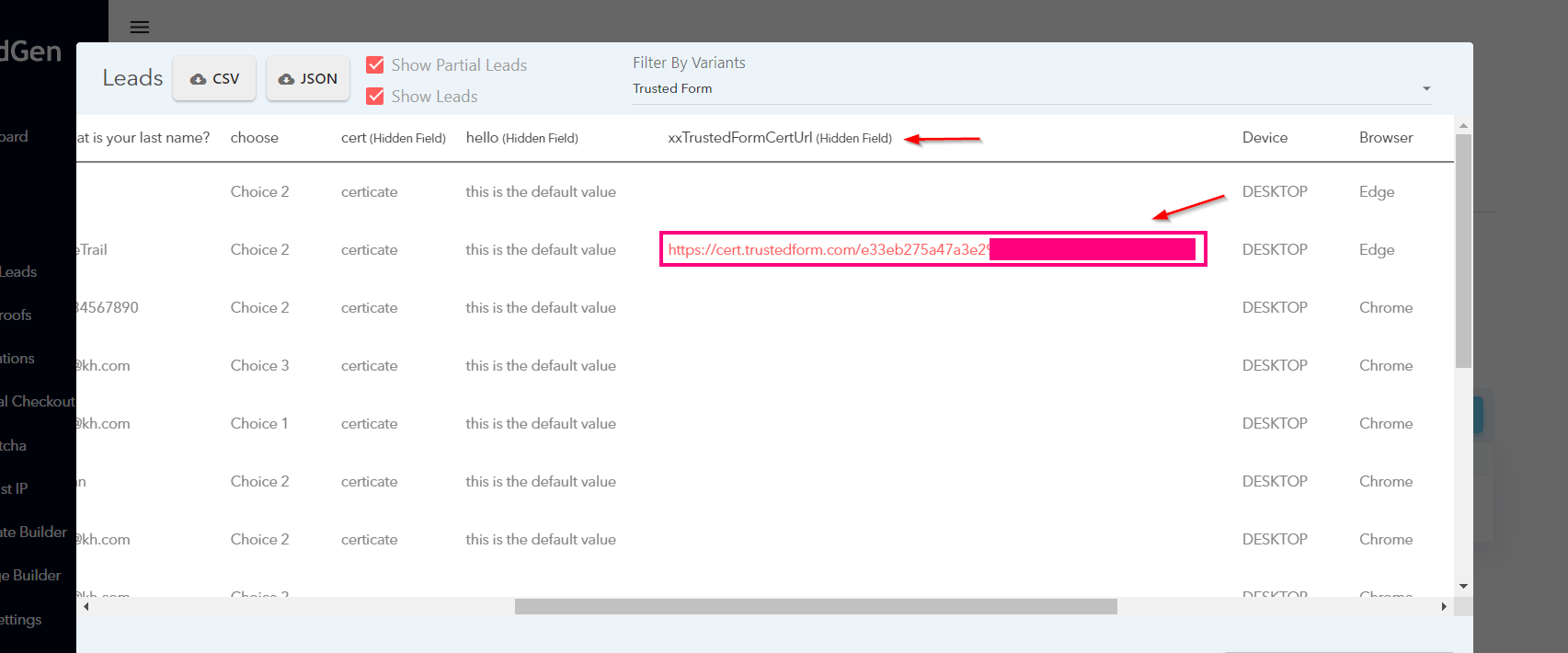What is TrustedForm by ActiveProspect?
TrustedForm by ActiveProspect is a lead certification solution designed to help businesses verify the origin of their leads.
It’s often required by a lead buyer when purchasing leads from a lead generation service.
It allows you to provide proof of each lead’s origin by issuing a Trustedform certificate, which also proves that the necessary consents were obtained.
How TrustedForm works and key concepts
The TrustedForm certificate lifecycle can be summarised as follows:
- A user visits a form with TrustedForm enabled
- A certificate is issued automatically by TrustedForm
- The certificate claim URL is saved alongside the lead data
- The certificate can be accessed via its certificate claim URL
- The certificate can be claimed via the TrustedForm API or CRM integration
Issuing a Certificate
TrustedForm provides a JavaScript snippet that must be placed on the same page as an online form, where customer data is collected.
This code allows TrustedForm to analyze the lead submission process in real-time and issue a TrustedForm Certificate.
The TrustedForm certificate acts as proof of origin, authenticity and compliance and contains valuable information about the lead, such as their IP address, browser, timestamp, and more.
With the TrustedForm code in place, a certificate is automatically issued for every lead, and should be stored along with other lead data:
Accessing a TrustedForm certificate
With the certificate claim URL saved alongside the lead information, it’s possible to access a very limited amount of information about a particular lead by navigating to this URL:
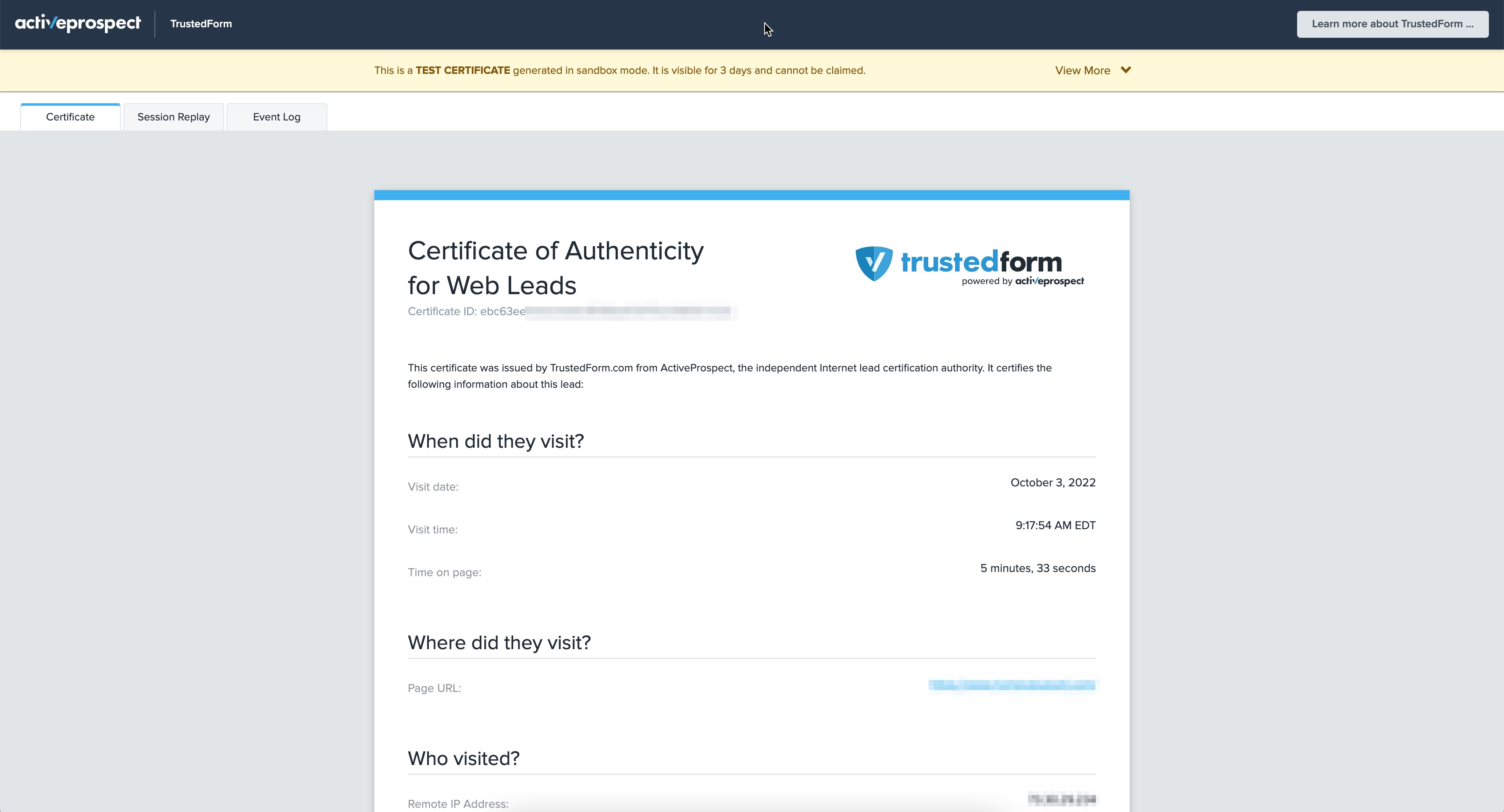
This URL is generated for every individual lead and is included in the lead data when it’s transmitted to your CRM or lead management system. The certificate URL can be easily shared with third parties to verify lead authenticity and compliance. The TrustedForm certificate contains comprehensive information, including a snapshot of the web page at the time of lead submission, the lead’s consent to terms and conditions, and privacy policies. This information is securely stored on TrustedForm servers and can be accessed at any time through the certificate URL.
Claiming a TrustedForm certificate
Claiming a TrustedForm certificate is the process of linking the certificate to a specific lead buyer, ensuring that the lead information and compliance data are properly attributed.
When a lead is sold or transferred, the lead buyer or recipient is required to claim the TrustedForm certificate using their unique API key.
This process associates the certificate with the buyer and ensures that they can access the compliance information as needed.
It also means the certificate can be retained indefinitely, rather than the standard 3 day retention period of unclaimed certificates.
To claim a TrustedForm certificate, the lead buyer must submit a claim request to the TrustedForm API, providing their API key and the certificate URL.
Many CRMs and lead management systems (such as LeadConduit) offer built-in integrations for claiming TrustedForm certificates – although you’ll usually need a TrustedForm API key to claim a certificate.
Once the claim is successful, the lead buyer will have full access to the certificate details and can use this information to verify the lead’s authenticity and compliance.
How To Set Up TrustedForm With LeadGen App
1) Sign up for a TrustedForm-certified account
To get started, you’ll need to sign up for a TrustedForm Certify account here. This will allow you to certify leads.
As this is an ActiveProspect product, you’ll need to create an ActiveProspect account, but it’s free of charge.
2) Grab the TrustedForm JavaScript snippet
Once you’re signed up, head to this page to grab your JavaScript snippet. Make sure to only copy the function part of the script, as shown in the image below.
3) Log in to LeadGen App and navigate to Integrations.
Next, you’ll need to log into LeadGen App. Open up your form and hit “Integrations” on the top bar.
Next, click on “Add integrations”.
Next, select “TrustedForm” integration.
Now paste the trusted form script code into the textbox as shown in the image below
Once the script has been added, click on “Activate Save” and proceed to Edit Form by navigating to the form overview page. Scroll to the bottom to add a hidden field called xxTrustedFormCertUrl, leave the field default value empty, and disable capturing from URL parameters. Save the form, test the lead, and you’re good to go!
Once you’ve submitted a test lead, you’ll see the usual columns in the form results, as well as the TrustedForm certificate URL:
With the certificate URL now saved alongside the lead information, you can now use LeadGen’s Zapier integration to send the lead data to 300+ destinations, such as a CRM or system that will ultimately claim the certificate.