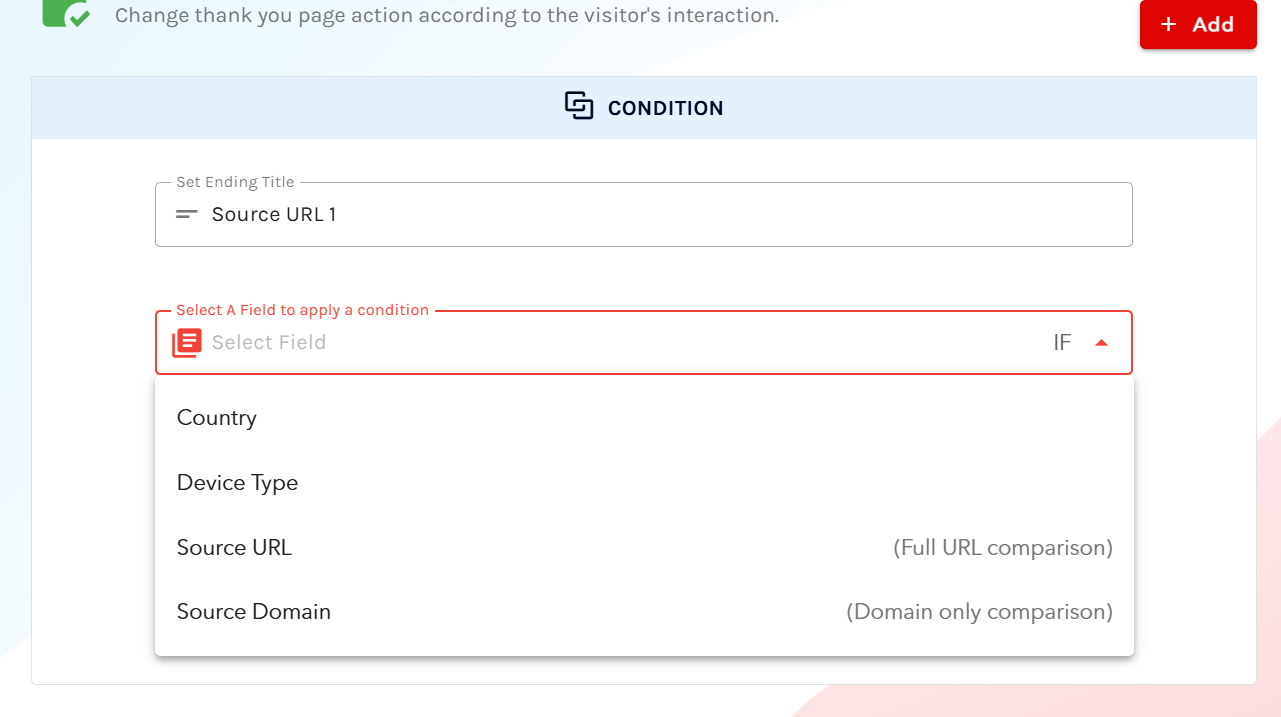Overview
When creating visitor-based form endings, you can now target users based on where your form is embedded using two powerful options: source URL and source domain.
Go to the forms section in the Navbar. Select a form that you have created.
Navigate to your form endings.
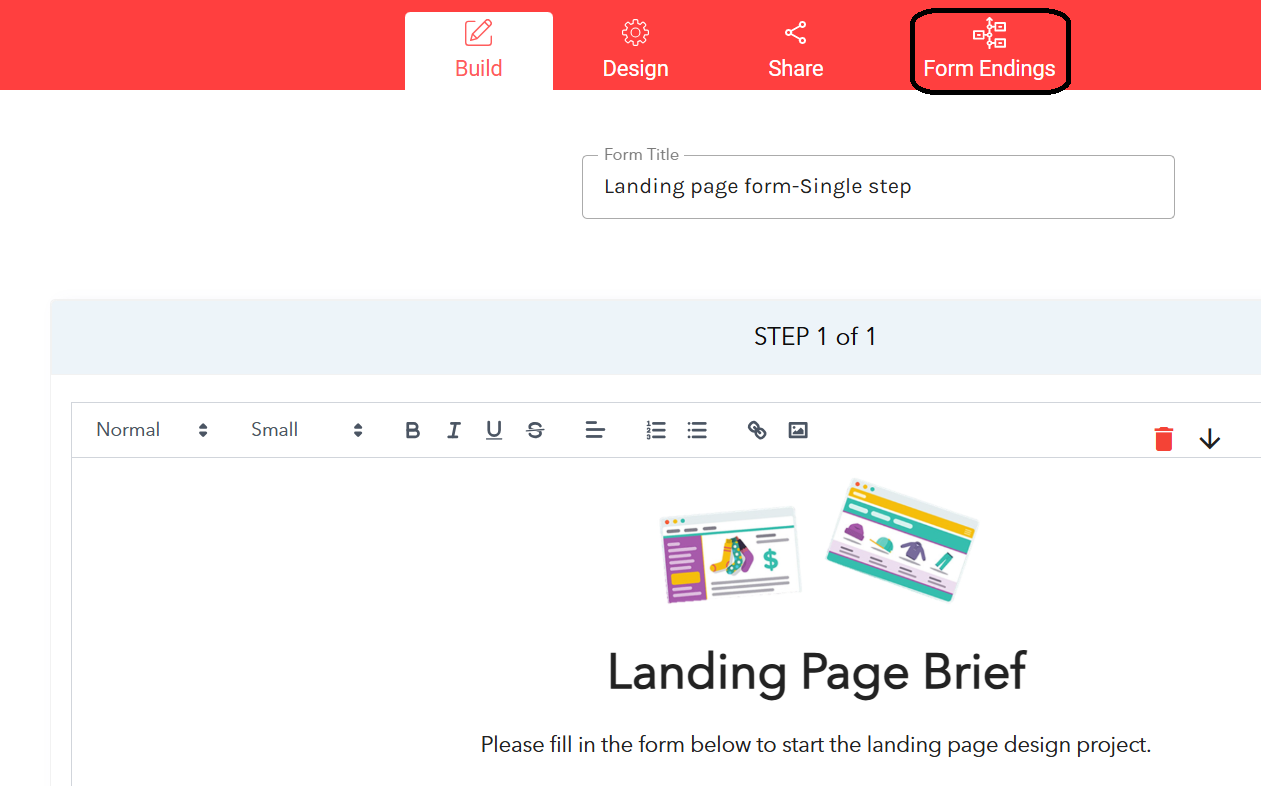
Select “Add Condition” for form endings. Currently, we support “Answer-based” and “Visitor-based”.
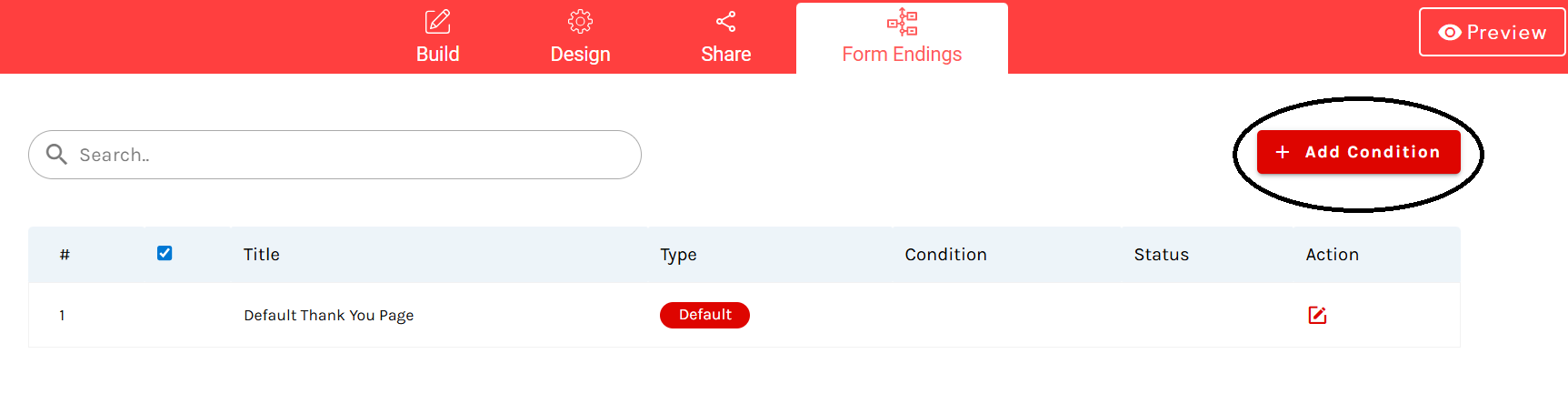
Choose “Visitor Based” to access source-based targeting options.
Select either “Source URL” or “Source Domain” from the field dropdown
Set your condition (e.g., “Is Equal To,” “Is Not Equal To”).
Enter your target URL or domain (remember to include the protocol)
Save your configuration
Your form will now intelligently route users to different thank you pages based on their origin!
Source URL
What it does: Matches the complete page URL where your form is embedded.
Best for: Page-level targeting and precise URL matching.
Example:
- Form embedded on: https://client-website.com/landing-page?utm_source=google&utm_campaign=spring2024
- Source URL captures: https://client-website.com/landing-page?utm_source=google&utm_campaign=spring2024
Use cases:
- Different thank you pages for specific landing pages
- Tracking performance by exact page location
- When you need precise URL-level control
Source Domain
What it does: Matches only the domain (with protocol) where your form is embedded, ignoring paths and parameters.
Best for: Site-level targeting that ignores UTM parameters and specific pages.
Example:
- Form embedded on: https://client-website.com/landing-page?
utm_source=google&utm_campaign=spring2024 - Source Domain captures: https://client-website.com
Use cases:
- SEM campaigns with changing UTM parameters
- Same thank you page for the entire website
- When UTM parameters make URL matching complicated
Key Differences
| Scenario | Source URL | Source Domain |
| SEM with UTM params | Changes with each campaign | ✅ Stays consistent |
| Different pages, same site | Different for each page | ✅ Same for the entire site |
| Subdomain tracking | Includes full subdomain path | Includes subdomain only |
Configuration Tips
For SEM Campaigns (Recommended: Source Domain)
Condition: Source Domain “Is Equal To” https://client-website.com
This works regardless of UTM parameters like ?utm_source=google&utm_campaign=spring2024
For Page-Specific Targeting (use source URL)
Condition: Source URL “Is Equal To” https://client-website.com/pricing
This targets specific pages like pricing or product pages.
For Multiple Domains (Use: Source Domain)
Condition: Source Domain “Is Equal To” https://partner-site.com
Condition: Source Domain “Is Equal To” https://main-site.com
Pro Tips
- ✅ Use Source Domain when running paid advertising campaigns with UTM parameters
- ✅ Use Source URL when you need page-level granularity
- ✅ Both work seamlessly with iframe and direct embeds
- ✅ Always include the protocol (https:// or https://) when setting conditions
Common Use Case: SEM Campaign Management
Problem: Your form is on https://example.com/landing, but UTM parameters keep changing:
- https://example.com/landing?utm_source=google&utm_campaign=A
- https://example.com/landing?utm_source=facebook&utm_campaign=B
Solution: Use Source Domain with the condition https://example.com to catch all variations with one rule instead of managing multiple URL conditions.
Benefits
This feature allows you to use your LeadGen forms as the primary solution across different scenarios, giving you the flexibility to target both domain and page levels!
Key Advantages:
- Simplified SEM Management—No need to create multiple conditions for each UTM parameter combination.
- Flexible Targeting—Choose between precise page-level or broad domain-level targeting.
- Cross-Origin Compatible—Works seamlessly whether forms are embedded via iframe or direct embed.
- Protocol Aware—Handles both HTTP and HTTPS domains correctly.